3 using insight control for vcenter, Accessing insight control for vcenter, Hp insight management pages – HP OneView for VMware vCenter User Manual
Page 20
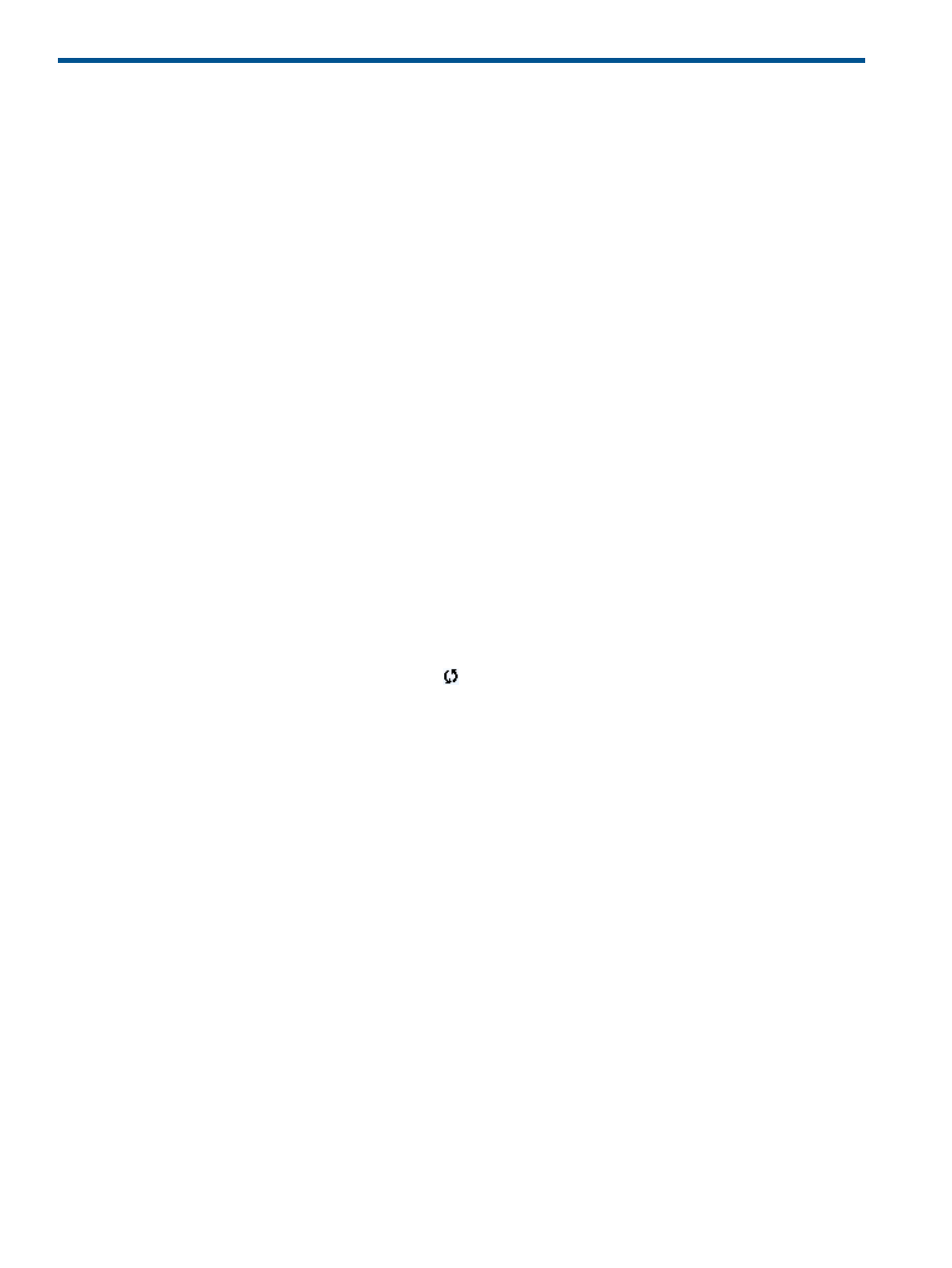
3 Using Insight Control for vCenter
This chapter describes the processes for accessing and using the software.
Accessing Insight Control for vCenter
After completing the installation and configuration procedures, you can access Insight Control for
vCenter using the vSphere Client:
1.
Start the vSphere Client.
2.
When prompted, enter the IP address/host name, user name, and password to sign in to the
vCenter Server.
In most configurations, this is the same server that you configured during the installation
process.
3.
Depending on the options installed, you can do one of the following:
•
To use the Server Module for vCenter, select a cluster or an HP server/host in the inventory
tree.
•
To use the Storage Module for vCenter, select a cluster, host, VM, or datastore in the
inventory tree.
4.
If the HP Insight Management tab is not visible, click the right-arrow located to the right of the
tabs until you can see the HP Insight Management tab.
5.
Click the HP Insight Management tab.
An overview of the VMware component that you selected in
appears. See
While Insight Control for VMware vCenter collects information about this VMware
component or corresponding HP iLO, HP Onboard Administrator, or Virtual Connect modules;
the values presented in the overview page can be empty. HP Insight Management refreshes
the contents on a periodic basis and updates information. To initiate a manual refresh of the
overview page, click the refresh icon
located on the upper right section of the page.
HP Insight Management pages
Depending on the component selected in the inventory tree and your configuration, the information
displayed on the overview page varies. However, the information displayed on the top and the
bottom of all HP Insight Management pages is consistent.
20
Using Insight Control for vCenter
