Viewing health status details, Monitoring tasks – HP OneView for VMware vCenter User Manual
Page 25
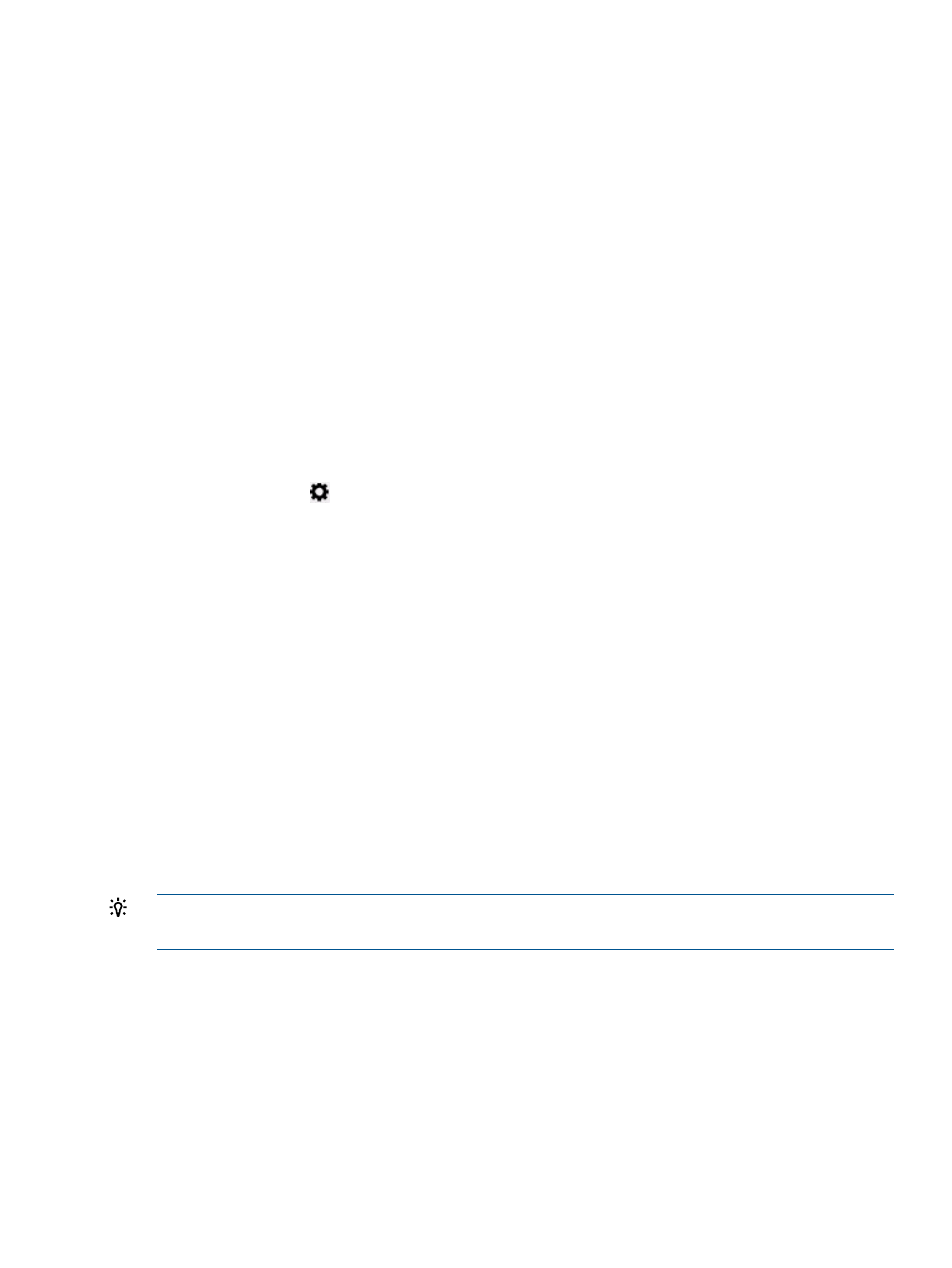
For more information, see
“Navigating the HP Insight Management tab with the Storage Module”
.
Cluster Overview page
The top of the Cluster Overview page shows:
•
At the top left of the page, a consolidated status displays, which is determined by aggregating
all status information for the host. Moving your cursor over the status icon shows a list of the
icon meanings. Click More at the bottom of the list or select Status from the navigation list for
details about the status of the components.
•
The name and a brief description of the selected cluster.
•
A Tasks icon. Moving your cursor over the Tasks icon shows a list of tasks currently being
performed. You can click More at the bottom of the list or select Tasks from the navigation list
to monitor long-running tasks.
•
A Navigation drop-down list used to display different views and level of detail. Overview is
the default.
•
An Actions drop-down list that you use to perform actions on the server/host/cluster, VM, or
datastore. For example, you can select a host and then use the Actions list to initiate
provisioning operations.
•
A Settings icon
that you use to modify configuration settings.
•
A help ? icon used to display online help.
The bottom of the Cluster Overview page shows:
•
Links to launch HP tools if applicable.
•
User name.
The main section in the Overview page shows multiple boxes called portlets that provide summary
information about the selected host. The portlets that appear can vary based on your configuration.
Host Overview page portlets include:
•
Cluster Information
•
Infrastructure
•
Software/Firmware
•
Storage
•
News Feed (a list of recent events)
•
Tasks
TIP:
You can alter the look of the Overview page by clicking and dragging the portlets to suit
your preference.
Viewing health status details
The top left of each HP Insight Management page displays an icon to show the most severe status
of a component in the cluster. Moving your cursor over the status icon provides a list of icon
definitions. For details, click More in the at the bottom of the list or select Status from the navigation
list.
Monitoring tasks
The top of each HP Insight Management page displays a Tasks icon. Moving your cursor over the
Tasks icon provides a list of currently running. For details, click More in the at the bottom of the
list or select Tasks from the navigation list.
Using the Server Module for vCenter
25
