Manually refreshing the data, Using the hp insight management tab, Using the storage administrator portal – HP OneView for VMware vCenter User Manual
Page 37
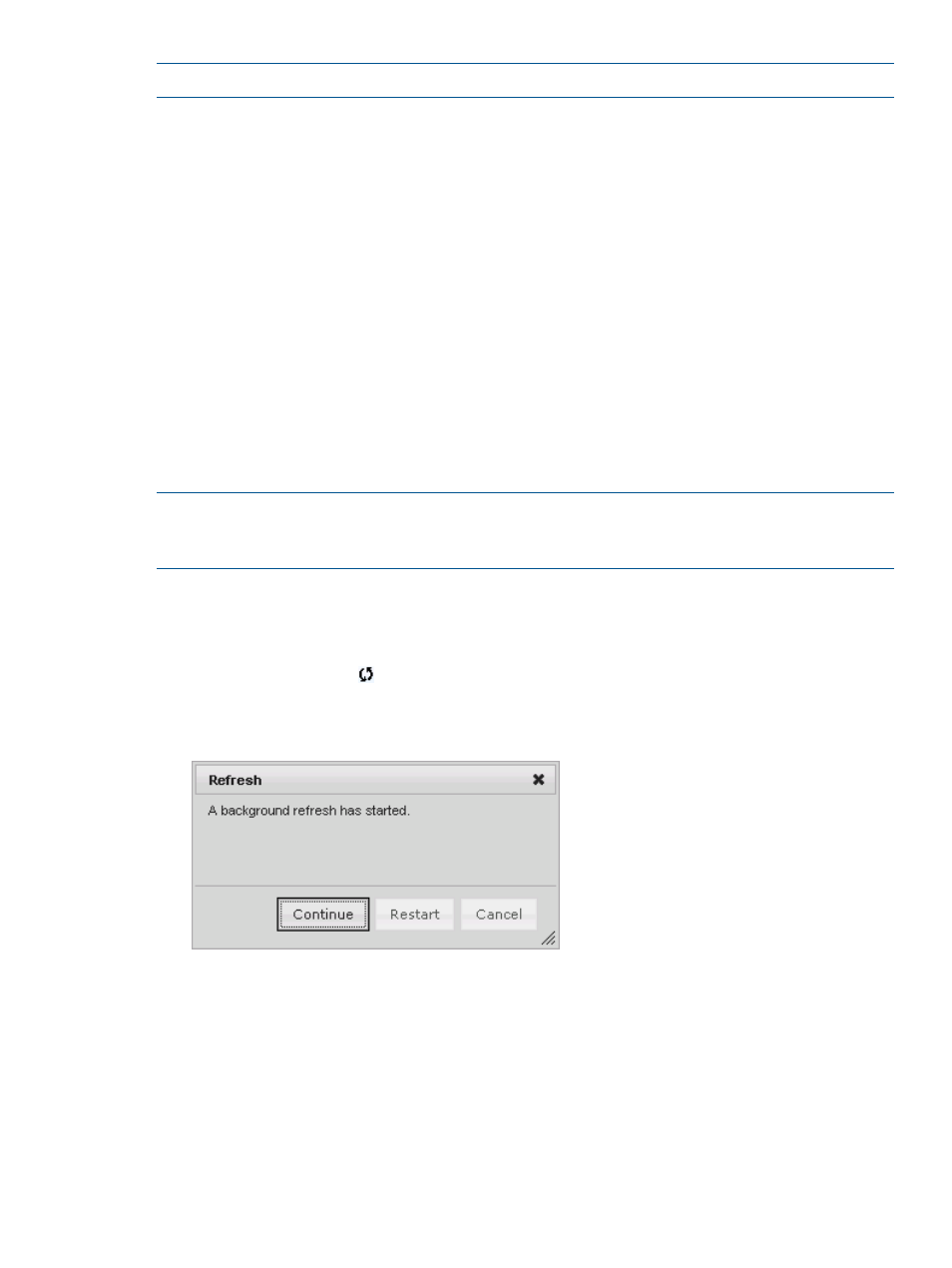
NOTE:
Previously gathered data is displayed in the GUI during a data refresh.
You can change the automatic data refresh settings or manually refresh the data. For more
information, see
“Manually refreshing the data” (page 37)
•
“Manually refreshing the data” (page 37)
•
“Restarting a data refresh” (page 38)
•
“Changing the automatic data refresh settings” (page 39)
Manually refreshing the data
When you make changes to the VMware environment using VMware operations (for example,
Add Datastore, New VM, Remove VM), the changes are not reflected in the vSphere Client until
the data is refreshed. HP recommends that you manually refresh the data whenever you do any
of the following:
•
Add, remove, or modify storage arrays.
•
Add or remove VMware hosts, VMs, or datastores using VMware operations.
•
Change the storage provisioning using the storage array management console.
•
Delete a VM from a disk using a VMware command.
NOTE:
Provisioning changes performed by the Storage Module for vCenter do not require a
manual refresh. This information is automatically updated when provisioning is complete. For more
information, see
“Provisioning storage” (page 59)
Use the following procedures to start a data refresh immediately using the HP Insight Management
tab or the Storage Administrator Portal.
Using the HP Insight Management tab
1.
Click the Refresh icon
in the top right corner of any storage page.
The HP Insight Management tab displays the options shown in
.
Figure 15 Manual data refresh options—HP Insight Management tab
2.
Click Continue to continue the data refresh, or click Cancel to stop the refresh.
If you click Cancel and the Refresh process is in a state where it is safe to cancel, the operation
is stopped. If it is not safe to cancel, the operation is cancelled as soon as it is safe to stop
the operation.
3.
Optional: Move the cursor over the refresh status on any storage page to view the elapsed
time and estimated time remaining. See
Using the Storage Administrator Portal
1.
Log in to the Storage Administrator Portal.
Using the Storage Module for vCenter
37
