Changing the automatic data refresh settings, Customizing storage module for vcenter tables, Customizing storage module for – HP OneView for VMware vCenter User Manual
Page 39
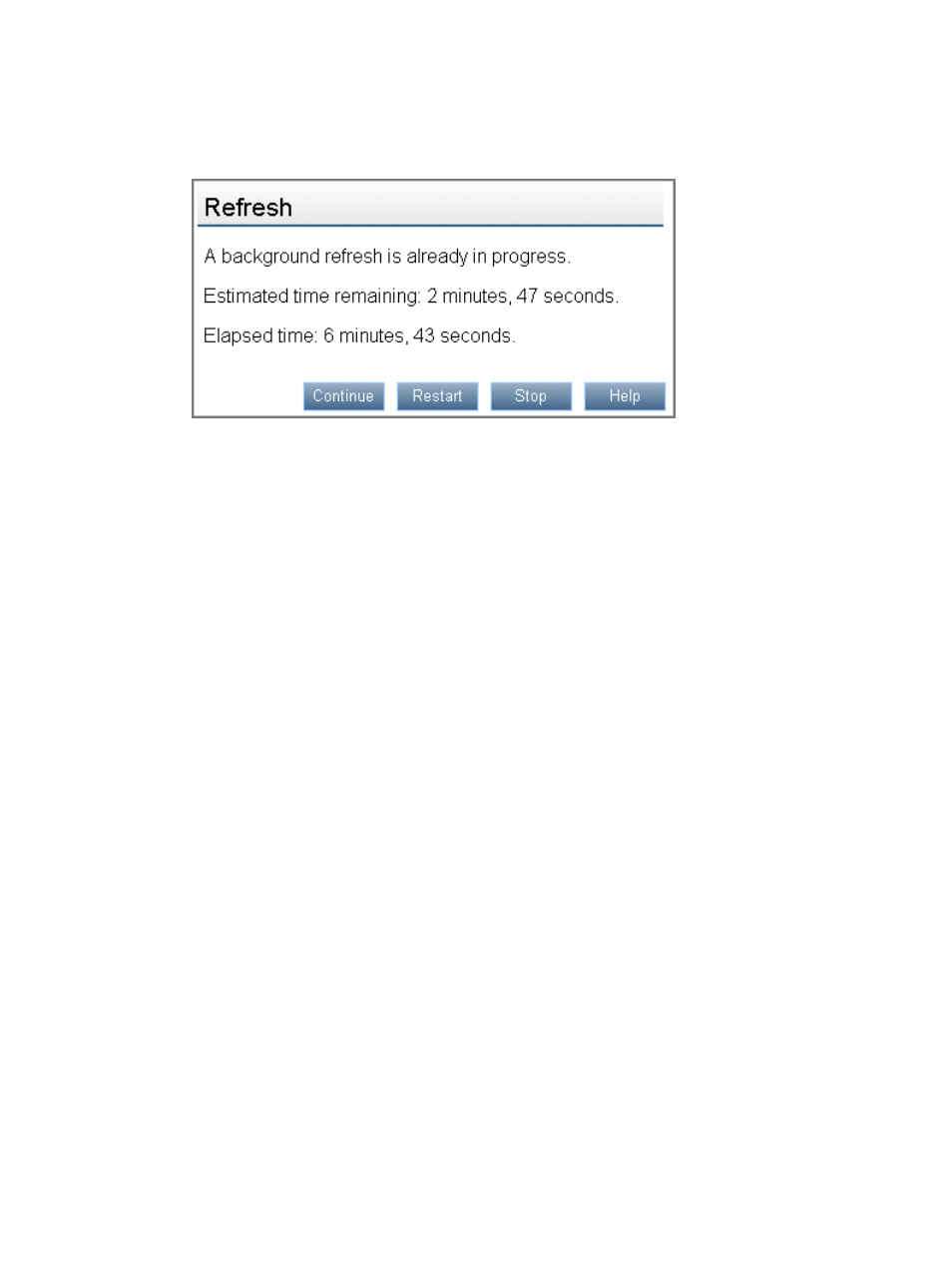
Restarting a data refresh using the Storage Administrator portal
1.
Click the Refresh link in the top right corner of the Storage Administrator Portal.
The Storage Administrator Portal displays the options shown in
.
Figure 17 Restart data refresh options
2.
Click Restart.
Changing the automatic data refresh settings
You can change the default data refresh settings by editing the standalone.xml file.
1.
Open the standalone.xml file, which is located in the following directory (assuming that
the default installation directory was used):
install folder\Storage\JBoss\standalone\configuration
2.
Change the following parameters:
•
Caching.RefreshInterval
: Specifies the time, in milliseconds, to wait between
cache refreshes
•
Caching.InactivityTimeout
: Specifies the time, in milliseconds, to wait after
inactivity before stopping cache refreshes
For example:
3.
Restart the HP Insight Control Storage Module for vCenter Service.
Customizing Storage Module for vCenter tables
Storage Module for vCenter pages include tabs that allow you to view additional information about
hosts, VMs, and datastores. Click a tab to view a table that shows information about the selected
host, VM, or datastore. See
.
Using the Storage Module for vCenter
39
