Adding hp msa2000 g2 arrays – HP OneView for VMware vCenter User Manual
Page 13
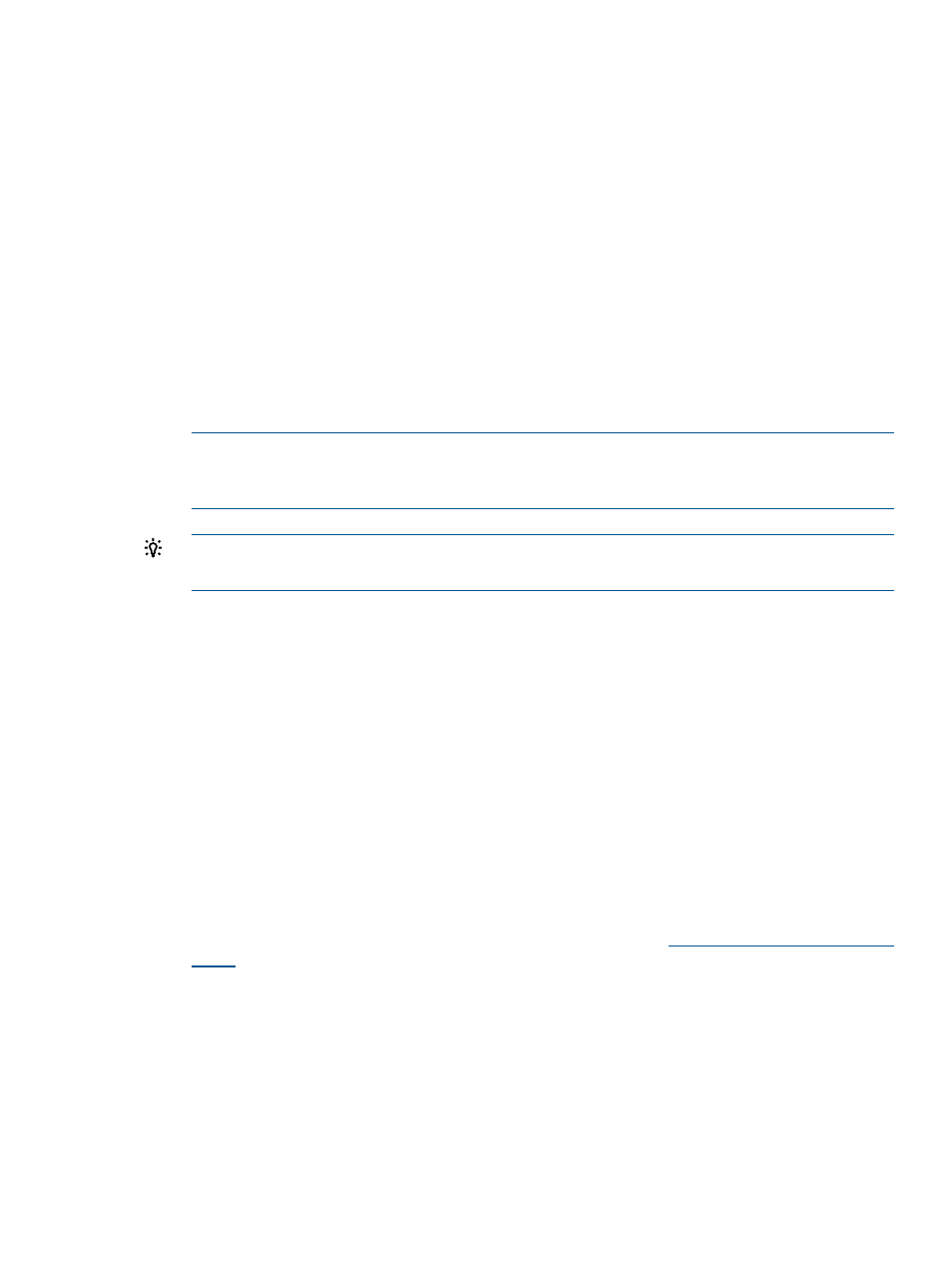
To add P6000 EVAs separately:
1.
Log in to the Storage Administrator Portal.
For instructions, see
“About the Storage Administrator Portal” (page 9)
2.
Click Add.
The Add Storage Array or Management Server (1 of ...) page appears.
3.
Select HP P6000 EVA in the Type list, and then click Next.
The Add HP P6000 EVA (2 of 3) page appears. The Array Name list shows all available
P6000 EVAs. The Available P6000 Command View servers box shows all configured P6000
Command View servers that manage the selected P6000 EVA. The Selected P6000 Command
View servers box shows all P6000 Command View servers that the Storage Module for vCenter
can use to manage the selected P6000 EVA.
4.
Select the array that you want to manage.
5.
To add a P6000 Command View server, select one or more available servers, and then click
Add.
To remove a server, select one or more servers, and then click Remove.
NOTE:
The list of available servers includes only P6000 Command View management
servers that were added using the procedure
“Adding HP P6000 Command View management
TIP:
Click Add All or Remove All, respectively, to add or remove all P6000 Command View
servers.
6.
Click Next.
The Add P6000 EVA (3 of 3) page appears, listing the storage pools on the selected P6000
EVA.
7.
Select the Full Access check box for one or more storage pools to enable provisioning by the
Storage Module for vCenter.
If you will not perform provisioning operations on a particular storage pool, you do not need
to enable Full Access for that storage pool.
8.
Click Finish.
The array is added to the Configured Arrays and Management Servers list.
Adding HP MSA2000 G2 arrays
To add an HP MSA2000 G2 storage array:
1.
Verify that a supported version of the MSA2000 G2 firmware is installed.
For the supported firmware versions, see the HP SPOCK website:
2.
Ensure that the MSA2000 G2 SMI-S proxy provider is installed on the same server as the
Storage Module for vCenter.
The Insight Control for vCenter installer places version 1.1.2.0 of the MSA SMI-S proxy provider
installer and the HP MSA2000 G2 SMI-S Proxy Provider User Guide in the following folder:
install directory\Storage\tools
Configuring the Storage Module for vCenter
13
