Managing datastores, Managing vms – HP OneView for VMware vCenter User Manual
Page 33
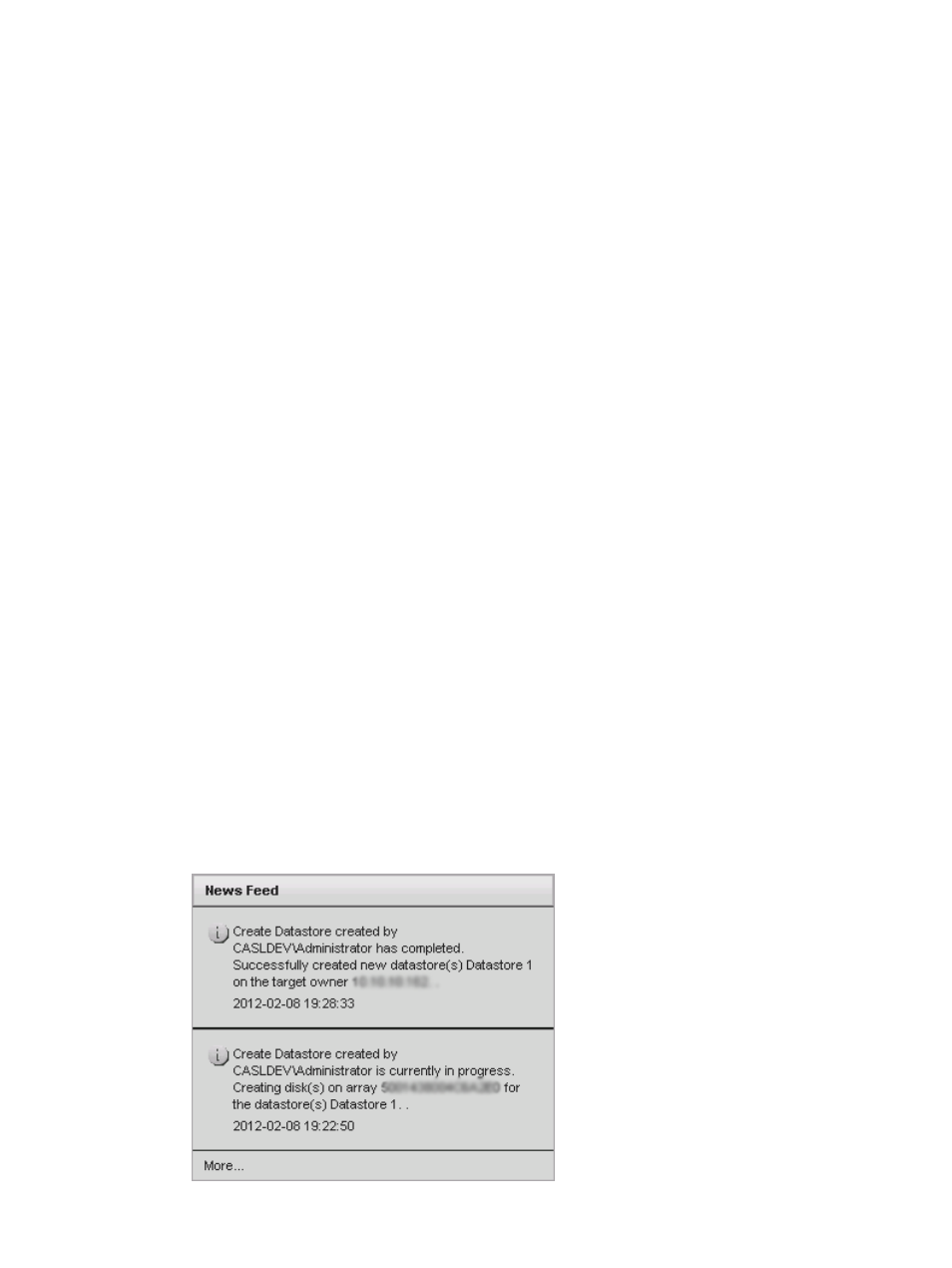
Managing datastores
To access the Overview page for a datastore, select a datastore in the inventory tree, and then
click the HP Insight Management tab.
From the Overview page, you can do the following:
•
Access the News Feed, Storage, and Software/Firmware portlets. For more information, see
“Accessing storage information on the Overview page” (page 33)
•
Perform provisioning operations from the Actions drop-down menu. For more information, see
“Provisioning storage” (page 59)
•
View the News Feed. For more information, see
“Using the Server Module for vCenter”
.
•
View read-only information about the storage associated with the selected component. For
more information, see
“Accessing storage information on the Overview page” (page 33)
Managing VMs
To access the Overview page for a VM, select a VM in the inventory tree, and then click the HP
Insight Management tab.
From the Overview page, you can do the following:
•
Access the News Feed, Storage, and Software/Firmware portlets. For more information, see
“Accessing storage information on the Overview page” (page 33)
•
Perform provisioning operations from the Actions drop-down menu. For more information, see
“Provisioning storage” (page 59)
•
View the News Feed. For more information, see
“Using the Server Module for vCenter”
.
•
View read-only information about the storage associated with the selected component. For
more information, see
“Accessing storage information on the Overview page” (page 33)
Accessing storage information on the Overview page
When using the HP Insight Management tab with the Storage Module for vCenter, storage
information appears in the News Feed, Software/Firmware, and Storage portlets, and in the
consolidated status information for hosts, clusters, VMs, and datastores.
•
News Feed—Select a host, cluster, VM, or datastore, and then click the More link in the News
Feed portlet to view recent events related to the selected component. See
.
Figure 8 Viewing storage News Feed
Using the Storage Module for vCenter
33
