HP OneView for VMware vCenter User Manual
Page 21
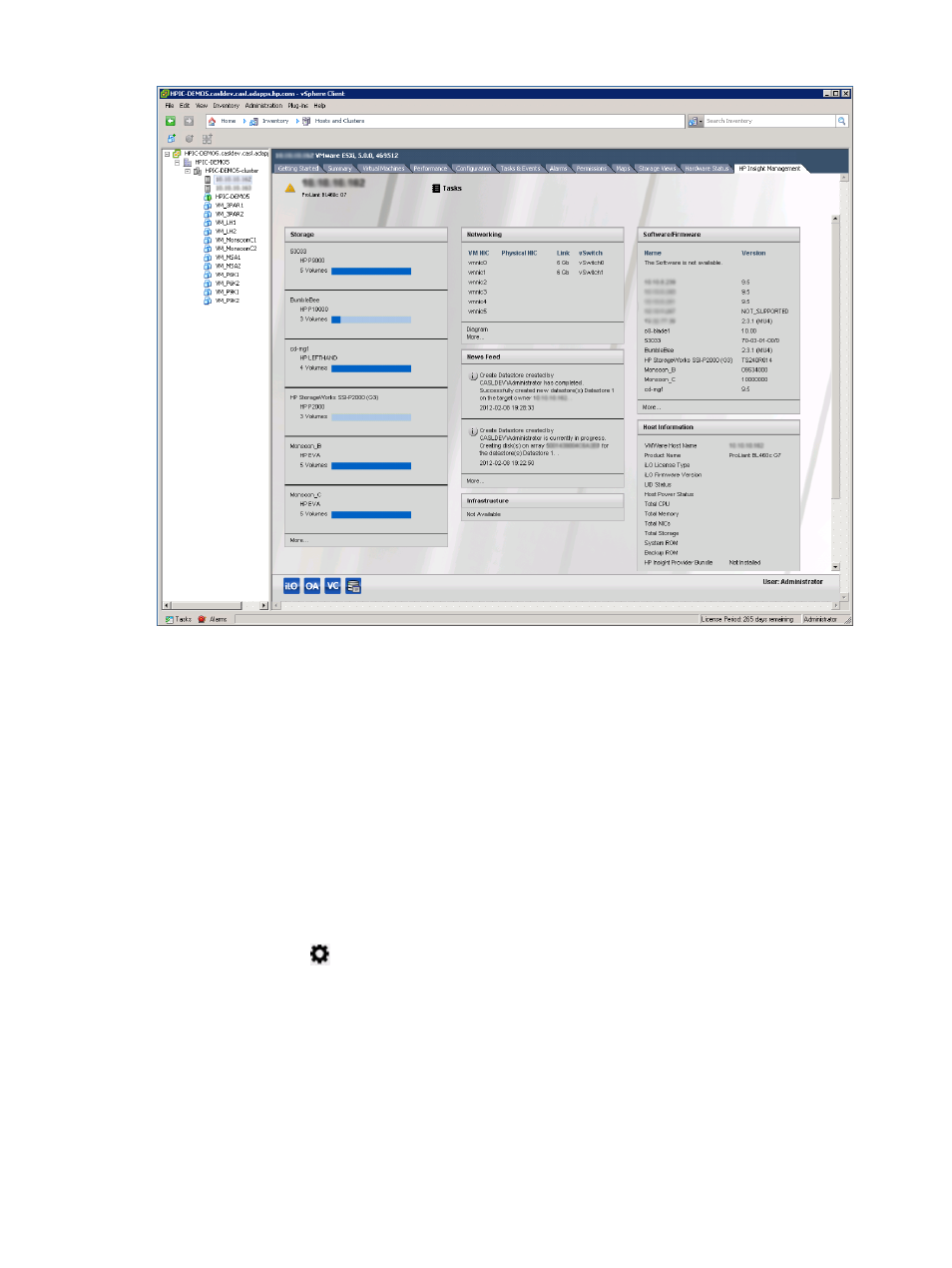
Figure 4 Sample Overview page
The top of the HP Insight Management pages show:
•
The consolidated status of the managed HP component. The most severe status of a component
is displayed. Moving your cursor over the status icon shows the status overview. Click More
for details about the status of the components.
•
The name and a brief description of the selected server.
•
A Tasks icon. Moving your cursor over the Tasks icon shows a list of tasks currently being
performed. You can click More to monitor long-running tasks.
•
A Navigation drop-down list used to display different views and level of detail. Overview is
the default.
•
An Actions drop-down list that you use to perform actions on the server/host/cluster, VM, or
datastore. For example, you can select a host and then use the Actions list to initiate
provisioning operations.
•
A Settings icon
that you use to modify configuration settings.
•
A help ? icon used to display online help.
The bottom of the HP Insight Management pages show:
•
Links to launch HP tools if applicable.
•
User name.
The main section in the Overview page shows multiple boxes called portlets that provide summary
information about the selected server/host/cluster, VM, or datastore. The portlets that appear can
HP Insight Management pages
21
