Viewing logs, Launching into hp tools, Using the insight control deployment wizard – HP OneView for VMware vCenter User Manual
Page 31
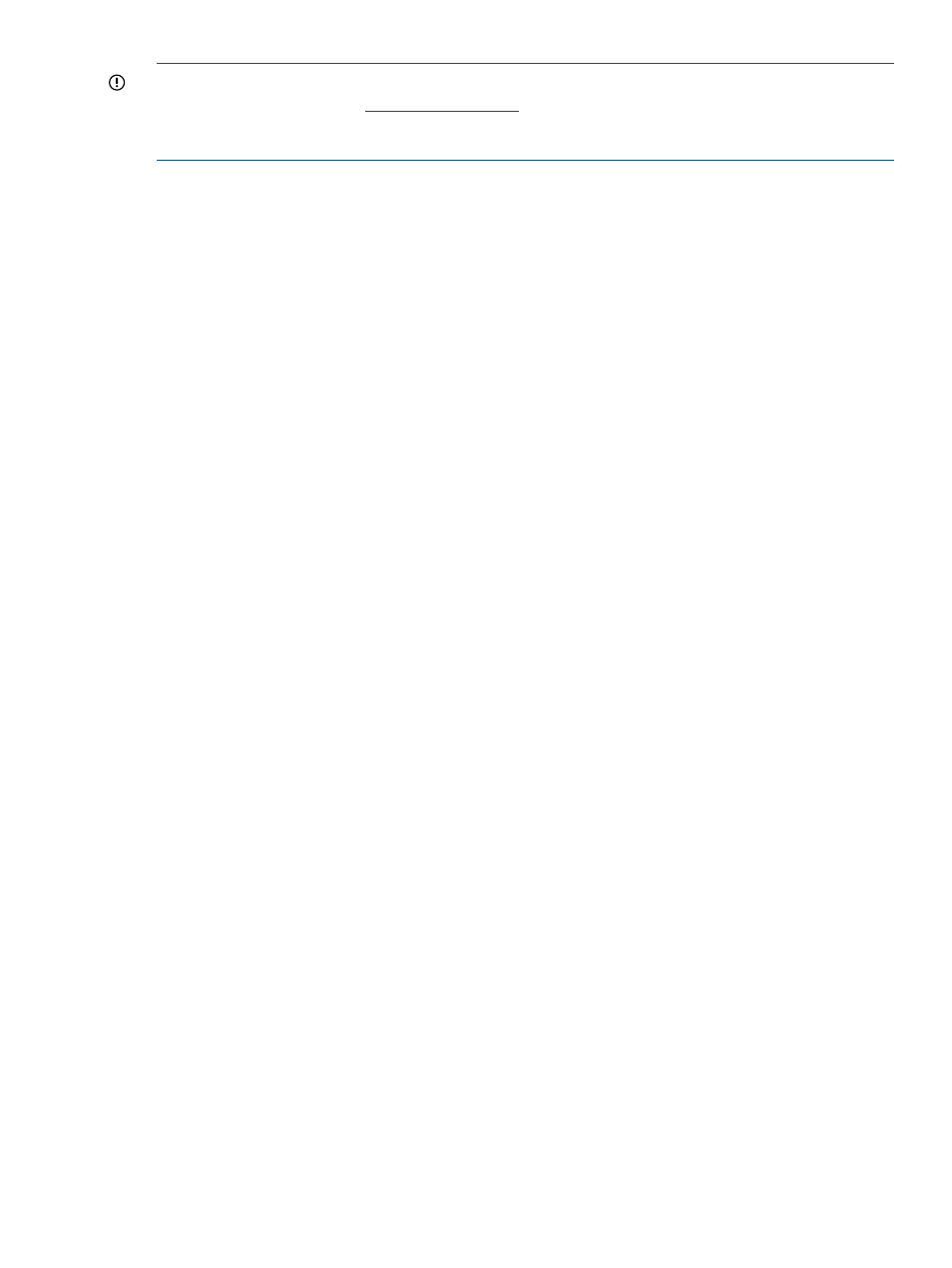
IMPORTANT:
To use the Manage Smart Components tabbed page, you must first download
smart components from the
website for your systems. The downloaded smart
component files can then be uploaded to Insight Control for vCenter using the Software/Firmware
page.
To upload files from the host system:
1.
From the Actions menu, select Firmware.
2.
Click Manage Smart Components.
3.
Select the Smart Component file update you want to distribute.
Update Smart Components
To update firmware for the host, complete the following steps:
1.
From the Actions menu, select Firmware.
2.
Click Smart Component Update.
Viewing logs
To view the IML or iLO logs for a host:
1.
Select an HP ProLiant server, BladeSystem enclosure, or host in the inventory tree.
2.
Click the HP Insight Management tab.
3.
Click More on the Host Information portlet.
The logs appear.
To view the Onboard Administrator logs for a host:
1.
Select a blade from the inventory tree.
2.
Click the HP Insight Management tab.
3.
Click More on the Infrastructure portlet.
The logs appear.
Launching into HP tools
Insight Control for vCenter provides links to launch HP tools if available. Some of the tools that can
be launched from the HP Insight Management tab include the following:
•
HP SIM
•
iLO
•
Onboard Administrator
•
Insight Control power management
•
Virtual Connect Manager
•
HP storage array management utilities.
When configured for vCenter administrators, auto-login is enabled for direct launch into the HP
tools listed in this section. Users with read-only access cannot access the HP tools. Other
non-administrative vCenter Server users are prompted to enter a user name and password to access
the HP tools.
Using the Insight Control Deployment Wizard
The HP Insight Control Deployment Wizard facilitates HP's RDP distribution by providing a
drag-and-drop interface to deploy ESX/ESXi from the vSphere Client. You can also add the newly
created hosts to a cluster.
Using the Server Module for vCenter
31
