Configuring arrays and management servers – HP OneView for VMware vCenter User Manual
Page 10
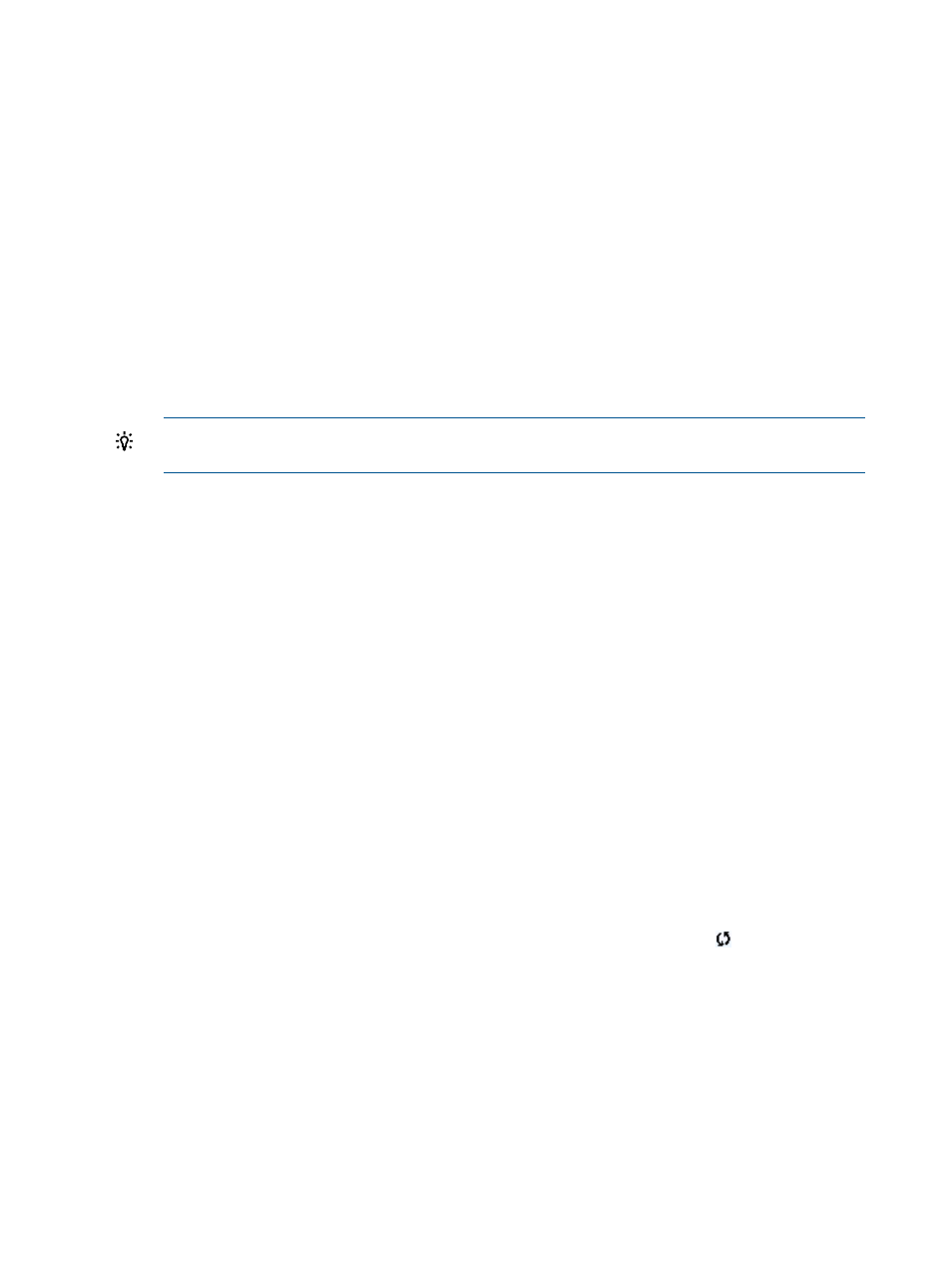
To access the Storage Administrator Portal:
1.
Start the Storage Administrator Portal using one of the following methods:
•
From the Start menu—Select Start
→HP Insight Control for vCenter→Storage Administrator
Portal for vCenter.
•
From the Desktop—Double-click the Storage Administrator Portal for vCenter icon on the
Desktop.
The Storage Administrator Portal login screen appears.
2.
Enter the user name and password, and then click OK.
This is the login information that you configured during the installation process.
A list of configured arrays and management servers appears, displaying the array name,
type, model, firmware, identifier, management servers/managed arrays, storage pools, and
storage pool access settings. If an array was added recently without performing a refresh, or
if there are no active management servers for an array, the Array Model and Array Firmware
columns display the text No Active Managers.
TIP:
If an active manager was added recently, and No Active Managers is displayed, click
Refresh to retrieve information about the new manager.
Configuring arrays and management servers
1.
Verify that the HP storage arrays and management servers meet the network connectivity
requirements.
For more information, see the HP Insight Control for VMware vCenter Server Installation Guide.
2.
Use the following procedures to add, modify, and remove arrays and management servers:
•
“Adding HP P4000 arrays” (page 11)
•
“Adding HP 3PAR arrays” (page 11)
•
“Adding HP P6000 Command View management servers” (page 11)
•
“Adding HP P6000 EVAs” (page 12)
•
“Adding HP MSA2000 G2 arrays” (page 13)
•
“Adding HP P2000 G3 MSA Systems” (page 14)
•
“Adding HP P9000 arrays” (page 15)
•
“Adding HP XP arrays” (page 15)
•
“Modifying configured arrays and management servers” (page 16)
•
“Removing an array or management server” (page 17)
3.
Click Refresh in the Storage Administrator Portal, or click the refresh icon
in the top right
corner of any Storage Module for vCenter page to manually refresh the Storage Module for
vCenter data.
For instructions, see
“Manually refreshing the data” (page 37)
.
4.
Verify that the arrays are configured successfully.
For example, select a host, and navigate to the Storage Details page. Confirm that the HP
Insight Management tab displays data from the arrays used by the selected host. For information
about navigating the GUI, see
“Navigating the HP Insight Management tab with the Storage
10
Configuring Insight Control for vCenter
