4 provisioning storage, Changing the default location for all p6000 evas – HP OneView for VMware vCenter User Manual
Page 59
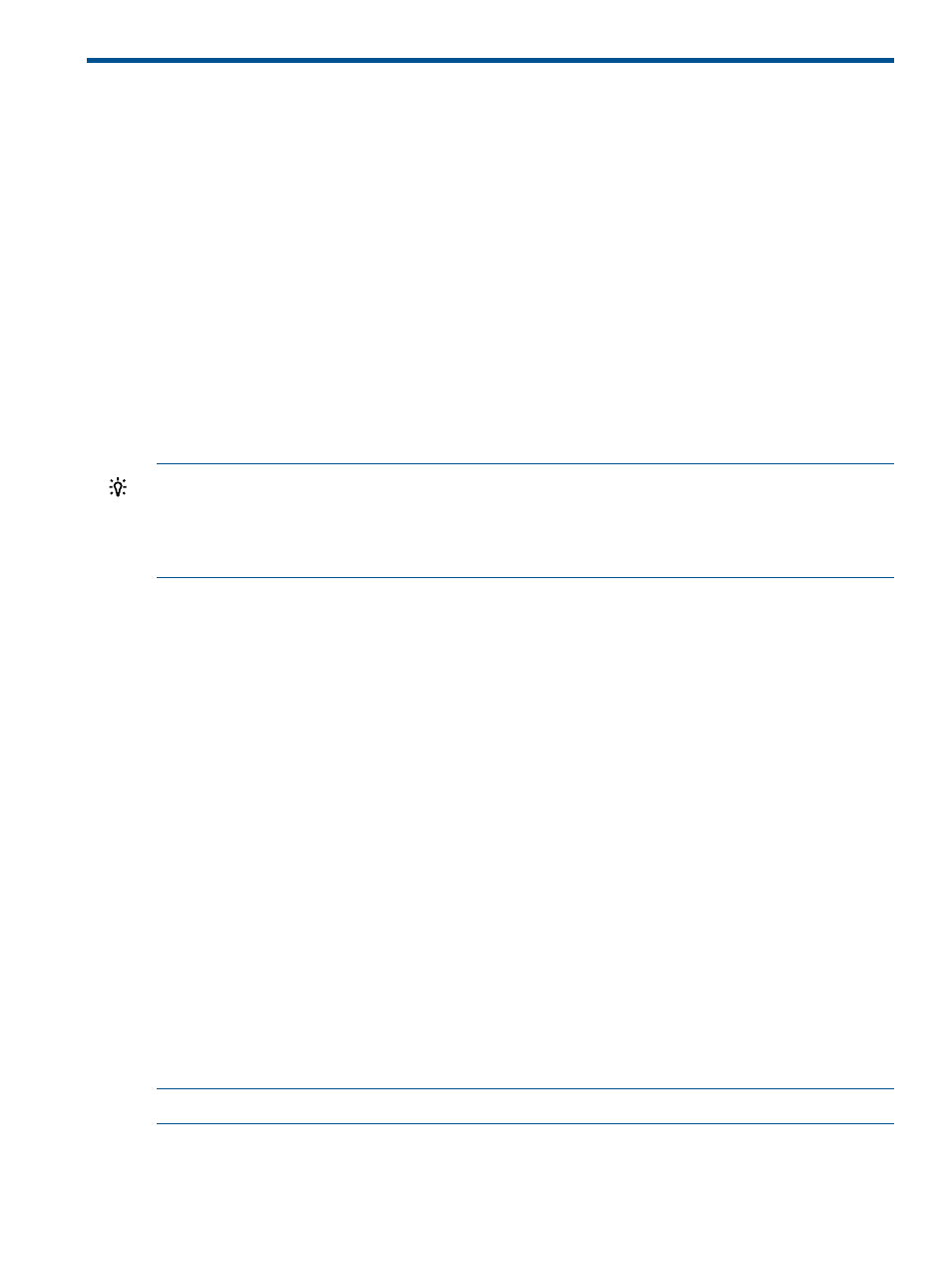
4 Provisioning storage
The Storage Module for vCenter supports storage provisioning for P4000, P6000 EVA, and P2000
G3 MSA arrays. You can perform storage provisioning operations such as adding a new datastore,
deleting or expanding an existing datastore, creating new VMs, or cloning existing VMs.
For P6000 EVA, provisioning operations are supported for thick-provisioned virtual disks. If a
datastore, RDM, or VM was created on a thin-provisioned virtual disk outside of the Storage Module
for vCenter, it can be cloned to a thick-provisioned virtual disk.
To perform the tasks in this chapter, you must do the following:
•
Use an HP array that supports provisioning.
•
Use the Storage Administrator Portal to set the Full Access permission for the storage pools
you want to use. For more information, see
“About the Storage Administrator Portal” (page 9)
.
•
Disable the browser pop-up blocker. If the pop-up blocker is enabled, you cannot start a
provisioning procedure by right-clicking a VM, host, cluster, or datastore in the inventory tree.
•
Use a cluster with configured hosts when performing provisioning operations on a cluster.
TIP:
By default, Internet Explorer shows the page URL in the title bar of a pop-up browser window.
To show the window title, enable the following Internet Explorer security settings:
•
Allow script-initiated windows without size or position constraints
•
Allow websites to open windows without address or status bars
Customizing the location of virtual disks on a P6000 EVA
Before performing provisioning operations on P6000 EVAs, you might want to change the folder
in which your virtual disk is created.
When you create a datastore on a P6000 EVA using the Storage Module for vCenter, by default,
the associated virtual disks are created at the root level of the Virtual Disks folder. You can
customize the location of the virtual disks by modifying the configuration.xml file, which is
located in the following directory:
install folder\Storage\JBoss\standalone\configuration
Changing the default location for all P6000 EVAs
To change the default location for all P6000 EVAs, modify the value \Virtual Disks\ in the
following section of the configuration.xml file:
Changing the default location for a specific P6000 EVA
To change the default location for a specific P6000 EVA, add the following text to the
configuration.xml
file:
Use ArrayName to specify an array, and FolderName to specify the virtual disk location.
NOTE:
FolderName
must exist on the P6000 EVA, or provisioning operations will fail.
Customizing the location of virtual disks on a P6000 EVA
59
