Verifying scsi bus configuration, Verifying fc port connection, Verifying fc and scsi devices in windows nt – HP ESL E-series Tape Libraries User Manual
Page 84: 84 verifying fc port connection, 84 verifying fc and scsi devices in windows nt
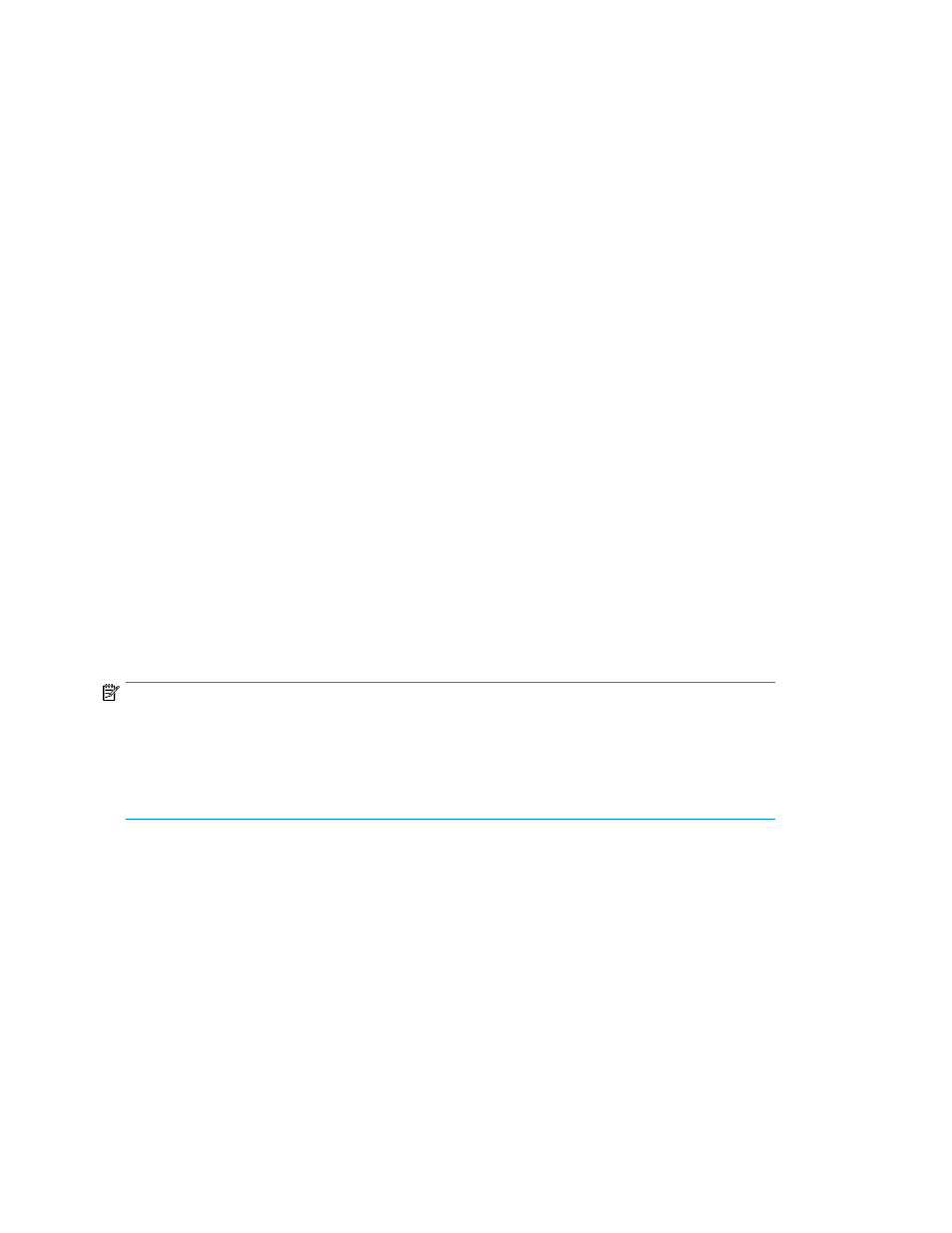
Verifying SCSI bus configuration
Items to check include:
•
Termination — Problems with termination can cause intermittent or hard failures. A SCSI bus must
be terminated on both ends. Termination problems are common when both narrow and wide
devices are on the same bus.
•
Bus Type — On an LVD SCSI bus, SE and LVD devices can be connected to the same bus. However,
if one SE device is detected during power on, communication to all devices converts to SE mode.
•
Device ID — Each device on a SCSI bus must have a unique ID. Verify that configured IDs are not
in use by other devices on the same SCSI bus.
•
Cabling — Check SCSI cables to verify they are functional. Follow SCSI rules for total length,
distance between devices, and stub length. Check and re-seat connections if necessary.
•
SCSI Devices — Verify that the SCSI devices on a particular SCSI bus can be seen in the Config-
uration Menu of the FC interface controller. If the FC interface controller cannot see the devices,
verify SCSI configuration, cabling, and termination.
Verifying FC port connection
If SCSI devices are recognized on the SCSI buses, but do not appear to the FC host, it may be that
the FC link is not properly established. Most hubs and switches have link indicators showing link
status. When the FC interface controller is connected and powered on, this link indicator should be
solid. If it is not, check the cabling or connections.
One method of verifying link integrity when connected to a functional host involves disconnecting and
then reconnecting the FC cable. This procedure should cause momentary activity of this indicator as
the link reinitializes.
Additionally, verify that the cable type of the FC interface controller and the attached hub, HBA, or
switch are of corresponding types. When using optical media, verify that the attached device is using
non-OFC type optical devices.
NOTE:
By default, the FC port speed is set to 2 Gb/s for the e2400–160 and e2400–FC 2G, and 4 Gb/s
for the e2400–FC 4G. Changes to the FC port speed must be manually set, such as for 1 Gb/s. If set
incorrectly and the FC interface controller is plugged into a Loop or Fabric, the unit may receive
framing errors, which can be found in the trace logs, and the fiber link light will be off because of
the incorrect FC link speed.
Verifying FC and SCSI devices in Windows NT
When mapping FC and SCSI devices, verify the FC and SCSI devices are recognized by the FC
interface controller.
Windows NT may need to be rebooted with all SCSI devices and the FC interface controller powered
on before recognizing the devices.
To verify the FC and SCSI devices:
1.
Navigate to the Windows NT Control Panel, and select SCSI Adapters.
Maintenance and troubleshooting
84
