Splitting a pair of data volumes – HP XP Continuous Access Software User Manual
Page 143
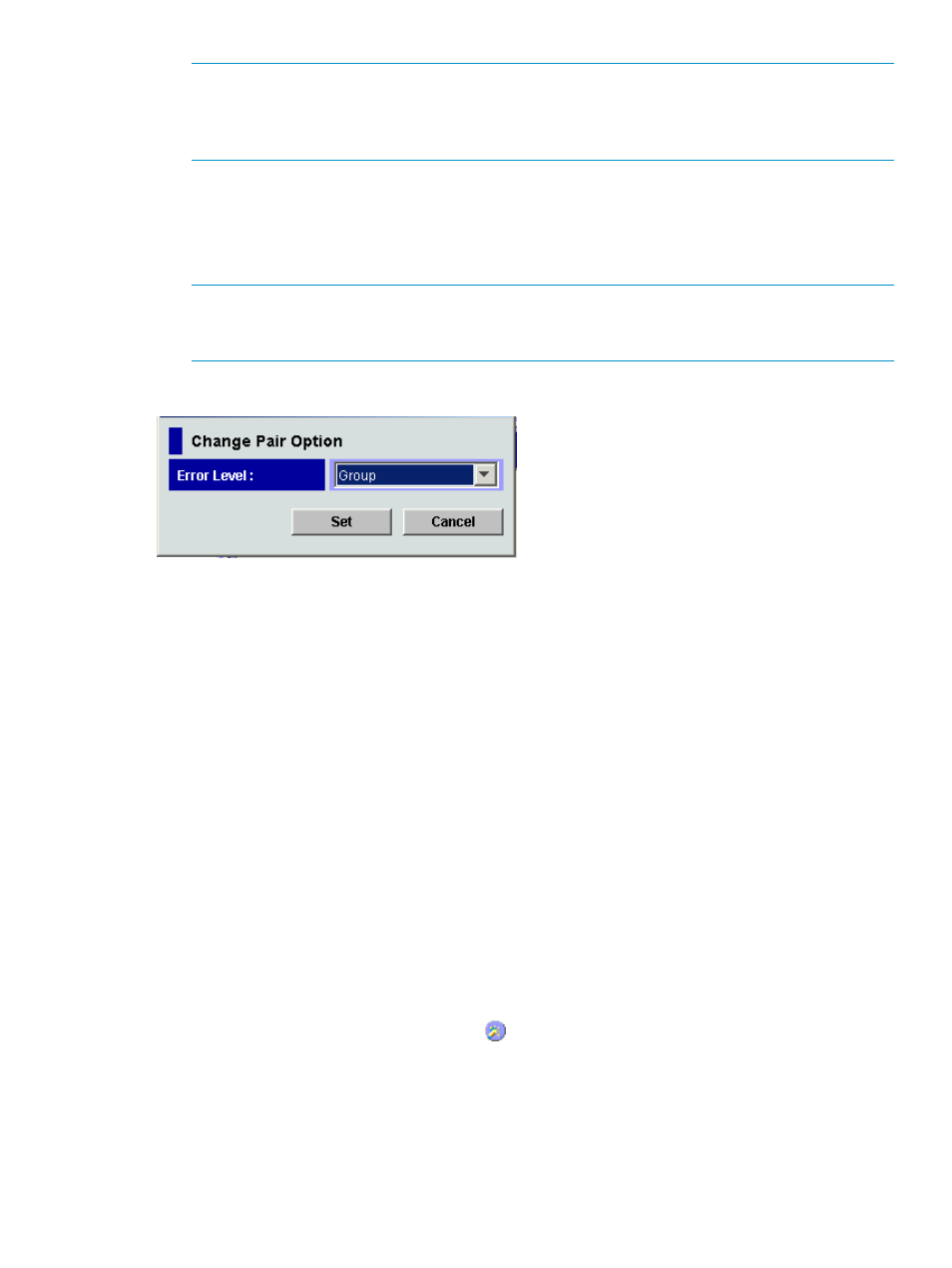
NOTE:
If you select two or more pairs in the list, the list on the pane might display blanks
for option values. If you do not want to change the current option value for each pair, ensure
that the list displays blanks. If you select a value other than blank from the list, the selected
value is set to each of the pairs.
6.
See the Preset list in the Pair Operation pane to check the settings you made.
•
To modify a setting, right-click the setting, and select Modify.
•
To cancel a setting, right-click the setting, and select Cancel.
7.
Click Apply to apply the changes.
NOTE:
If an error occurs, the right-most column of the Preset list displays the error code. To
view detailed information about the error, right-click the error code, and select Error Detail.
An error message appears and gives detailed information about the error.
Figure 62 Change Pair Option pane
•
Error Level: Range used for splitting a pair when a failure occurs.
Group: If a failure occurs with a pair, all pairs in the consistency group where the pair
belongs are split.
◦
◦
LU: If a failure occurs with a pair, only the pair is split.
When the Change Pair Option pane appears, the pane displays the current option value.
•
Set: Applies settings to the Preset list in the Pair Operation pane (
).
•
Cancel: Discards the settings.
Splitting a pair of data volumes
After the initial copy operation finishes, use the Pairsplit-r pane to split the pair of data volumes.
To split one or more pairs, the primary and secondary array administrators can perform the following
procedure:
1.
Ensure that XP Command View Advanced Edition Software or XP Remote Web Console is in
Modify mode. For more information, see the HP StorageWorks XP Command View user guide
for XP Disk Arrays or the HP StorageWorks XP Remote Web Console user guide for
XP12000/XP10000/SVS200.
2.
Display the Pair Operation pane (see
Displaying the Pair Operation pane
).
3.
In the tree, select Subsystem or a port (
).
4.
In the list, right-click the pair you want to split. The pair status must be COPY or PAIR.
5.
Select Pairsplit-r. The Pairsplit-r pane appears.
6.
Select the desired pairsplit options for the pairs.
7.
Click Set.
Splitting a pair of data volumes
143
