Enabling and disabling oversubscription, Shutdown at 98% capacity – HP 12000 Virtual Library System EVA Gateway User Manual
Page 88
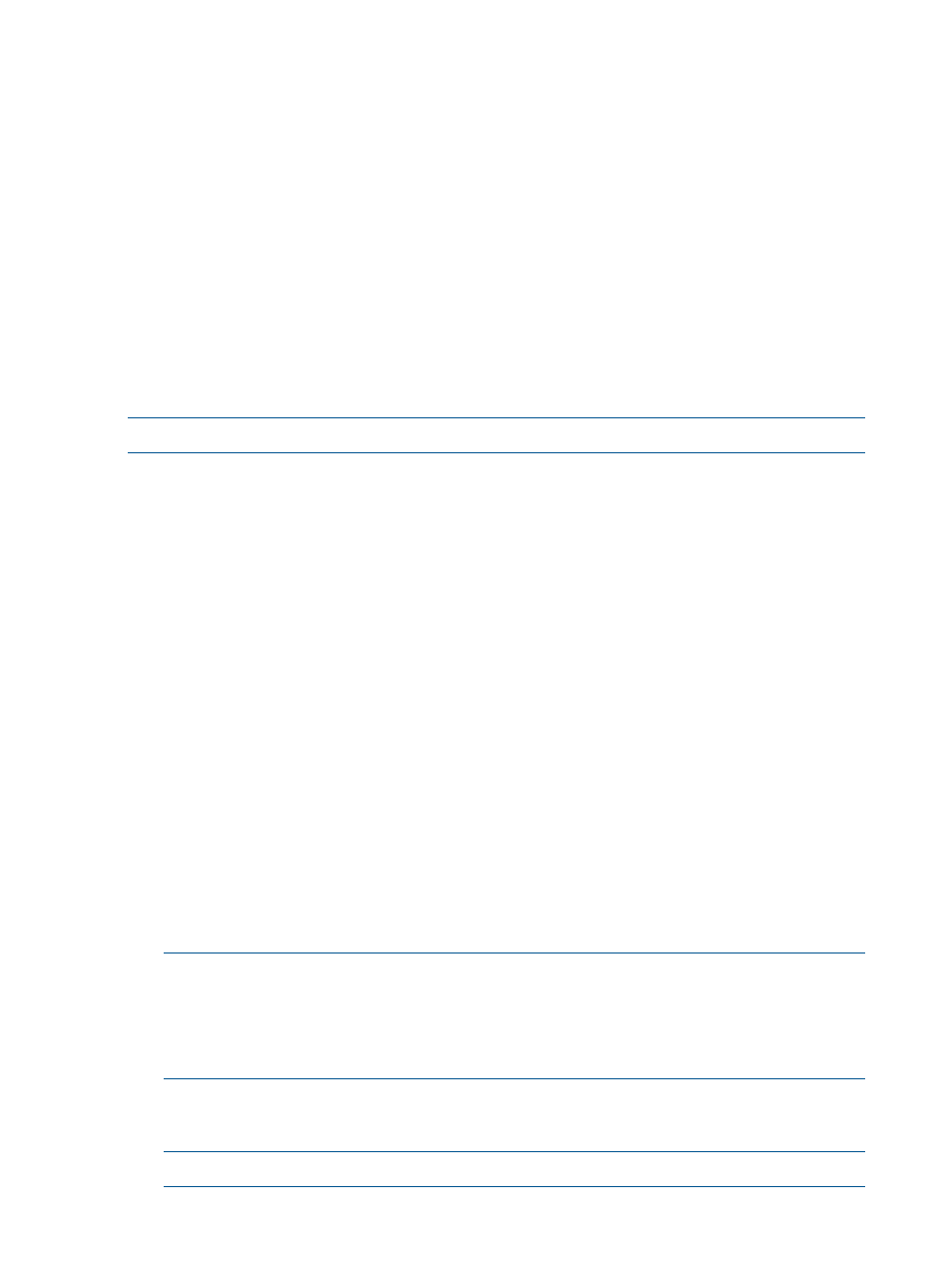
Enabling and Disabling Oversubscription
To enable oversubscription:
In Command View VLS:
1.
Select the System tab.
2.
Select Chassis in the navigation tree.
The chassis details window opens.
3.
In the Oversubscription section, select Enabled.
4.
The Notify when storage capacity is [x] % Full box defaults to 90. You may change the value
or leave it at 90.
This percentage value is the threshold of storage space consumed that when reached triggers
a storage capacity notification alert. If this threshold is set to zero (0), an alert will be sent
only when existing capacity has been reached.
5.
Click Apply Settings.
To disable oversubscription, deselect the Enabled box.
NOTE:
Oversubscription cannot be disabled while cartridge capacity is oversubscribed.
Shutdown at 98% Capacity
The system displays warnings on the Notifications screen when the backend storage capacity
consumed reaches the user-defined threshold (determined when you enabled oversubscription).
Additional notifications are sent when the capacity consumed reaches 95% and again at 98%.
At the level of 98%, the system will reject all attempts to write data from the backup application.
Free up storage space or add more storage before reaching this point to ensure that no data is
lost. All read operations remain unaffected.
Once you reduce the capacity consumed to a level below the user-defined threshold, writes from
the backup application resume automatically. However, if you reduce the capacity consumed to
less than 98% but still above the threshold, you can manually resume writes by selecting Enable
Writes (now visible) from the task bar of the Chassis status screen.
When the storage capacity consumed exceeds the user-defined threshold, the system:
•
Displays warnings on the Notifications screen
•
Sends emails (if configured) to specified users
•
Sends alerts to the management consoles (if SNMP traps are configured)
•
Displays the Reclaim Space link on the Chassis status screen
At this point, you can perform the following tasks:
•
Erase cartridges — erase or relabel expired cartridges to free up storage space. See your
backup application manual for details.
NOTE:
Use the Cartridge Utilization report to identify cartridges that are consuming more
space and can be erased to create more storage space. See
Erasing data from cartridges containing data that is not deduplicated will free up more storage
space than erasing from cartridges with deduplicated data.
•
Reclaim space — see
“Reclaiming Storage Space” (page 89)
.
•
Add more storage
NOTE:
You cannot hot-add storage while the VLS is deduplicating data.
88
Configuration
