Viewing automigration cartridges in the firesafe, Editing copy pools, Moving a copy pool – HP 12000 Virtual Library System EVA Gateway User Manual
Page 45: Changing the slot mapping for a san library
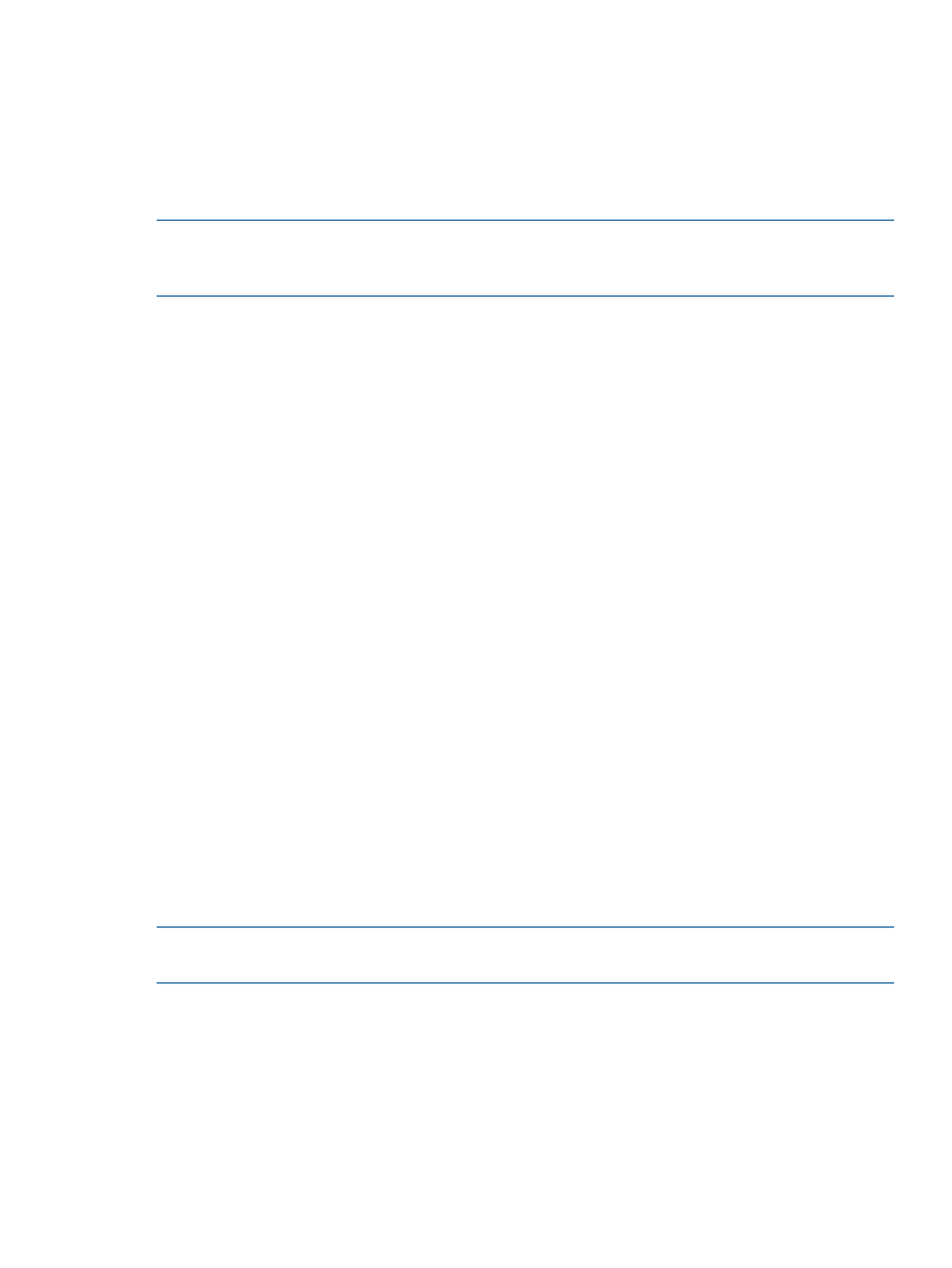
Viewing Automigration Cartridges in the Firesafe
When a cartridge is ejected from the destination library, its matching virtual cartridge is
automatically ejected out of the virtual library and moved into the device's firesafe. The firesafe
acts as a virtual offline location for the automigration virtual cartridges. Once they are in the
firesafe, the automigration virtual cartridges are retained according to their automigration policies,
which define how many days the virtual cartridges remain in the firesafe before being automatically
deleted.
NOTE:
From the Automigration/Replication tab of Command View VLS, the firesafe in the window
shows items placed in the firesafe by automigration only; items placed in the firesafe from different
functions of the VLS are not shown here.
To view cartridges in the firesafe, from the Automigration/Replication tab, select Firesafe from the
navigation tree. For mirror copies, the firesafe date is the date of the most recent copy.
When the physical tape is moved back into the physical library, the corresponding virtual tape is
immediately moved from the firesafe back to the appropriate location (based on the location of
the physical tape). The physical tape is not read upon load and is not synchronized to the virtual
tape. Therefore, if you have modified the physical tape while it was outside of the library, then it
is now out-of-sync with the virtual tape in the firesafe. If you want to keep these modifications to
the physical tape, you will need to ensure that the data is copied to the virtual tape. Either manually
delete the virtual tape from the firesafe or perform a Load Media for Restore. This forces the system
to read the physical tape upon load and causes automigration to create a new virtual copy. See
Restoring from a SAN Physical Cartridge (page 42)
.
Editing Copy Pools
The following sections describe the copy pool edit operations available to the user.
Moving a Copy Pool
When there is not enough space left on a virtual library, a copy pool can be moved to a different
virtual library. To move a copy pool from one virtual library to another:
1.
Select the Automigration/Replication tab and expand the task bar of the navigation tree.
2.
Under Destination Libraries, select Copy Pools.
3.
From the Name column in the copy pools lists, select the copy pool to be moved.
4.
From the Copy Pool Details window task bar, select Change Local Library.
5.
From the CHANGE LOCAL LIBRARY window, verify the current local library on which the pool
resides.
6.
Select the new local library, then select Submit.
The Echo Copy Pool Details window displays, along with the message, “The local library was
successfully changed.”
NOTE:
When an echo copy pool moves to a different local library, the associated automigration
tapes automatically move with it.
Changing the Slot Mapping for a SAN Library
Slot mapping refers to the assignment of physical slots in a library to correspond to a specific
virtual copy pool. Mapping occurs as a copy pool is created; however, mapping can be changed
at any time. Reasons to change the slot mapping include the need for a group of slots to expand
to match the corresponding virtual copy pool, the need to shrink an existing pool to make more
room for a growing pool, and the need to rearrange the mapping so that the pools correspond to
a consecutive set of slots.
To remove the slot mapping of any copy pool:
1.
Select Slots in the appropriate library from the navigation tree.
Editing Copy Pools
45
