11 monitoring, Status information in the status pane, Status icons – HP 12000 Virtual Library System EVA Gateway User Manual
Page 108: Device status icon, Status information in the status pane status icons
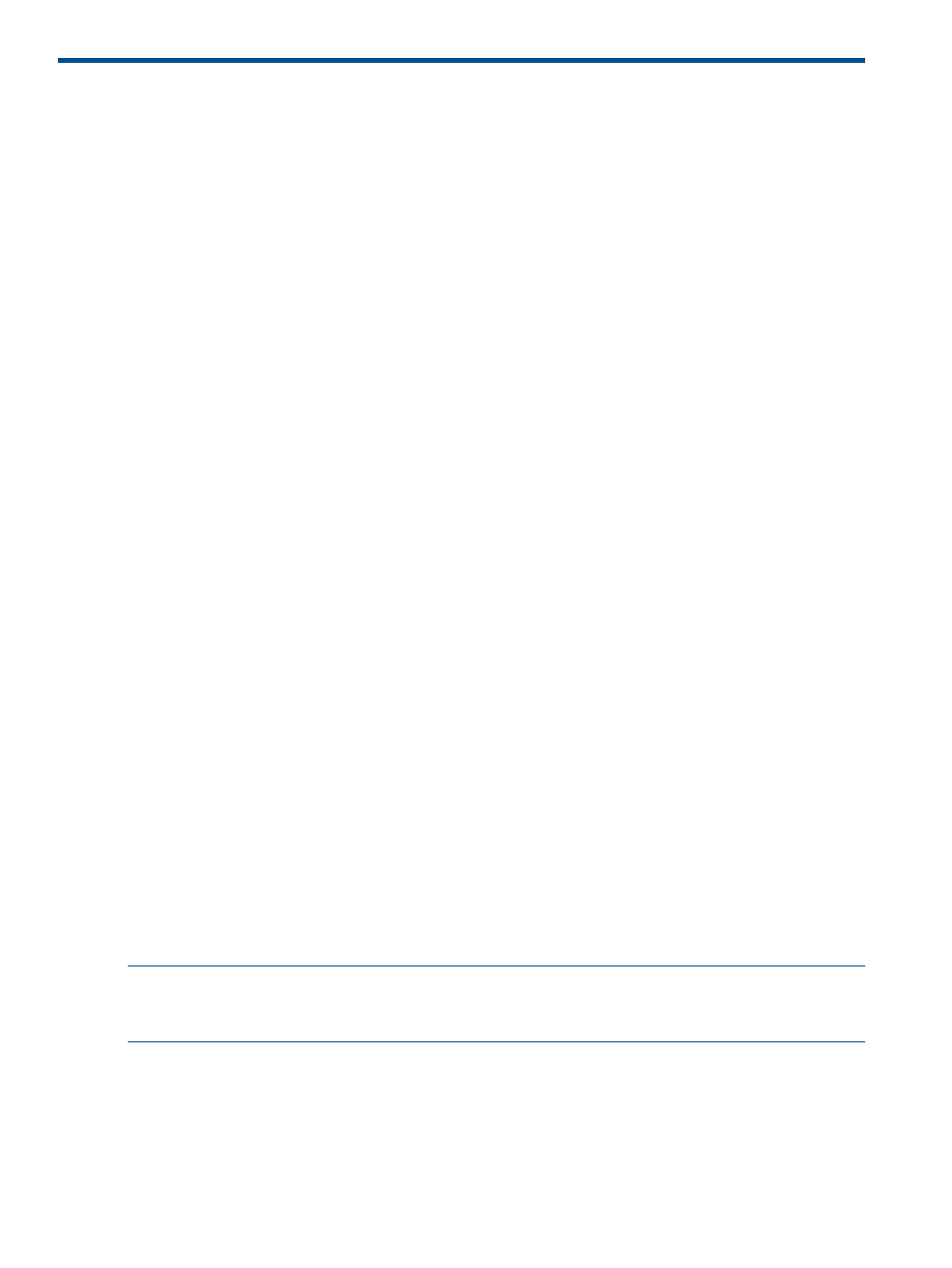
11 Monitoring
This section describes the various tools you can use to monitor the status of the VLS hardware and
virtual devices (libraries and tape drives) and how to use them.
Status Information in the Status Pane
Status information for the VLS hardware components and virtual devices is displayed in Command
View VLS on the status pane when an individual hardware component or virtual device is selected
in the navigation tree.
The device status possibilities are:
•
Good— The component, part of the component, or the virtual device is operating normally.
•
Degraded—The component, or one or more parts of the component, has failed or is operating
outside of its normal range but is still operational.
•
Critical —The component, or one or more parts of the component, has failed or exceeded its
limits. Although it is still operational, VLS failure is imminent.
•
Failed—The component, or one or more parts of the component, has failed and the VLS is
inoperable. Immediate service is needed.
•
Missing —The VLS cannot detect the component or a part of the component.
In addition to the device status, a red or yellow alert bar will highlight specific parts of a component
when that particular element within the component has failed (red) or is operating outside its normal
range (yellow).
To view the status information for a VLS hardware component or virtual device, from Command
View VLS:
1.
Click the System tab.
2.
Click the object in the navigation tree that represents the hardware component or virtual device
that you want to view.
The status information for the object selected, and its subobjects in the navigation tree, is
displayed in the status pane.
Status Icons
The current overall status of the VLS is displayed on Command View VLS as an icon in the status
banner. In addition, components or parts of a component whose condition is not Good are marked
with the corresponding icon in the navigation tree.
Device Status Icon
The device status icon in the Command View VLS status banner indicates the overall VLS device
health. The device status icon is displayed in the status banner regardless of the tab selected.
NOTE:
On the Automigration/Replication tab, the status icon represents the health of the
destination libraries, not the overall VLS device health. See
Monitoring Destination Library
If multiple system health conditions exist simultaneously (for example, two components are
experiencing problems and have a status of warning and error, respectively), the icon representing
the most serious status is displayed in the status banner.
108 Monitoring
