Managing and unmanaging a destination library, Managing a san library, Managing a lan/wan replication library – HP 12000 Virtual Library System EVA Gateway User Manual
Page 36
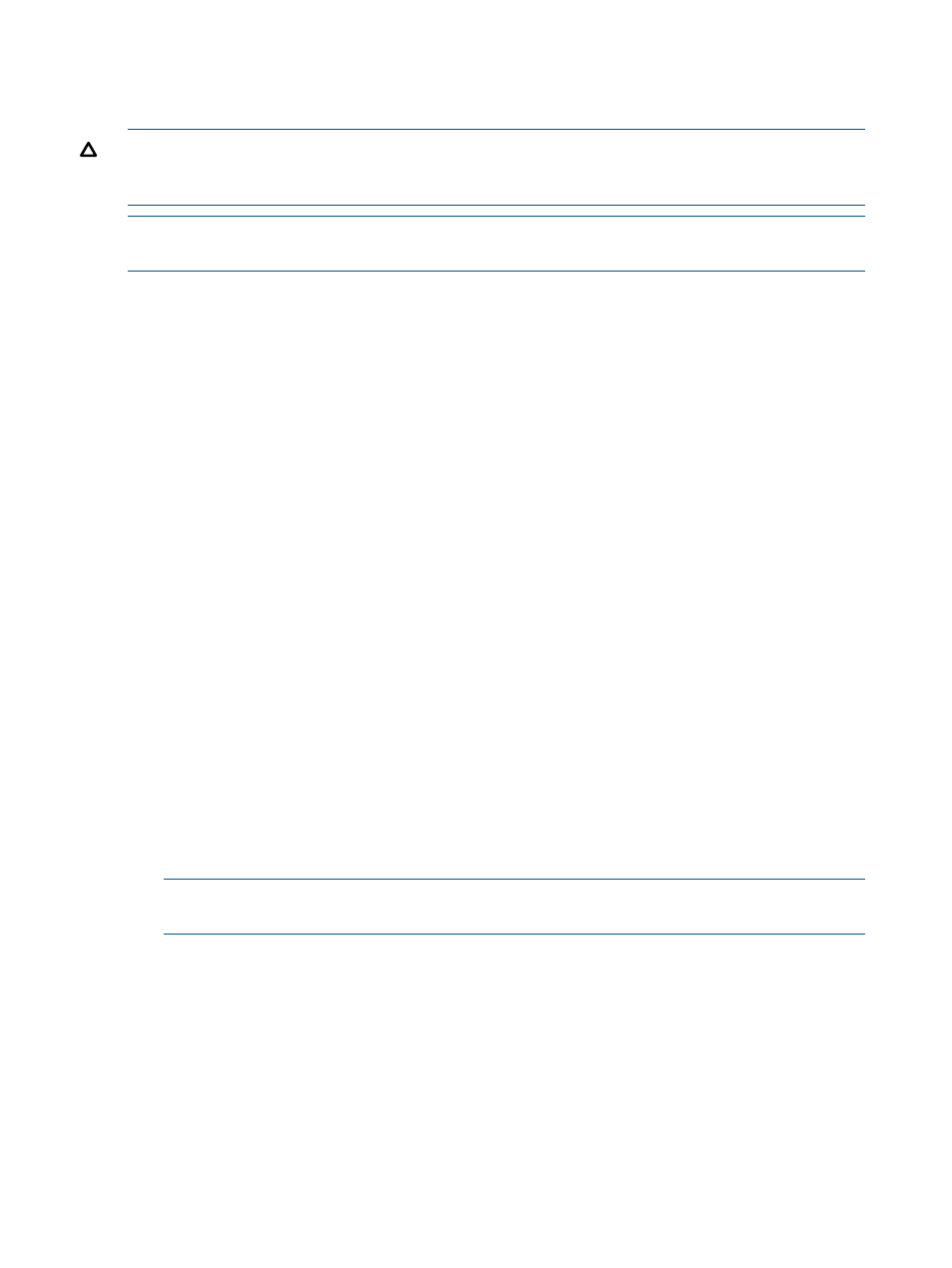
Using automigration, you can share a single destination library across multiple virtual libraries
(maximum of 20 drives on the physical libraries), or configure multiple destination libraries to be
used in a single virtual library.
CAUTION:
Automigration only supports destination libraries that have homogeneous drive types;
for example, all drives are LTO-2. A mixture of drive types in the destination library, such as LTO-3
and LTO-2, is not supported.
NOTE:
Automigration allows you to use a VLS as a destination library. Because of this feature,
it can also be used as a device-to-device local replication scheme.
Connecting a Destination Library to the VLS Gateway
To connect the destination library to a VLS12000 Gateway device:
1.
Connect your destination library to the VLS Gateway by connecting the library into the existing
SAN zone that contains the arrays for this device.
2.
Reboot the VLS. Upon reboot, the device detects the newly connected destination library.
Managing and Unmanaging a Destination Library
To manage a library is to enable automigration by connecting the source library to a destination
library that is already on the VLS. Until you manage the destination library, it cannot communicate
with the source. The process for managing destination libraries is different for SAN libraries than
for LAN/WAN libraries. See
Managing a SAN Library (page 36)
or
An unmanaged library is a library that is not recognized by and using automigration or replication.
The process for unmanaging destination libraries is the same for both SAN and LAN/WAN
libraries. See
Unmanaging a SAN or LAN/WAN Library (page 37)
Managing a SAN Library
To manage a SAN library:
1.
Open the Automigration/Replication tab.
2.
From the task bar, select Manage SAN Automigration Library.
The screen displays all eligible libraries. Libraries that appear on the list but are greyed out
either have no drives or have multiple drive types and therefore cannot be managed. Also, if
there are no unmanaged drives, the system will return the message, “There are no unmanaged
libraries.”
3.
If the library you wish to manage is not already selected, select it now.
NOTE:
You can only select one library to manage at a time. To manage additional libraries,
repeat the procedure for each library to add.
4.
Select Submit.
The Destination Library Details screen displays, with the message, “The library, [library name],
was managed successfully.”
You can now create pools for the library and manage your data on the library using automigration.
You can also unmanage the library at any time. See
for instructions.
Managing a LAN/WAN Replication Library
To manage a LAN/WAN replication target:
36
Automigration/Replication
