Restoring from a lan/wan virtual cartridge, Loading blank media into an echo copy pool, Loading media into an echo copy pool for overwrite – HP 12000 Virtual Library System EVA Gateway User Manual
Page 43
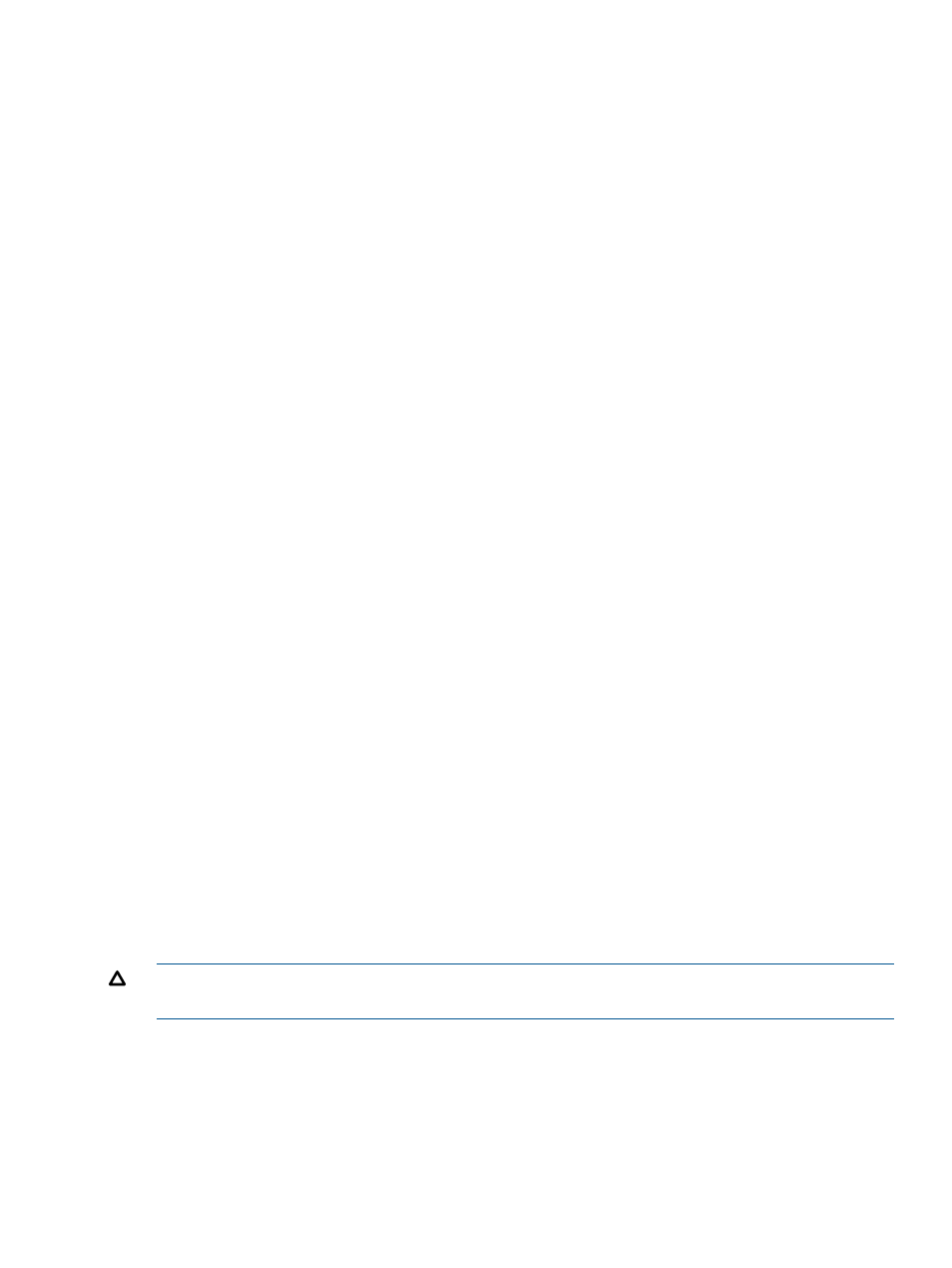
Restoring from a LAN/WAN Virtual Cartridge
From Command View VLS:
1.
Click the Automigration/Replication tab.
2.
Under Destination Libraries in the navigation tree, expand the library you want to restore.
3.
From the navigation tree, select Slots.
4.
On the task bar, select Restore Media.
5.
Select the slot numbers you wish to restore.
6.
Click Submit.
The Restore Media screen refreshes with a message that indicates the restores were successful.
Loading Blank Media into an Echo Copy Pool
To move a blank tape (or a tape that should be considered blank) from a mailslot on a destination
library into an echo copy pool, use Load Blank Media. From Command View VLS:
1.
Select the Automigration/Replication tab.
2.
In the navigation tree, expand Destination Libraries and then the library of interest.
3.
Select Mailslot to display the list of mailslots on that library.
4.
From the task bar, select Load Blank Media to open the Load Blank Media screen.
5.
From the drop-down box, select the copy pool you want to load the media into. You can also
choose unmanaged slots that are not in a copy pool.
6.
For all mailslots, the destination slots are automatically populated with the first available slots.
To keep the automatic assignment, skip to
. To assign the destination slots manually,
continue to the next step.
If the Destination Slot Number for each mailslot displays “None,” the copy pool you selected
is full. Select another copy pool and the Destination Slot Number column will show the automatic
assignment.
7.
Click Clear All to clear the automatic assignments.
8.
Hover over the first Select Slot link to display a list of the available destination slots. Select a
slot number from the list.
After you select a slot from the available destination slots, that slot no longer appears in the
list.
9.
Hover over each Select Slot link until you have selected a destination slot for each mailslot.
10. Click Next Step. A confirmation screen displays.
11. Click Load. The Media Move History screen displays the current status of the move. The possible
status messages are Moving, Waiting, Successful, and Failed.
If the status of the move is still Moving or Waiting, you can click Cancel to stop the move.
Automigration will then automatically create a matching blank virtual cartridge in the source
virtual library defined for this echo copy pool if one does not already exist.
CAUTION:
Any tape moved into an echo copy pool in this way will be considered blank even
if it contains data.
Loading Media into an Echo Copy Pool for Overwrite
To load an expired tape (a tape that was previously backed-up to and is being reused) from a
mailslot on a destination library into an echo copy pool, use Load Media for Overwrite. From
Command View VLS:
1.
Select the Automigration/Replication tab.
2.
In the navigation tree, expand Destination Libraries and then the library of interest.
3.
Select Mailslot to display the list of mailslots on that library.
Echo Copy Pool Operations
43
