4 storage configuration, Verifying array zoning, Presenting the luns – HP 12000 Virtual Library System EVA Gateway User Manual
Page 24: Verifying array zoning presenting the luns
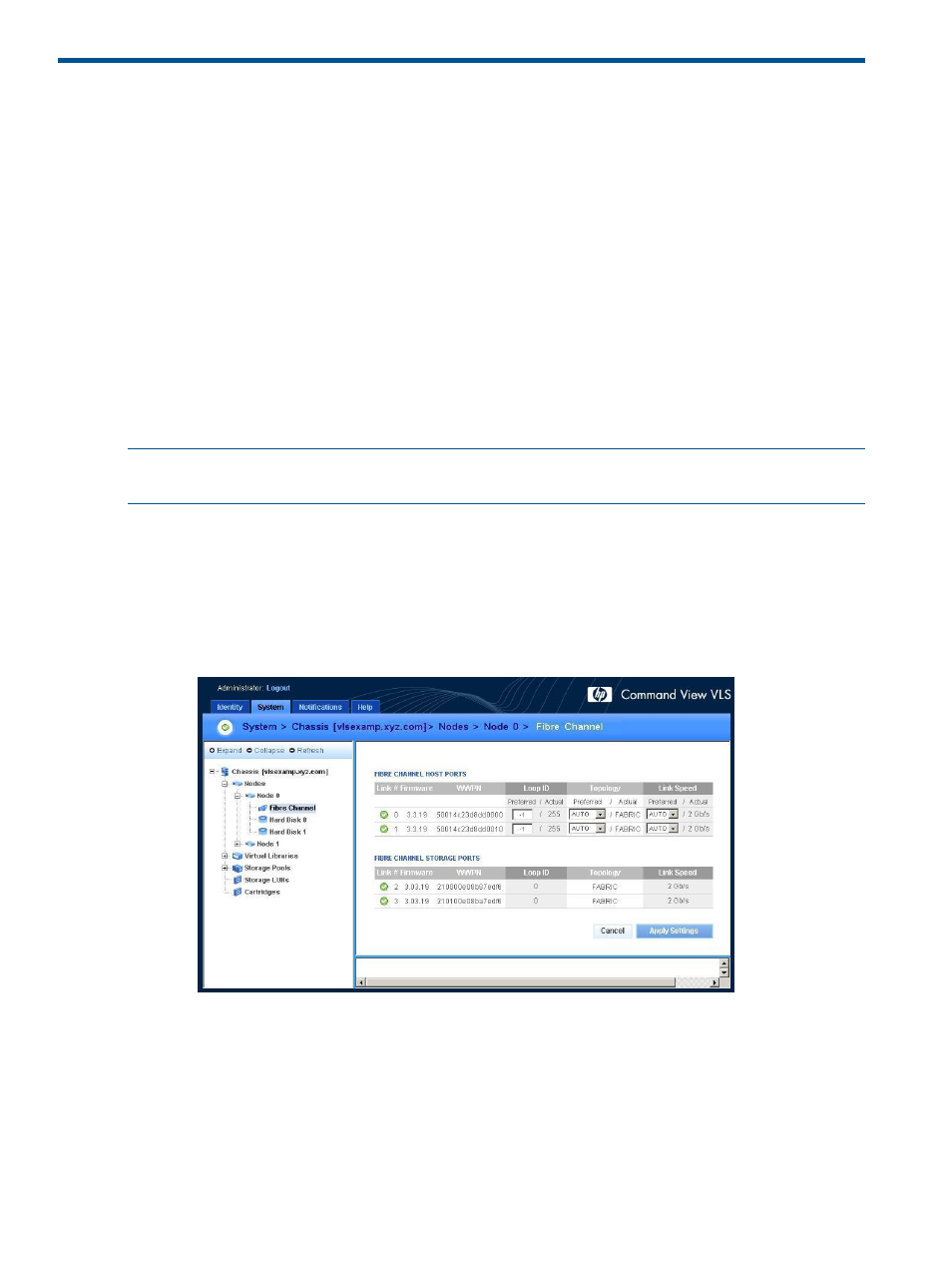
4 Storage Configuration
This section describes how to configure the storage after the nodes have been configured.
Establishing Communication Between the VLS12000 Gateway and the
EVA
This section describes how to establish communication between the VLS12000 Gateway and the
EVA by adding hosts and ports to the EVA and then presenting the LUNs.
Verifying Array Zoning
Verify that you have configured the zoning between the EVA ports and all storage ports on all the
nodes of your VLS Gateway. For example, storage ports 2 and 3 on each node should connect
to different SAN zones/fabrics; EVA controllers should also be connected to both zones/fabrics.
If you have not done so, refer to the HP StorageWorks VLS Solutions Guide to do so now.
Presenting the LUNs
NOTE:
If you have noted the list of WWPNs while performing the multi-node setup (see
), go directly to step 2 of the procedure below.
1.
Gather the device WWPNs.
a.
From Command View VLS, select the System tab.
b.
From the Navigation Tree, select Nodes, then a specific node, then Fibre Channel.
The status pane displays information about the Fibre Channel ports including the world
wide port names (WWPNs) (
).
Figure 2 Fibre Channel details window
c.
Write down the WWPN for each storage port on the node. There is no need to write
down the WWPNs for the host ports.
d.
Repeat these steps for each node on the VLS Gateway.
2.
Create a host entry for the VLS device using the WWPNs gathered in the previous step:
a.
Access Command View EVA.
b.
From the Storage tab navigation tree, select the EVA storage system that will be used for
the VLS Gateway, then Hosts.
c.
In the status pane, click Add Host to display the Add a Host screen.
24
Storage Configuration
