Ejecting media from a slot into an empty mailslot, Ejecting media from a drive into an empty mailslot – HP 12000 Virtual Library System EVA Gateway User Manual
Page 53
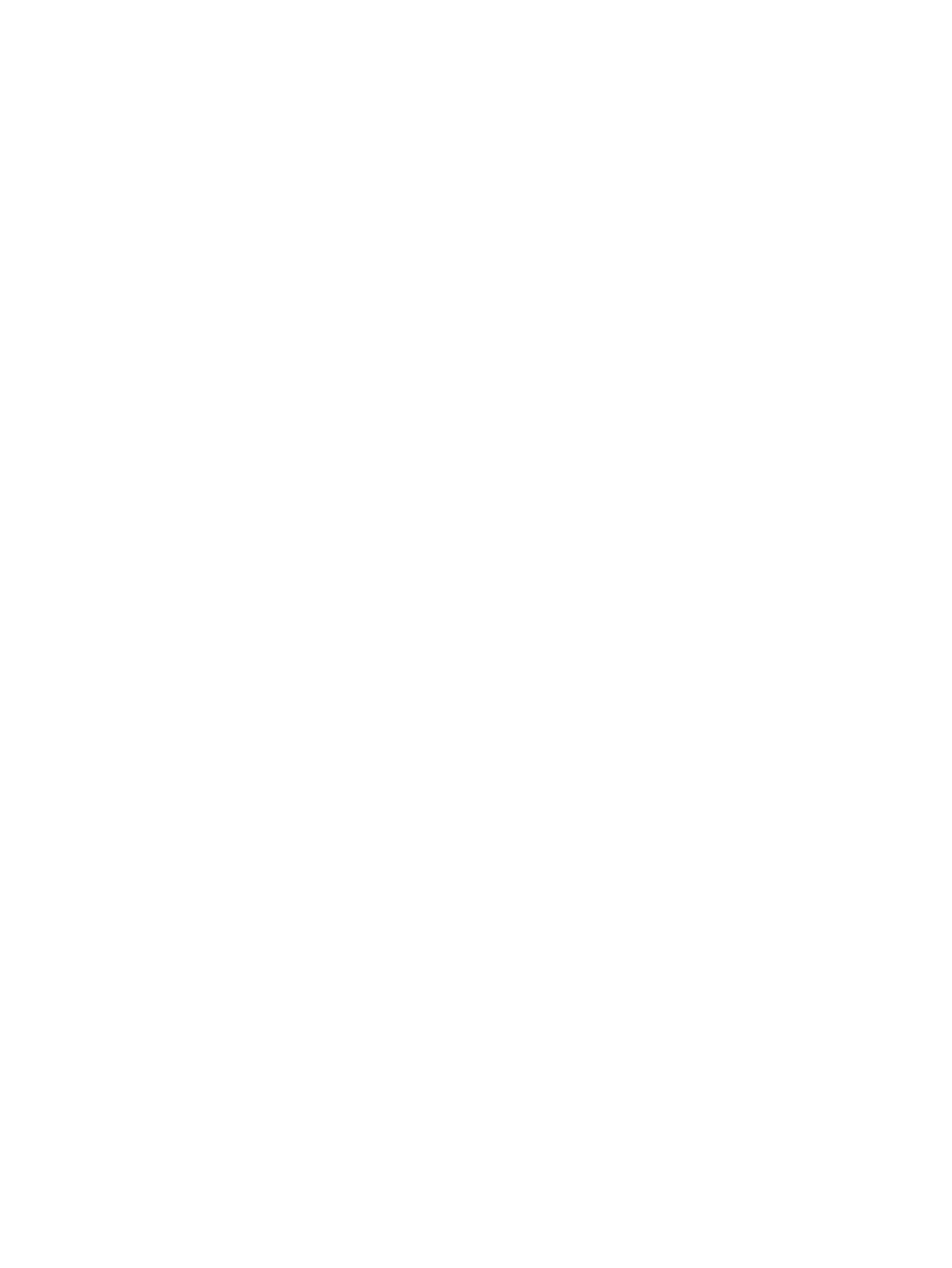
5.
Hover over the Select Slot link for the first slot you want to edit. The screen displays a list of
the available destination slots. Select a slot number from the list.
After you select a slot from the available destination slots, that slot no longer appears in the
list.
6.
Hover over each Select Slot link until you have selected a destination slot for each slot you
want to edit.
7.
Click Next Step. The screen displays a confirmation.
8.
Click Move.
The Move Media History screen displays the current status of the move. The possible status
messages are Moving, Waiting, Successful, and Failed.
If the status of the move is still Waiting, you can click Cancel to stop the move.
Ejecting Media from a Slot into an Empty Mailslot
You can eject media from a slot into an empty mailslot within the same library using Eject Media.
From Command View VLS:
1.
Select the Automigration/Replication tab.
2.
In the navigation tree, expand Destination Libraries and then the library of interest.
3.
Select Slots to display the list of slots on that library.
4.
From the task bar, select Eject Media. The screen displays a list of slots that are full.
5.
From the list of full slots, select the source slots of the media you want to eject.
The Available Mailslots displays the number of mailslots currently available. As you select and
deselect slot numbers from the list, the number changes.
6.
Click Next Step. The screen displays a confirmation.
7.
Select the Copy before Eject if Out of Sync box if you want to force a mirror of any cartridge
before it is ejected.
This determines what the system does when the library policy includes a copy on eject and
the media being ejected is either not synchronized or has a status of “Mirror Broken.” If
deselected, the slot will eject immediately without running a copy. If selected, a copy job is
put in the queue and the system will wait to eject the media until after the copy is complete.
Scheduling the copy requires that you wait for the copy to complete before moving another
tape into the slot. Although a status message may display indicating that the copy has begun,
it may still be in the queue.
8.
Click Eject.
The Move Media History screen displays the current status of the eject. The possible status
messages are Moving, Waiting, Successful, and Failed.
If the status of the move is still Waiting, you can click Cancel to stop the eject.
Ejecting Media from a Drive into an Empty Mailslot
To eject media from a drive into an empty mailslot within the same library:
1.
Expand the navigation tree. On the appropriate library, expand Drives and then select the
drive from which to eject the media.
The TAPE DRIVE DETAILS screen is displayed in the main window.
2.
From the task bar, select Eject Media.
3.
From the list of empty mailslots that displays, select the destination slot for the ejected media.
4.
Select Submit.
5.
After the media is ejected, the TAPE DRIVE DETAILS screen displays along with the message,
“The media was successfully ejected from the drive into slot [destination mailslot number].”
SAN Destination Library Operations
53
