HP 12000 Virtual Library System EVA Gateway User Manual
Page 32
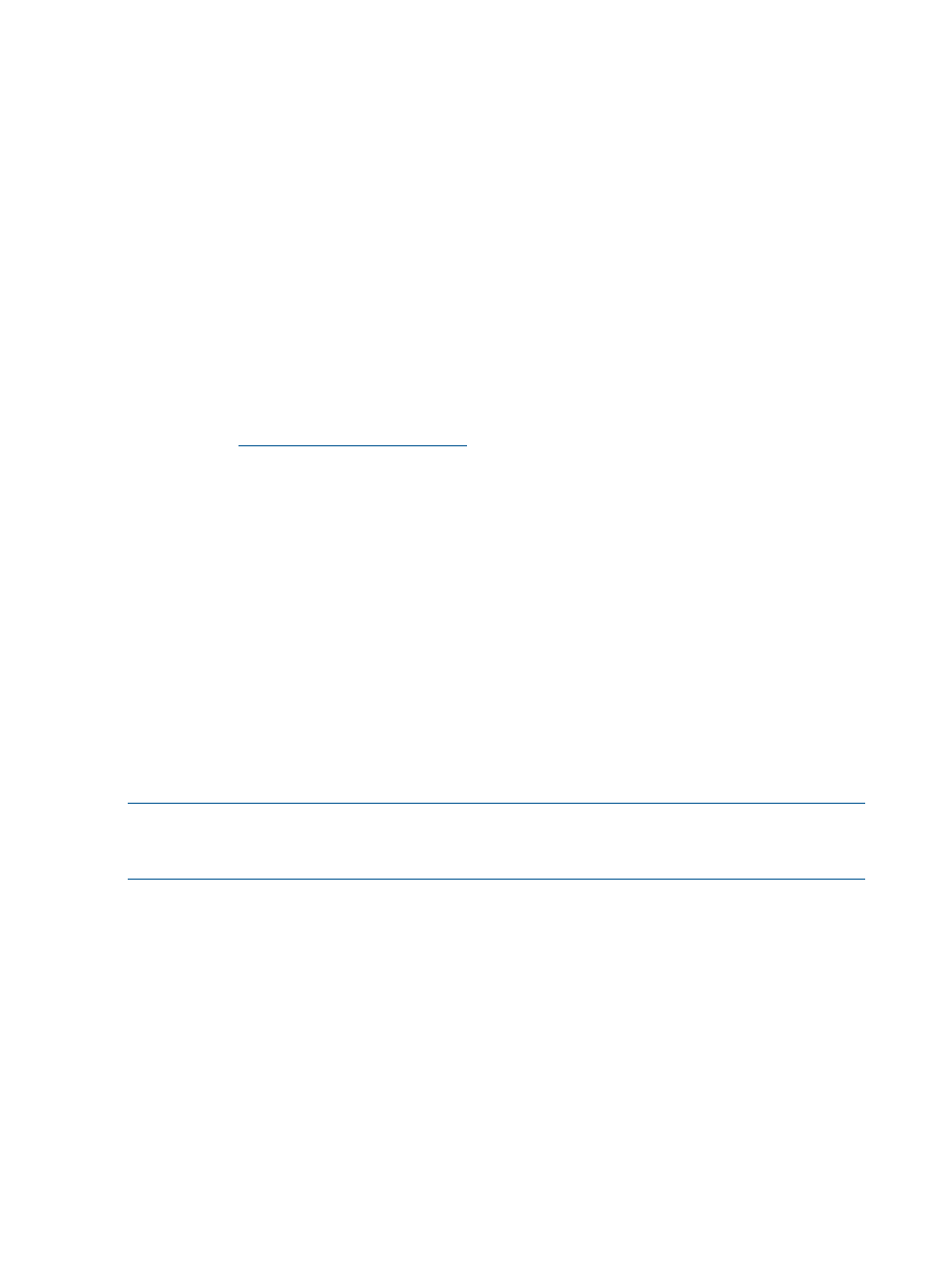
•
Secure Erasure:
When you delete a cartridge, this feature overwrites deleted cartridge data with a specific
data pattern so the data cannot be recovered. This is comparable to tape shredding of physical
tapes. This only applies to firmware version 6.0 and higher.
•
iLO 2 Advanced
VLS nodes are shipped with the HP Integrated Lights-Out (iLO) Standard feature for remote
management. However, you need a license to use the iLO 2 Advanced features including
Virtual Media and Remote Console.
Follow these steps to install the licenses described above:
1.
Use Command View VLS to obtain the VLS system serial number from the Identity tab.
2.
Locate the paper or email entitlement certificate for the licenses you purchased. (You selected
the delivery method during the ordering process.)
HP recommends purchasing electronic certificates over physical certificates for faster delivery
and the convenience of not having to manage (either file away or throw away) confidential
paper certificates.
3.
Log on to
4.
Select Generate Licenses.
5.
Sign in. If you are a new user, follow the onscreen instructions.
6.
Enter the order number from the entitlement certificate.
7.
Enter the VLS serial number. You will receive a license key immediately onscreen and via
email.
8.
Copy the license key.
9.
In Command View VLS, select the System tab.
10. Select Chassis on the navigation tree.
11. Select Licensing from the task bar.
The Manage Upgrade Licenses screen displays all of the existing licenses.
12. Select Add License.
13. In the empty field that displays, paste the license key.
14. Select OK.
The screen returns to the Manage Upgrade Licenses list and includes the newly installed licenses.
NOTE:
When installing deduplication or Secure Erasure licenses, the VLS system will automatically
reboot. This may take a few minutes to begin; when it does, you will see a message on the
Notifications tab.
32
Storage Configuration
