Re-managing a lan/wan replication library, Unmanaging a san or lan/wan library, Unmanaging a san or lan/wan – HP 12000 Virtual Library System EVA Gateway User Manual
Page 37
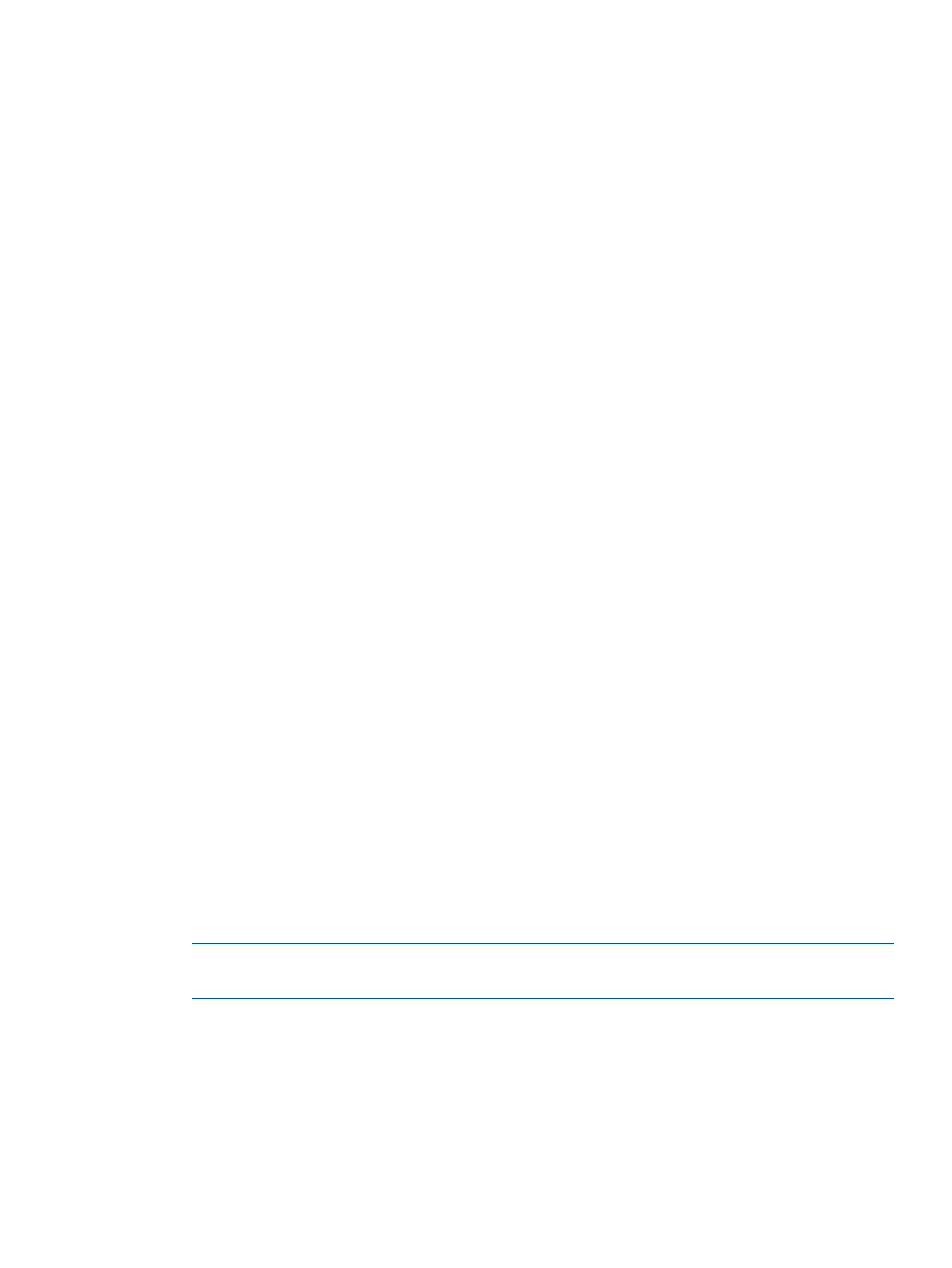
1.
Select the Automigration/Replication tab.
The Summary for All Managed Destination Libraries screen displays.
2.
Select Manage LAN/WAN Replication Library from the task bar.
3.
Enter the name or IP address of the host containing the LAN/WAN replication target you just
created.
4.
Select Submit.
5.
On the next screen, select the LAN/WAN replication target to manage.
6.
Enter the password you created for that target.
7.
Select Submit.
The LAN/WAN replication target is now associated with the source.
You must re-manage a LAN/WAN replication target if you change the password for security
reasons; see
“Re-managing a LAN/WAN Replication Library” (page 37)
.
You can now create pools for the library and manage your data on the library using replication.
You can also unmanage the library at any time. See
for instructions.
Re-managing a LAN/WAN Replication Library
You must re-manage a LAN/WAN replication target if you change the password for security
reasons. To re-manage a LAN/WAN replication target:
1.
Select the Automigration/Replication tab.
2.
Expand Destination Libraries in the navigation tree.
3.
Select the library of interest to open the Destination Library Details screen.
4.
From the task bar, select Re-manage LAN/WAN Replication Target.
5.
Enter the host name of the LAN/WAN replication target only if the LAN/WAN replication
target's host name has changed.
6.
Enter the LAN/WAN replication target password.
7.
Select Submit.
The LAN/WAN replication target is now re-managed with the source using the new password.
You can now create pools for the library and manage your data on the library using replication.
You can also unmanage the library at any time. See
for instructions.
Unmanaging a SAN or LAN/WAN Library
Use one of the following two ways to unmanage a library:
Unmanage a library from the Destination Library Details window.
1.
From the navigation tree, select the specific library to unmanage.
NOTE:
You can only select one library to unmanage at a time. To unmanage additional
libraries, repeat the procedure for each library to unmanage.
2.
Select Unmanage from the task bar.
3.
Select OK from the dialog box.
The Destination Libraries window displays and provides the message, “The library, [library
name], was unmanaged successfully.”
Unmanage the library from the Destination Libraries window.
1.
Select Destination Libraries from the navigation tree.
Managing and Unmanaging a Destination Library
37
