Deduplication job history, Receiving automated reports, Receiving automated – HP 12000 Virtual Library System EVA Gateway User Manual
Page 128
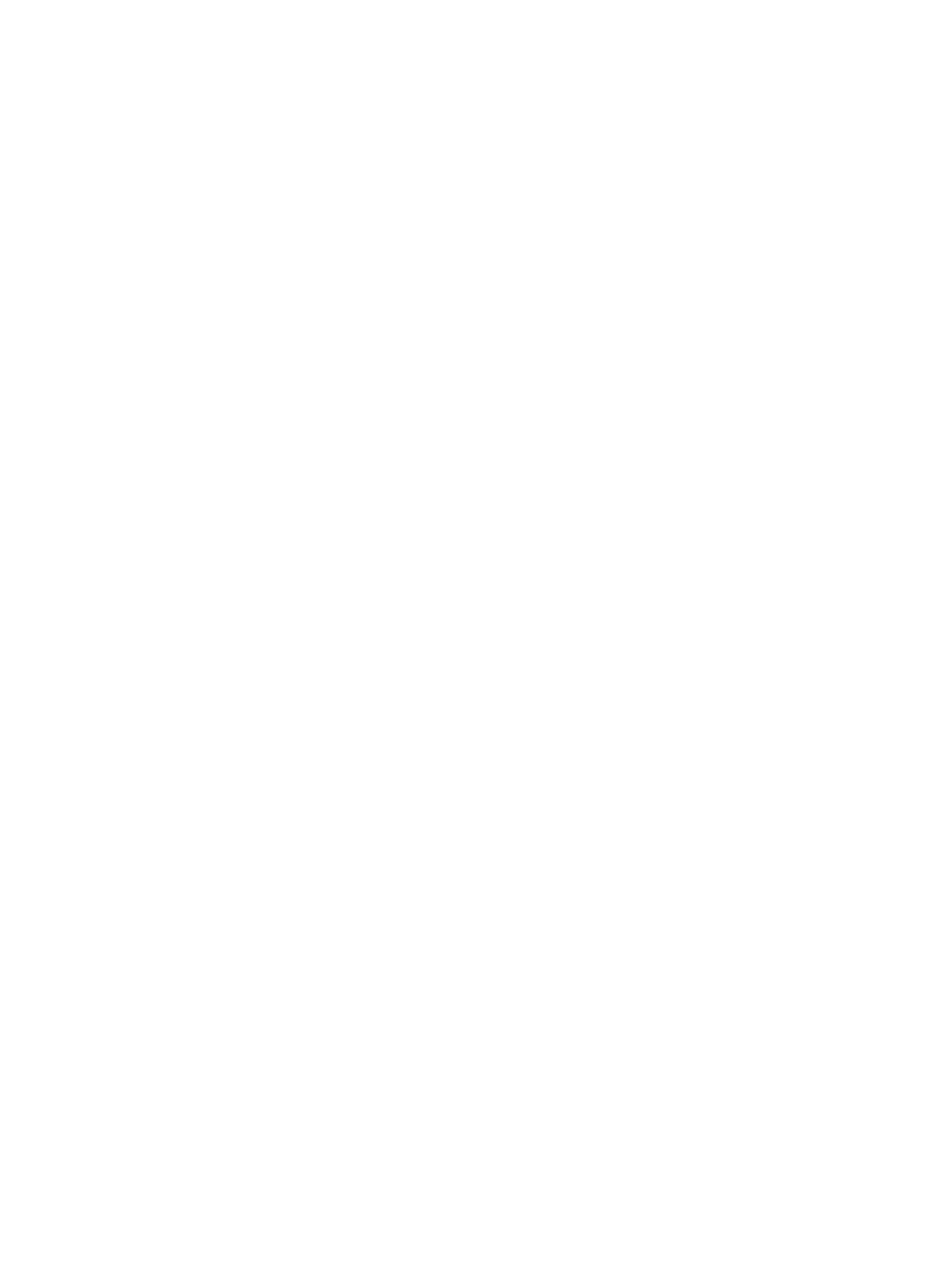
3.
Select Update Graphs. The graphs update to reflect the data options you chose.
Deduplication Job History
This tab displays the count of both active and pending jobs over time to reveal trends in the
deduplication jobs such as when the job load is usually light. This is useful information for job
scheduling.
To export the replication traffic CSV data, enter the number of days to include in the report and
select Export. (See
for more information.)
To change the information displayed in the graphs:
1.
Follow
in
.
2.
Select Update Graphs. The graph updates to reflect the data options you chose.
Receiving Automated Reports
You can receive automated reports on a regular basis via email. To set up the automated reports:
1.
In the GUI of the target VLS, select the Notifications tab.
2.
In the task bar, select Report Setup.
3.
Enter the email address to receive the reports.
4.
Select the type of report you want to receive:
•
System Capacity — includes the initially available physical capacity, the capacity
consumed, and the remaining capacity.
•
Backup Summary — includes the type of backup, the status, the before deduplication
and after deduplication data size in GB, the amount of space saved by deduplication,
and the amount of data unprocessed for all backup jobs in process or the queue at the
time of the report.
•
Policy-Cartridge Summary — includes the cartridges involved in the policy of the backup
application, the type of backup, the status, the before deduplication and after deduplication
data size in GB, the amount of space saved by deduplication, and the amount of data
unprocessed for all backup jobs in process or the queue at the time of the report.
•
Cartridge Utilization Report — lists the capacity used by each cartridge and includes the
barcode, disk space usage in bytes, deduplication status, and dependent cartridges (if
any).
This report assists you in identifying cartridges that are consuming more storage space
that you can expired to free up storage space.
•
Replication Job History — includes start and end times, data transfer time, source and
target locations, and the job completion status for each job in process or in the job queue
at the time the report was generated.
•
Performance History — includes performance data for all the applicable devices for each
day in the reporting period. See
Performance History (page 123)
for a description of the
CSV fields.
•
SAN Health History — includes information on the errors encountered on all the locations
in the SAN including the number of service retry requests (SRR) and aborts.
•
Replication Data for ISV Import — sends an hourly email report listing which virtual
cartridges have been successfully replicated in the last hour. Feed this cartridge list into
a script that automatically triggers tape import jobs in the backup application (which read
the new cartridge data and import this content into the media database). The target
backup application can then restore from the imported virtual cartridges or copy them to
physical tape, etc.
The report fields are defined as:
128
Monitoring
