Command view vls, E-mail notification, Editing the email server settings – HP 12000 Virtual Library System EVA Gateway User Manual
Page 110: Command view vls e-mail notification
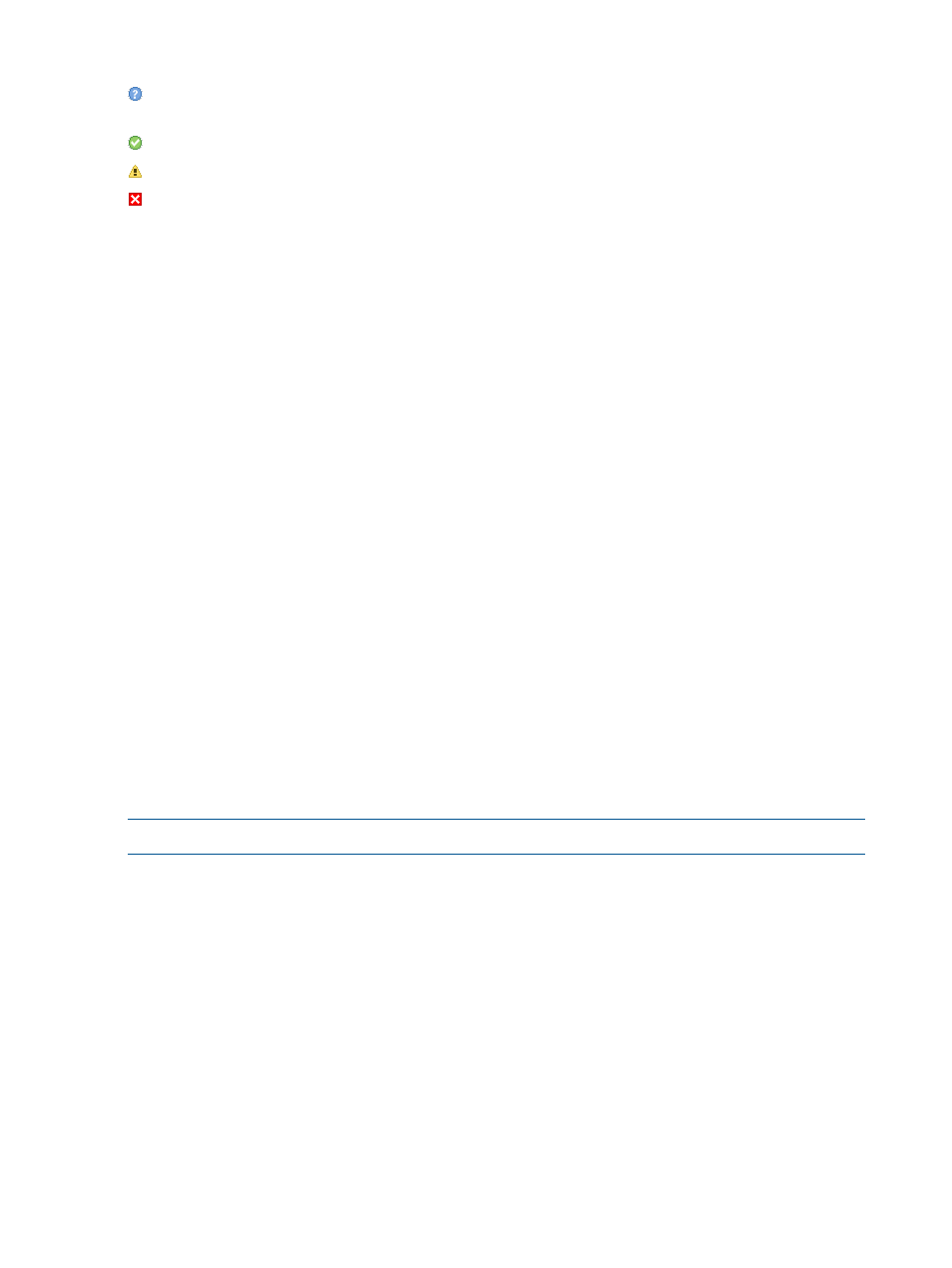
A notification alert can be one of four states:
Unknown—The operating condition of the component or component part is unknown. Contact
HP Technical Support.
Info—The component or component part's operating condition has improved to good (OK).
Warning—The component or component part's operating condition has degraded.
Error—The component or component part has failed.
Command View VLS
To view the current and historical notification alerts for all the VLS hardware components:
1.
Click the Notifications tab. The Notifications window displays.
2.
Click the View Details link for a notification alert to view more information about the notification
alert.
To view the notification alerts for a specific VLS hardware component:
1.
Click the System tab.
2.
Select the object in the navigation tree that represents the hardware component that you want
to view.
The notification alerts relevant to the object selected and its subobjects in the navigation tree
are listed in the notifications pane.
3.
Click the View Details link for a notification alert to view more information about that notification
alert.
To delete notification alerts:
1.
Click the Notifications tab. The Notifications window displays.
2.
Select the boxes next to the notification alerts that you want to delete.
3.
Click Delete Selected.
The notification alerts are deleted from the Notification window and can no longer be viewed.
E-mail Notification
To receive VLS notification alerts by e-mail, you must edit the e-mail server settings and then edit
the e-mail settings.
Editing the Email Server Settings
NOTE:
You must enter the email server settings before editing the email settings.
To edit the email server settings, from Command View VLS:
1.
Click the Notifications tab. The Notifications window displays.
2.
Select Edit Mail Server Settings in the task bar. The Edit Mail Server Settings window opens.
3.
To add a mail server:
a.
Enter the domain name for a mail server with an SMTP gateway that will process mail
from the VLS in the Outgoing Mail Server box.
b.
If you want to change the From address, which defaults to administrator@
, type the preferred address in the Sender Email Address box.
c.
Click Add.
d.
To add another email server, repeat these steps.
4.
To delete an email server from the list, click the Remove button for the email server.
110
Monitoring
