Restarting a broken mirror – HP 12000 Virtual Library System EVA Gateway User Manual
Page 44
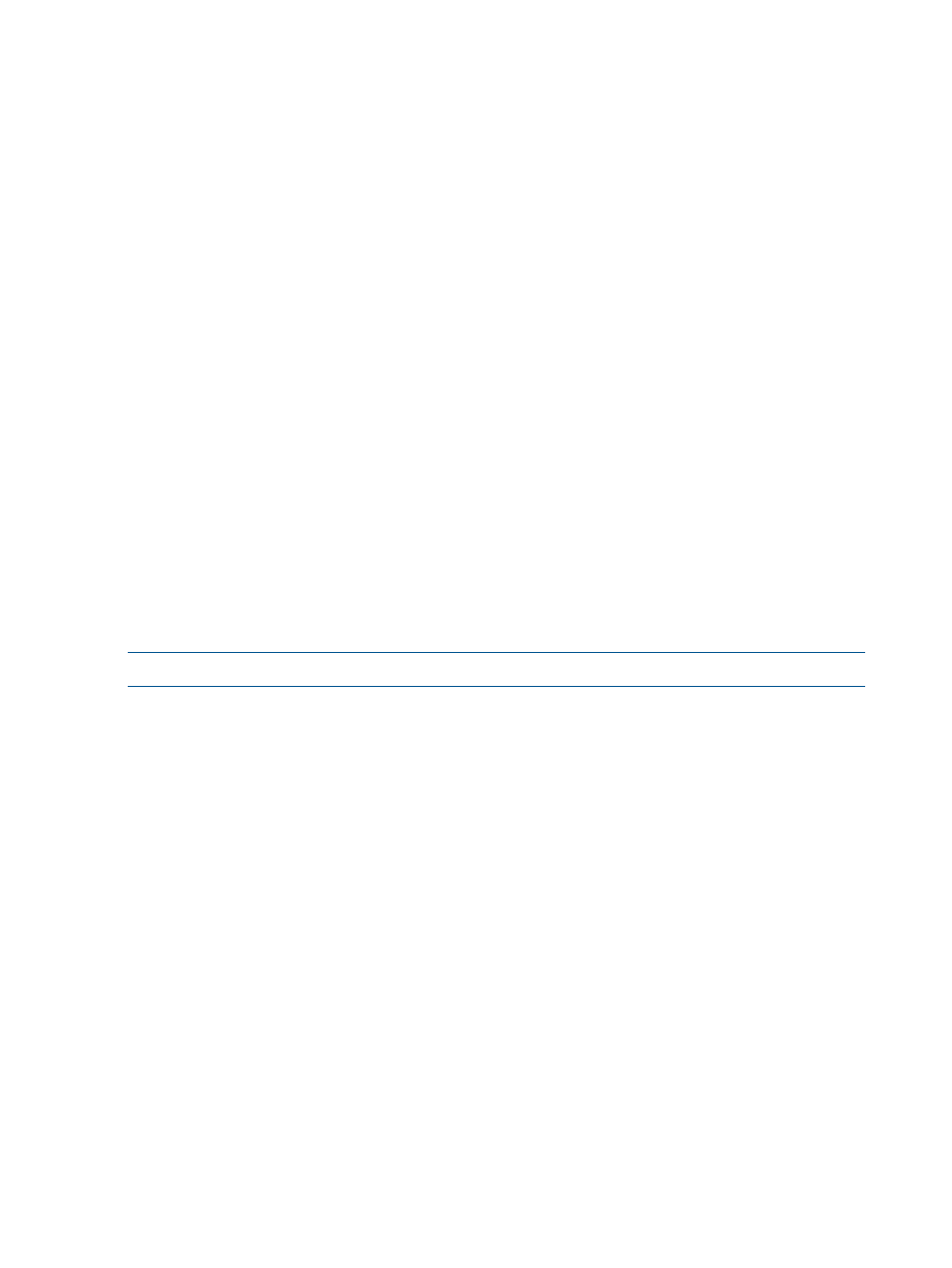
4.
From the task bar, select Load Media for Overwrite to open the Load Media for Overwrite
screen.
5.
From the drop-down box, select the copy pool you want to load the media into.
6.
For all mailslots, the destination slots are automatically populated with the first available slots.
To keep the automatic assignment, skip to
. To assign the destination slots manually,
continue to the next step.
If the Destination Slot Number for each mailslot displays “None,” the copy pool you selected
is full. Select another copy pool and the Destination Slot Number column will show the automatic
assignment.
7.
Click Clear All to clear the automatic assignments.
8.
Hover over the first Select Slot link to display a pop-up box of the available destination slots.
Select a slot number from the box.
After you select a slot from the available destination slots, that slot no longer appears in the
pop-up box.
9.
Hover over each Select Slot link until you have selected a destination slot for each mailslot.
10. Click Next Step. A confirmation screen displays.
11. Click Load.
The Media Move History screen displays the current status of the move. The possible status
messages are Moving, Waiting, Successful, and Failed.
If the status of the move is still Waiting, you can click Cancel to stop the move.
Automigration will then automatically scan the header from the loaded tape when a drive
becomes available. The amount of time this takes varies depending on how busy the destination
library is. After scanning the tape header, it will automatically create a matching virtual
cartridge (if one does not already exist) in the source virtual library defined for this echo copy
pool that is blank except for the header written at the beginning of the tape.
NOTE:
Because no data has been stored, you cannot restore from this virtual tape.
Restarting a Broken Mirror
The “mirror broken” state can occur when there is not enough room on the virtual tape to create
the copy, there are no available slots to create the copy, the library cannot read the header of the
physical tape, the library cannot determine that a tape without a header is blank, or the library
cannot successfully write the header to the virtual tape.
When a physical cartridge in a destination library is in this state, you must restart the broken mirror
for the automigration to continue. The Restart Broken Mirror task triggers a job to run which clears
out the problem.
1.
From the task bar, select Restart Broken Mirror. The Restart Broken Mirror screen opens and
displays all cartridges with the Mirror Broken status.
2.
Select the cartridges you want to restart.
3.
Select Submit. The Result screen indicates that the operation was successful. The cartridge is
now in the UpToDate status.
Viewing Cartridges in Automigration Source Libraries
When a tape is still present in the destination library, you can view the matching automigration
virtual cartridge in the associated source virtual library. To view cartridges in the source libraries:
1.
On the Automigration/Replication tab, select Source Cartridges from the navigation tree.
2.
The right hand pane then shows all the automigration virtual cartridges (alphabetically by bar
code) in the source libraries and information including the cartridge state, last written date,
destination library, and destination slot.
44
Automigration/Replication
