Managing vls gateway capacity – HP 12000 Virtual Library System EVA Gateway User Manual
Page 26
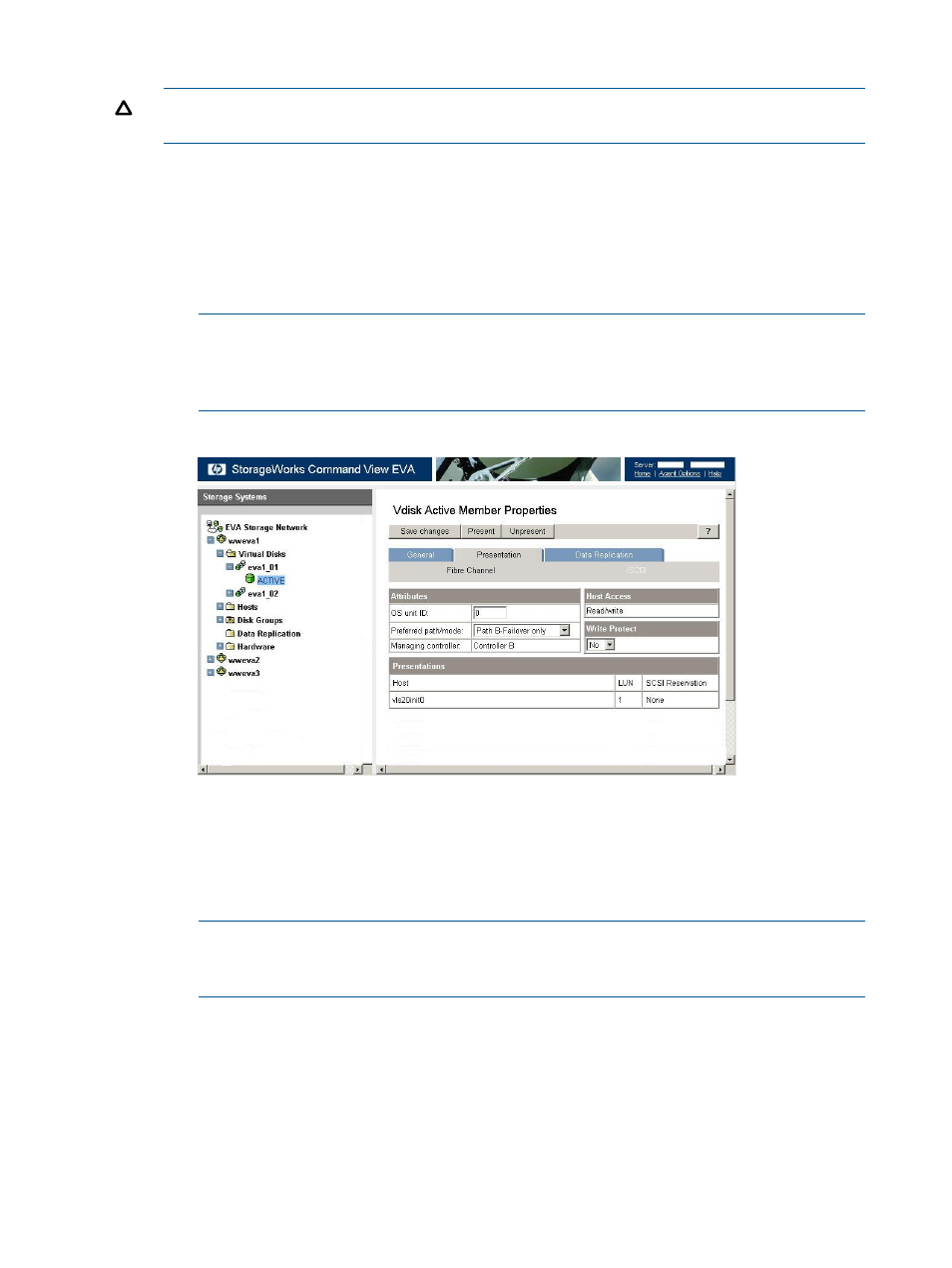
3.
Present the LUNs:
CAUTION:
Present only the disks that you wish to use with the VLS Gateway because existing
data will be destroyed during storage pool configuration.
a.
In Command View EVA, in the Storage tab navigation tree, select the EVA for the VLS
Gateway storage system, Virtual Disks, the disk name that you want to present, then
ACTIVE under that disk.
b.
Select the Presentation tab.
c.
Ensure that Write Protect is set to No.
d.
Ensure that the Preferred path/mode is set to either Path A-Failover only or Path B-Failover
only (
).
NOTE:
Set the Preferred path/mode for half of the disks to Path A-Failover only, and
to Path B-Failover only for the other half of the disks. This balances the data traffic across
both A and B controllers. For more information on data traffic balancing, see
Figure 5 Vdisk Active Member Properties window
e.
Click on Present, then select the VLS Gateway host (just created) on the Present Vdisk
screen on the status pane.
f.
Click on Present Vdisk.
g.
The Operation Succeeded message displays on the status pane. Click OK.
h.
Repeat these steps for each disk to present to the VLS.
NOTE:
If needed, these disks can be unpresented. See
. If you
unpresent a LUN, you must then reconfigure the LUN numbering for all LUNs on the VLS
Gateway that follow the unpresented LUN in sequential numbering.
Managing VLS Gateway Capacity
There are several ways to manage the capacity of your Gateway system:
•
Add external LUNs to the VLS Gateway configuration. See
.
•
Delete external LUNs from the VLS Gateway configuration. See
•
Create storage pools. See
26
Storage Configuration
