15 disaster recovery, Recovering from operating system failure, Restoring the system with warm failover – HP 12000 Virtual Library System EVA Gateway User Manual
Page 176
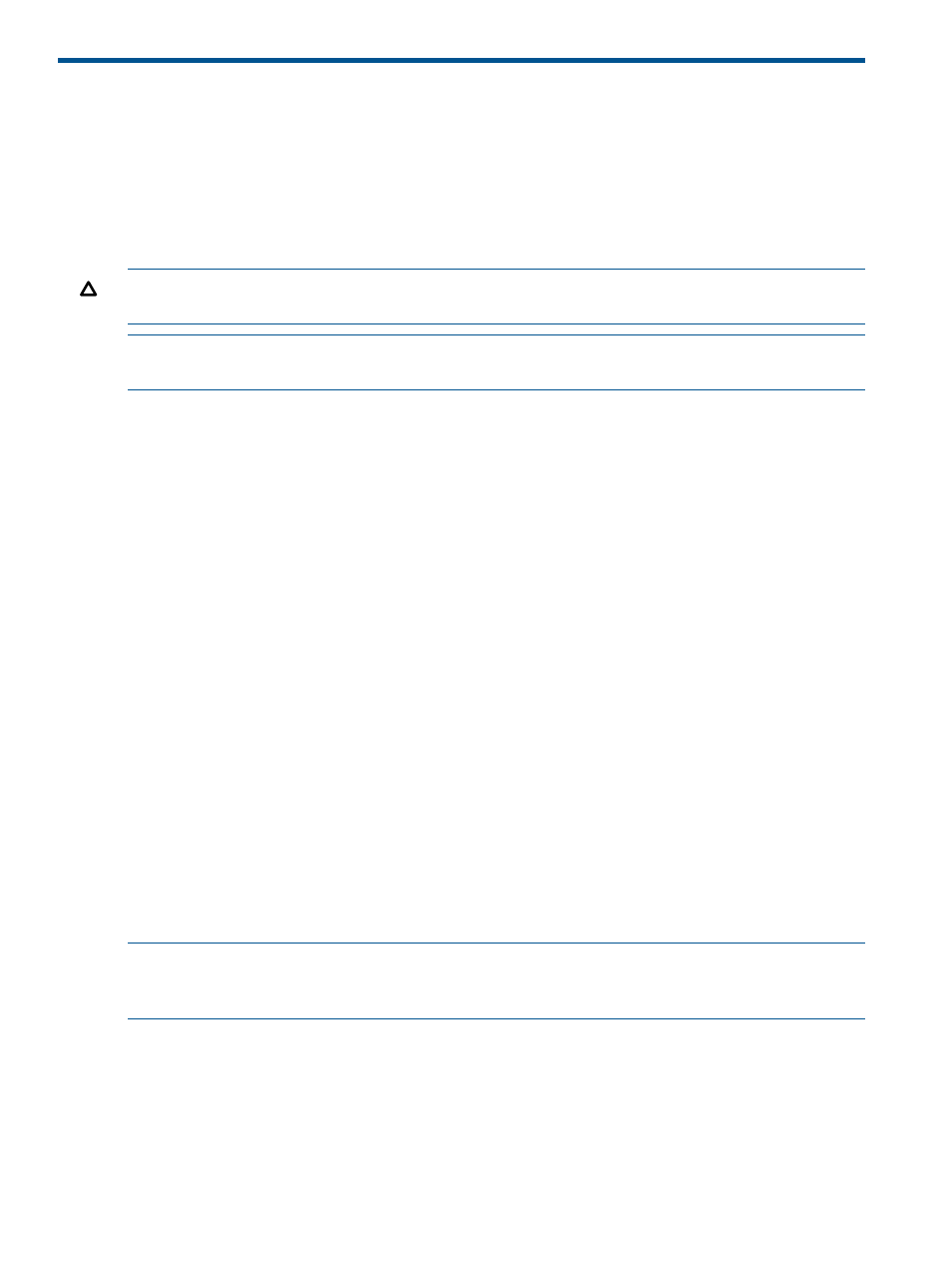
15 Disaster Recovery
This section details the VLS disaster recovery procedures. It includes recovering from operating
system failures, disk array failures, and node failures.
Recovering from Operating System Failure
Re-install the operating system if it becomes corrupted or is lost as a result of node RAID volume
failure.
CAUTION:
Only install the VLS operating system on the node hard drives. Installing any other
operating system on the node hard drives voids the warranty.
NOTE:
The VLS operating system contains all the hardware device drivers, firmware, and utilities
required to operate the VLS.
To re-install the operating system:
1.
Connect a keyboard to the keyboard connector.
2.
Connect a monitor to the video connector.
3.
Insert the VLS Quick Restore CD into the CD-ROM or DVD-CD drive.
The VLS Quick Restore CD auto starts.
4.
Press R on the keyboard to start the re-installation.
The re-installation takes 30 minutes or less to complete. The screen may freeze during the last
10 minutes of the re-installation. This is normal.
The VLS Quick Restore CD is ejected and the system reboots when the re-installation is complete.
5.
Restore the VLS.
The warm failover process automatically restores the node to its previous configuration including
the serial numbers, front-end Fibre Channel WWPNs, virtual device configuration, and licenses.
No reconfiguration is required. See
Restoring the System by Warm Failover
If the warm failover process does not restore the system, you can manually restore using a
configuration file. See
.
If you are restoring a primary node:
a.
Power up the secondary nodes once the primary node fully reboots.
b.
Set it as the master node in Command View VLS. See
Configuring the Primary Node 0
.
(The final step of setting the IP address and other public network configurations is not
necessary.)
c.
Re-enter the IP addresses of the secondary nodes. See
Setting the Network Settings using
NOTE:
If you have the iLO Advanced license installed, you can Quick Restore your system using the Virtual
Media feature; see the iLO user guide for details.
Restoring the System with Warm Failover
After any configuration or license change, the VLS automatically saves (within one hour) the updated
configuration and licenses to a hidden virtual cartridge stored on the back-end disk arrays. When
you replace the node or node hard drives, or re-install the operating system, the VLS uses this
information to automatically restore the system to a configuration identical to what it had before.
This automated process eliminates the need to manually restore the configuration.
176
Disaster Recovery
