Setting the user preferences – HP 12000 Virtual Library System EVA Gateway User Manual
Page 86
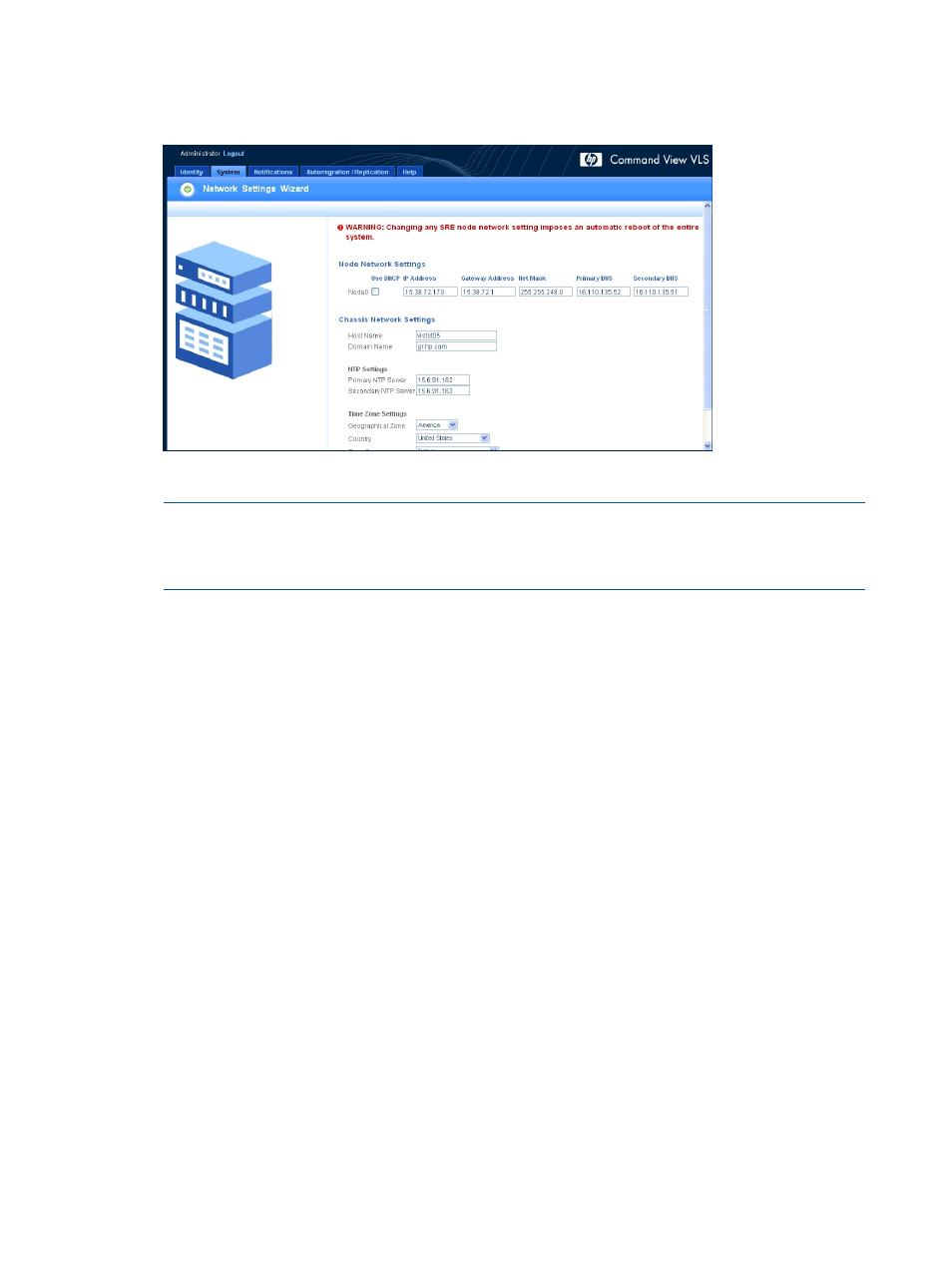
4.
Current network configuration, NTP settings, and time zone settings are displayed. Modify
these as needed (
).
Figure 10 Set Network Configuration Wizard window
5.
Click Finish to apply the settings.
NOTE:
The system automatically reboots after any change.
NOTE:
If you need to clear the DNS completely, clear the Use DHCP checkbox and enter
0.0.0.0
for both the primary and secondary DNS server addresses.
Setting the User Preferences
Setting the user preferences allows you to:
•
Set the frequency at which the system state is checked and the browser is refreshed
•
Add the VLS administrator's name, company, mail, and phone number, and the VLS location
to the Identity tab window
•
Set the maximum number of notification alerts to store
To set the user preferences, from Command View VLS:
1.
From the System tab, select Chassis in the navigation tree.
2.
Click User Preferences under Maintenance Tasks. The User Preferences window opens.
3.
Enter a value (in seconds) in the State Polling Frequency box.
The default state polling frequency is 15 seconds.
4.
Enter the appropriate numeric value in the Number of Notifications dialog box.
5.
Enter the company name in the Company dialog box.
6.
Enter the city and state where the VLS is located in the Location dialog box. This is displayed
on the Identity tab.
7.
Enter the VLS administrator's name in the Contact dialog box. This is displayed on the Identity
tab.
8.
Enter the VLS administrator's phone number, including area code, in the Contact Phone dialog
box. This is displayed on the Identity tab.
9.
Enter the VLS administrator's E-mail address in the E-mail dialog box. This is displayed on the
Identity tab.
The E-mail address entered is assigned to the Email Administrator link on the Login window.
Users can click this link to send an E-mail to the administrator when they need help or are
unable to log in to Command View VLS.
86
Configuration
