Lan/wan destination library operations, Stopping a tape export, Exporting data to physical – HP 12000 Virtual Library System EVA Gateway User Manual
Page 57
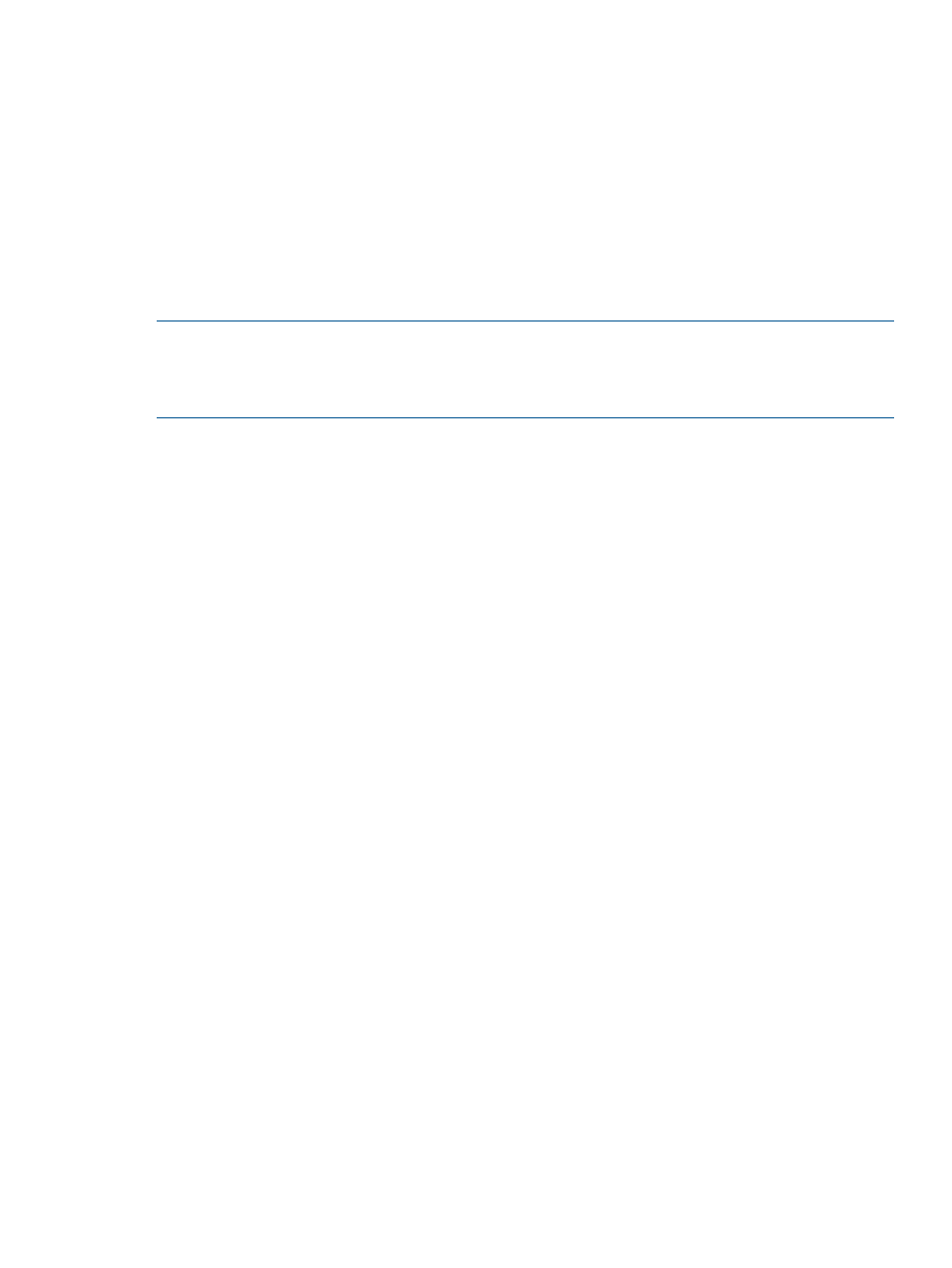
LAN/WAN Destination Library Operations
The following sections describe the destination library operations for LAN/WAN libraries available
to the user.
Several operations also apply to SAN destination libraries and are explained in
•
Monitoring Destination Library Status (page 48)
•
Placing a Library Offline or Online (page 52)
•
Forcing a Replication Job (page 52)
Exporting Data to Physical tapes for Tape Initialization
NOTE:
Before beginning the export process, verify that the physical tape library exporting the
data uses the same number of barcode characters as the physical tape library that will import the
data. If the barcodes do not match exactly, the import process will not work. See your tape library
user manuals for information on checking and configuring the number of barcode characters used.
1.
Create a LAN/WAN replication target on the remote site. See
2.
Create a virtual library on the source site. See
Creating a Virtual Library (page 94)
3.
On the source site, create an echo copy pool on the newly created LAN/WAN replication
target. See
Creating an Echo Copy Pool (page 39)
. Be sure to check the “Initialize via Tape
Transport” box.
4.
From the Copy Pools screen, select the newly created copy pool to open the Echo Copy Pool
Details screen. Note that the state of the copy pool is “Awaiting Initialization.”
5.
Allow your regularly scheduled full backups to complete. Cartridges that need to be transported
via physical tape become “Out of sync.”
6.
From the task bar, select Initiate Tape Transport. The Create Tape Export Pool screen opens.
7.
From the SAN Automigration Library list, select the physical library from which you want to
copy the tapes.
8.
Enter a Start and End Slot from the available slot range.
9.
Select Submit. The status of the copy pool changes to “Exporting.”
10. From the navigation tree, select Import/Export Pools, and then select the newly created export
pool to see the Tape Export Pool Details screen.
The data from the selected library slots is copying to the physical tapes. When the data has
finished exporting to the tapes, the status of the copy pool changes to “Importing.” The screen
prompts you to load empty tapes and unload full tapes as needed.
11. Once the export is finished, select Import Handling Instructions from the task bar. This produces
information needed for the data import process. Print this information and ship it to the remote
location with the physical tapes.
Stopping a Tape Export
1.
On the navigation tree, expand Destination Libraries and select Import/Export Pools to open
the list of all import and export pools.
2.
Select the export pool you wish to stop to open the Tape Export Pool Details screen.
3.
From the task bar, select Stop Tape Export.
The export process stops immediately and all echo copy pool cartridges move to the “Out of
sync” state.
LAN/WAN Destination Library Operations
57
