Forcing a replication job, Placing a library offline or online, Moving media from one slot to another – HP 12000 Virtual Library System EVA Gateway User Manual
Page 52
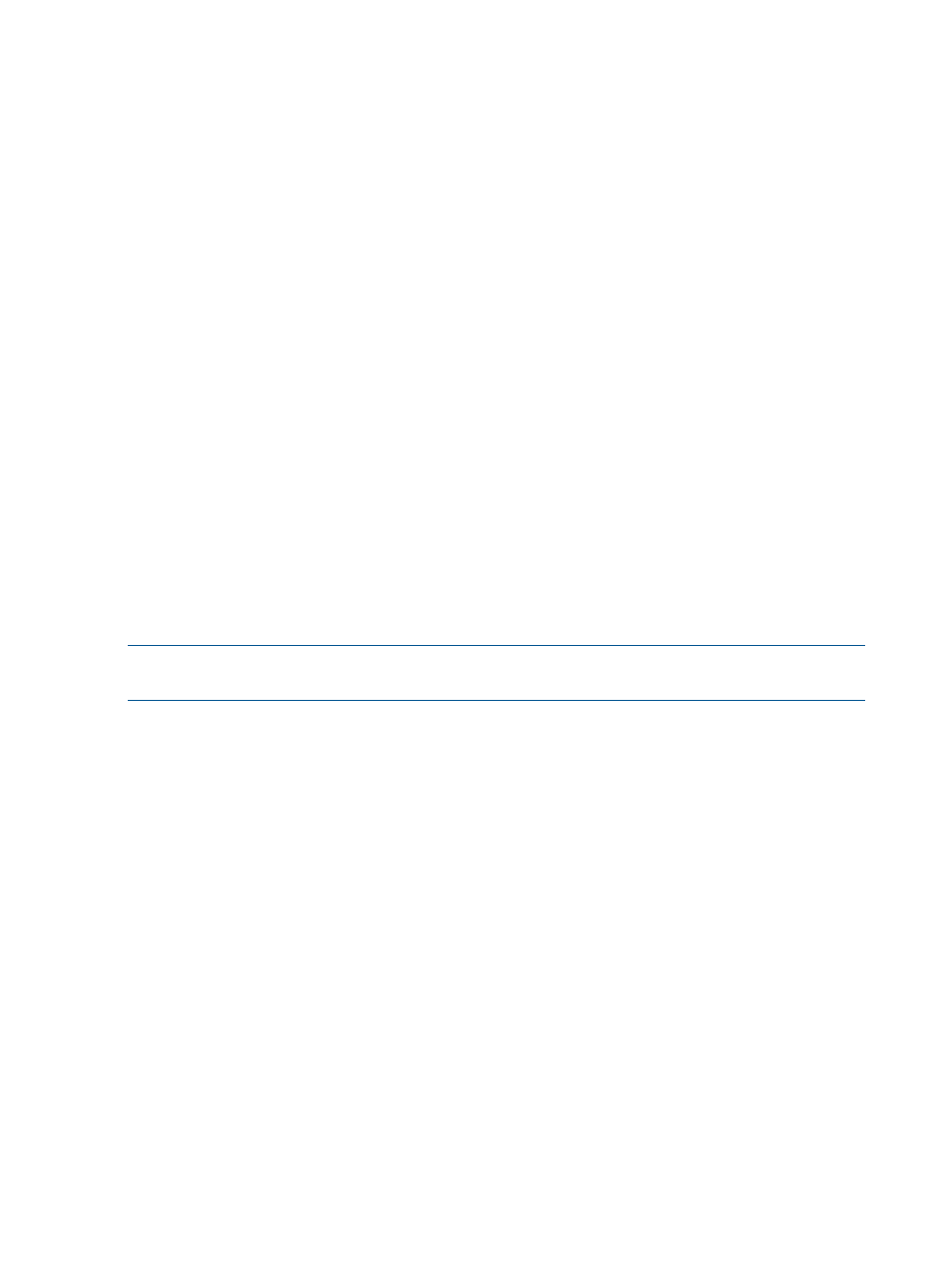
Forcing a Replication Job
The Copy Now task allows you to schedule a replication (or automigration) job that forces the
cartridge to replicate immediately regardless of whether or not the cartridge is within the policy
window. You can only perform this task when the cartridge is holding in the Out of Synch state.
In Command View VLS:
1.
On the Automigration/Replication tab, expand the destination library in the navigation tree
and select Slots to open the Summary for Slots screen.
2.
Select Copy Now from the task bar.
3.
On the Copy Now screen, select the slots you want to replicate.
4.
Select Submit.
The system immediately registers the selected cartridges into the queue to replicate when
resources are available regardless of the policy windows.
Placing a Library Offline or Online
Place the library offline in order to deploy firmware, create a support ticket, or run a library
assessment test. You can place a LAN/WAN destination library offline as well. To do so:
1.
From the navigation tree under Destination Libraries, select the library to place offline.
2.
From the task bar, select Offline.
A dialog box opens to confirm the selection and warn that placing the library offline will
cancel all active jobs.
3.
Select OK from the dialog box.
The Destination Library Details screen refreshes and displays the message, “The destination
library was successfully placed offline.” In addition, the Offline option in the task bar is replaced
with Online.
NOTE:
When placing the library offline from the Automigration/Replication tab, the library is
not truly offline. Instead, it is offline for automigration or replication jobs only.
Place the library online to resume scheduled automigration or replication:
1.
From the navigation tree under Destination Libraries, select the library to place online.
2.
From the task bar, select Online.
A dialog box opens to confirm the selection and warn that placing the library online will allow
jobs to resume.
3.
Select OK from the dialog box.
The Destination Library Details screen refreshes and displays the message, “The destination
library was successfully placed online.” In addition, the Online option in the task bar is replaced
with Offline.
Moving Media from One Slot to Another
From Command View VLS:
1.
Select the Automigration/Replication tab.
2.
In the navigation tree, expand Destination Libraries and then the library of interest.
3.
Select Slots to display the list of slots on that library.
4.
From the task bar, select Move Media. The screen displays a list of slots and the copy pools
to which they currently belong.
52
Automigration/Replication
