Destroying storage pools – HP 12000 Virtual Library System EVA Gateway User Manual
Page 30
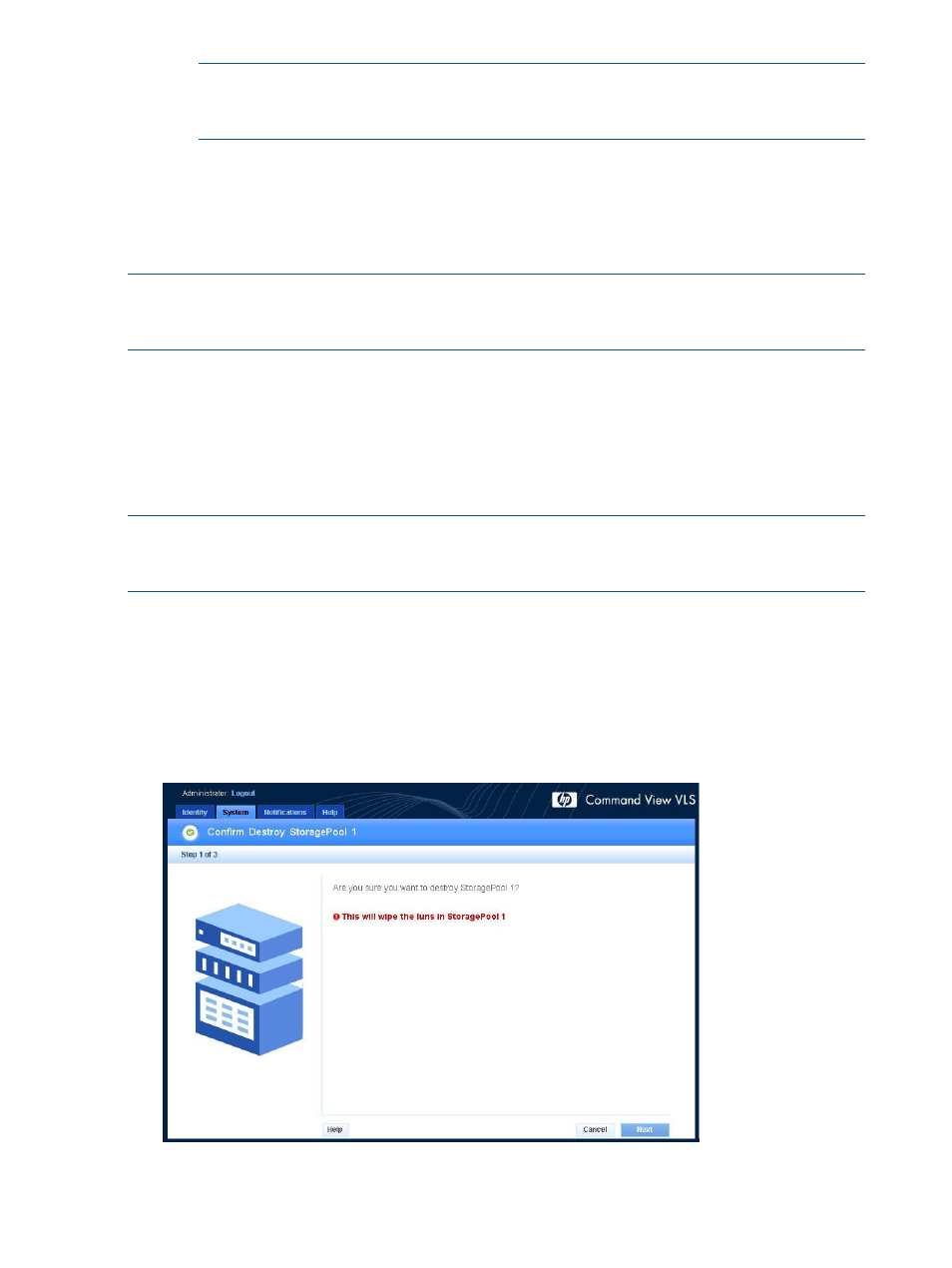
NOTE:
Do not format the LUNs when manually creating previously existing pools after
performing a disaster recovery of the primary node. If you do not format the LUN, all
cartridge data in that pool is retained.
f.
Click Finish to add the LUNs to the pool.
3.
If you started with an unconfigured device (i.e., no LUNS added to any storage pools) before
you added LUNs to the storage pools, you need to reboot the device to enable the new storage
pools.
The pool is now ready to have cartridges created.
NOTE:
If you created storage pools on a LUN that already contained cartridges, update the
Allocated Capacity numbers. To do this, select Cartridges from the system navigation tree, then
select View for the All listing.
Destroying Storage Pools
Command View VLS allows you to destroy a specific storage pool or all storage pools.
Systems with deduplication enabled must enter Maintenance Mode (using Restart Emulations in
Maintenance Mode from the task bar) before destroying any storage pools. Maintenance Mode
reboots the system with deduplication disabled and the front fibre ports down. After destroying
the storage pools, you need to reboot the device again to return to normal operation.
NOTE:
If there are cartridges in the pool or pools when they are destroyed, emulations will
restart. To avoid this restart, delete all cartridges from the pool prior to deleting the pool. (see
Destroying Cartridges (page 104)
).
To delete a single storage pool:
1.
Open a Command View VLS session and log in as the administrator. See
View VLS Session from a Web Browser (page 77)
2.
In the Storage tab navigation tree, select the pool to delete (listed under Storage Pools).
3.
From the task bar, select Destroy Storage Pool. The Confirm Destroy
window is displayed (
).
Figure 8 Confirm Destroy Storage Pool window
30
Storage Configuration
