Using the workload assessment templates, Editing the notification alerts, Replication history – HP 12000 Virtual Library System EVA Gateway User Manual
Page 127
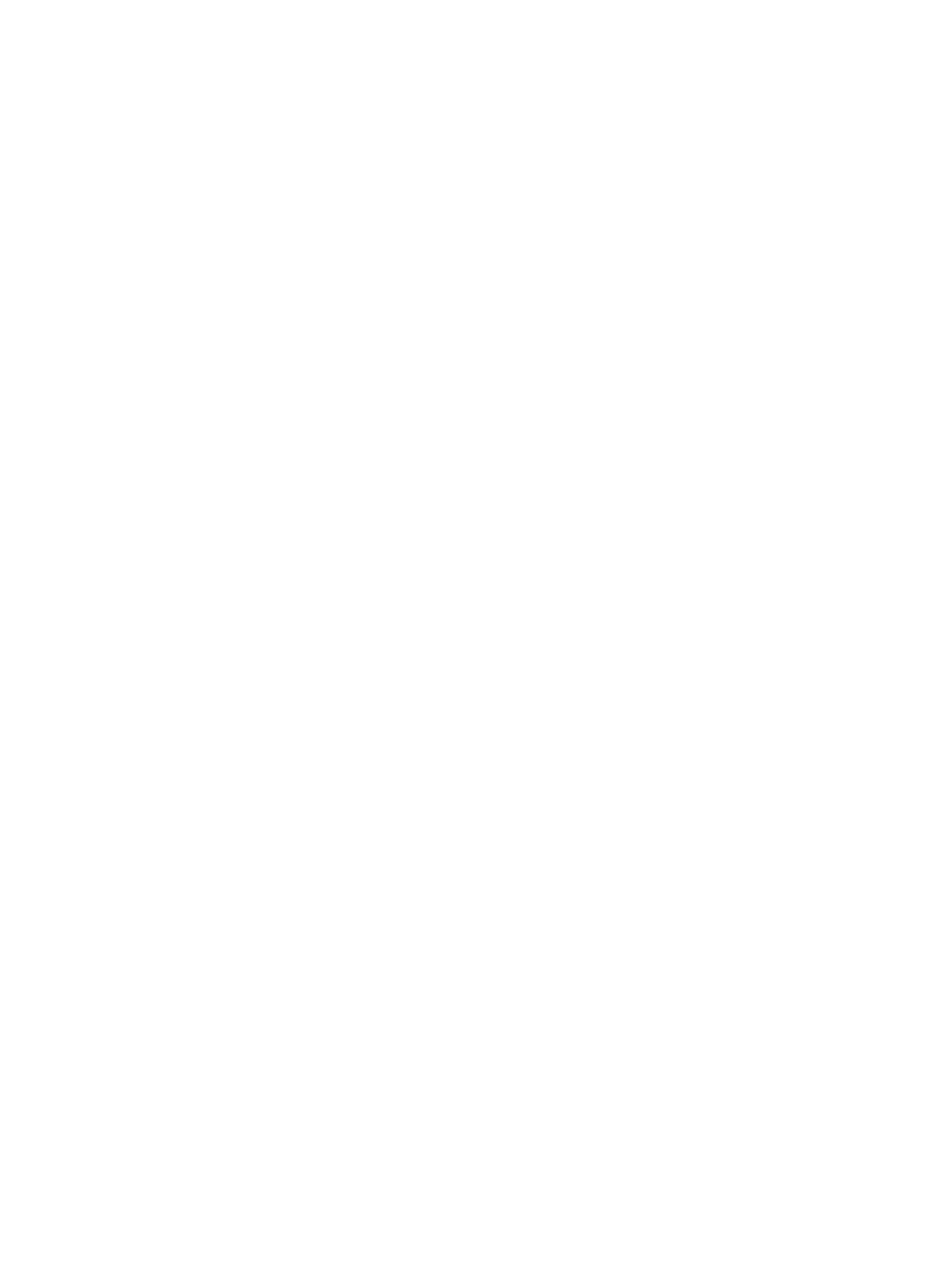
Using the Workload Assessment Templates
Deleting a workload assessment template:
1.
Select the template from the template summary screen.
2.
Select Delete Template. The template is removed from the template summary list.
Adding a new workload assessment template:
1.
Select Add New Template.
2.
Enter the template name and all other values.
3.
For each day of the week, select the backup type and the start time and duration in 24–hour
time.
4.
Select Create Template. The screen displays the template summary list which now includes the
one you just created.
Editing a workload assessment template:
1.
Select the template from the template summary screen.
2.
Select Edit Template.
3.
Change the values as necessary.
4.
Select Update. The screen returns to the template summary list.
Editing the Notification Alerts
To edit the notification alerts for libraries, the VLS system, and storage pools:
1.
Select the VLS, or the library or storage pool of interest.
2.
Select Edit Thresholds (libraries and VLS) or Edit Pool Configuration (storage pools). The screen
lists the available notification alerts with default or previously set threshold values.
3.
Check the top box to enable notification alerts (or uncheck it to disable alerts).
4.
Enter the hour of the day for the system to send notifications in 24–hour time. For example, a
value of 14 means 2:00 p.m.
5.
Change the remaining values where necessary. Some values are a ratio, while others are a
percentage. You can set both critical and warning notifications for:
•
System ratio — the logical data to used capacity
•
Deduplication ratio — the logical size to physical size
•
Logical capacity usage — the total amount of data written by the backup application
•
Replication traffic — the total replication data transferring across the LAN/WAN
•
Physical capacity usage — the total physical disk space used
•
Performance of the library — the overall performance of the library
6.
Select Submit. The screen indicates that the notification alerts have been set.
7.
Select Back to return to the Workload Assessment screen.
Replication History
This tab displays two views of the replication usage for the VLS system. The first graph shows the
actual traffic; the y-axis displays the usage in MB and the x-axis displays the day of the month (dd)
and time of day (hh) data points. The second graph shows the replication ratio (logical size of the
backup to amount of data replicated) for each day/time data point.
To export the replication traffic CSV data, enter the number of days to include in the report and
select Export. (See
for more information.)
To change the information displayed in the graphs:
1.
Follow
in
2.
Select a specific virtual library to view from the list, or use “This Device” to include all libraries.
Performance and Storage Use Reports
127
