HP 12000 Virtual Library System EVA Gateway User Manual
Page 78
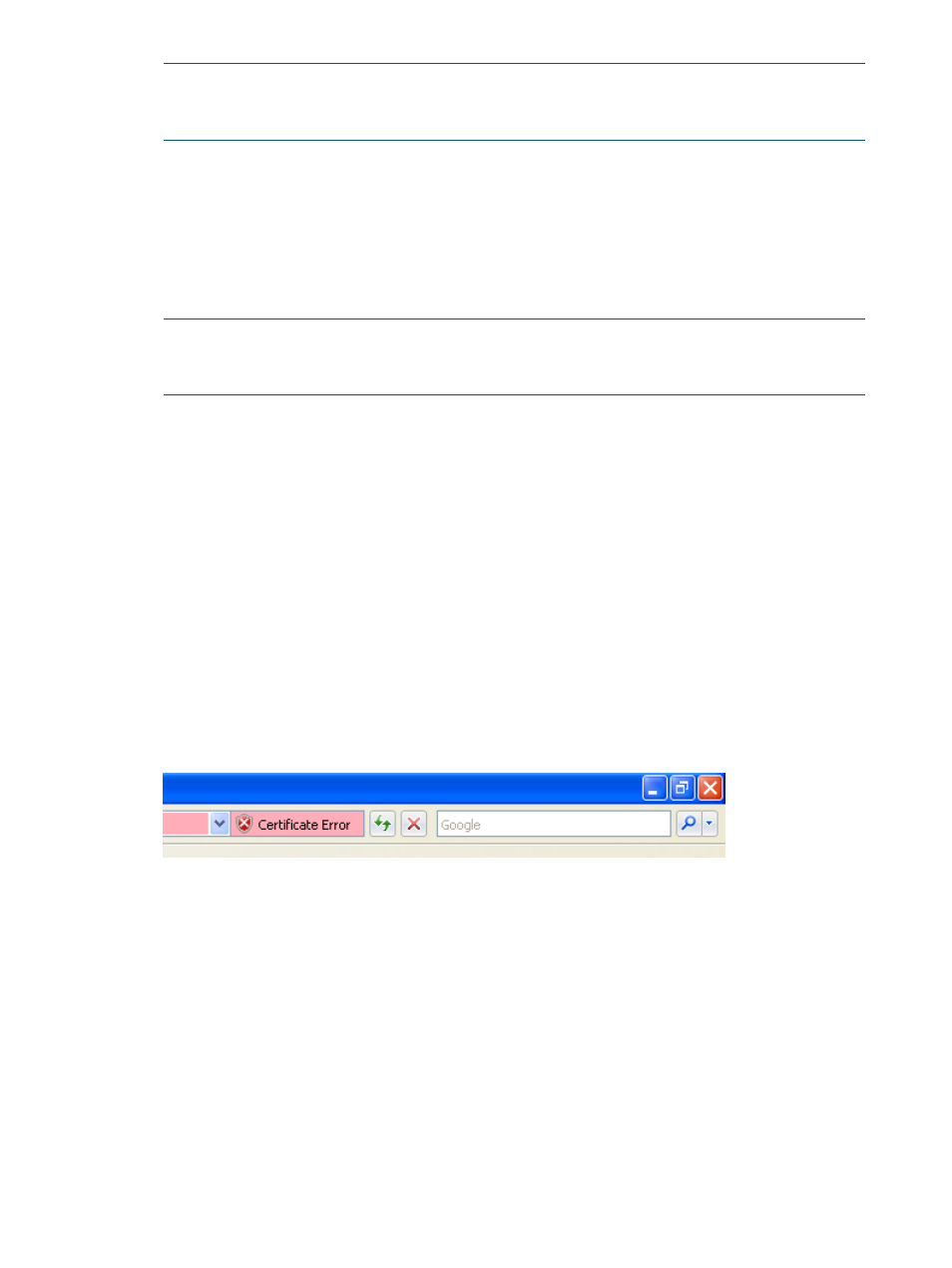
NOTE:
Entering “http://
automatically redirects you to the secure “https://
All communications are over a secure connection.
3.
If a Security Alert window opens and prompts you to accept the Secure Sockets Layer (SSL)
certificate, install the SSL certificate as described in
Installing the SSL Certificate into your Web
The first time you open a Command View VLS session (and the first time you open a Command
View VLS session after changing the fully qualified name of the VLS), a Security Alert window
opens and prompts you to accept the Secure Sockets Layer (SSL) certificate.
4.
Enter administrator or user in the Username box. The user name is case sensitive.
NOTE:
Logging in as administrator gives you full privileges to all VLS functions available
through Command View VLS. Logging in as a user gives you only viewing and cartridge
management privileges.
5.
Enter the appropriate password in the Password box for the username entered.
The default administrator password is admin. The default user password is guest. The
password is case sensitive.
6.
Click Login.
Installing the SSL Certificate into your Web Browser
The first time you open a Command View VLS session (and the first time you open a Command
View VLS session after changing the fully qualified name of the VLS), a message that reads “There
is a problem with this website's security certificate.” appears on the screen. Although you can
continue to the login screen, you will get this message every time you access the login screen until
you install the SSL certificate into your web browser.
The following procedure describes how to install the certificate for Internet Explorer 7. Other
browsers may have a different process.
1.
Select Continue to this website (not recommended). A pink Certificate Error appears to the
right of the URL. (Your browser window may look slightly different from the images below.)
2.
Select the Certificate Error. An Untrusted Certificate window opens.
78
User Interfaces
