Group, Description – HP XP P9500 Storage User Manual
Page 68
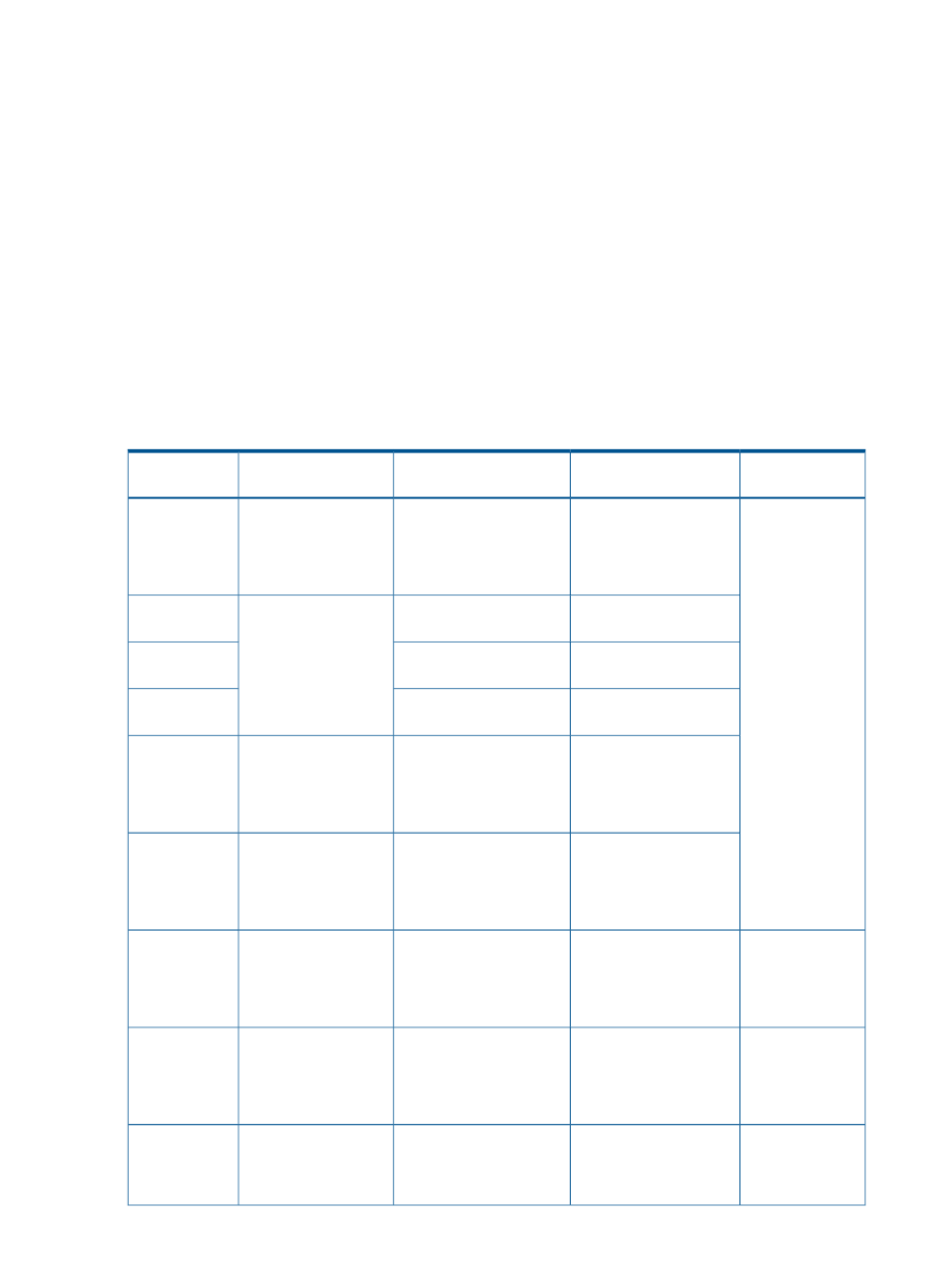
From
indicates the starting time for collecting monitoring data. To indicates the ending time for
collecting monitoring data.
Interval
indicates the interval at which the monitoring data was collected (gathering interval).
For example, Interval 15min. indicates that monitoring data was collected at 15-minute
intervals.
group
Description
The group subcommand specifies the type of monitoring data that you want to export. This
command uses an operand (such as PhyPG and PhyLDEV above) to specify a type of monitoring
data.
shows the monitoring data that can be saved into files by each operand, and
the saved ZIP files. For details on the monitoring data saved in these files, see the tables indicated
in the See column. In the future enhancement, the monitoring items may be added or changed. In
this case, the exported file is added or new monitoring items are added on the rightmost of the
exported file.
Table 6 Operands of the group subcommand and saved monitoring data
See
Saved ZIP file
Monitoring data saved in
the file
GUI operation
Operand
PhyPG_dat.zip
(*1)
Usage statistics about
parity groups
Select Parity Groups
from Object list in
PhyPG
Performance Objects
field in Monitor
Performance window.
PhyLDEV_dat.zip
(*1)
Usage statistics about
volumes
Select Logical Device
from Object list in
PhyLDEV
Performance Objects
PhyExG_dat.zip
Usage conditions about
external volume groups
PhyExG
field in Monitor
Performance window.
PhyExLDEV_dat.zip
Usage conditions about
external volumes
PhyExLDEV
PhyProc_dat.zip
(*1)
Usage statistics about
processor blades and data
Select Controller from
Object list in
PhyProc
recovery and reconstruction
processors
Performance Objects
field in Monitor
Performance window.
PhyESW_dat.zip
(*1)
Usage statistics about
access paths, write
pending rate, and cache
Select Access Path from
Object list in
Performance Objects
PhyESW
field in Monitor
Performance window.
PG_dat.zip
Statistics about parity
groups, external volume
groups, or V-VOL groups
Select Parity Group
from Object list in
Performance Objects
PG
field in Monitor
Performance window.
LDEV_XXXXX.zip
(*2)
Statistics about volumes in
parity groups, in external
Select Logical Device
from Object list in
LDEV
volume groups, or in V-VOL
groups
Performance Objects
field in Monitor
Performance window.
Port_dat.zip
Statistics about ports
Select Port from Object
list in Performance
Port
Objects field in Monitor
Performance window.
68
Export Tool
