Messages issued by the export tool – HP XP P9500 Storage User Manual
Page 103
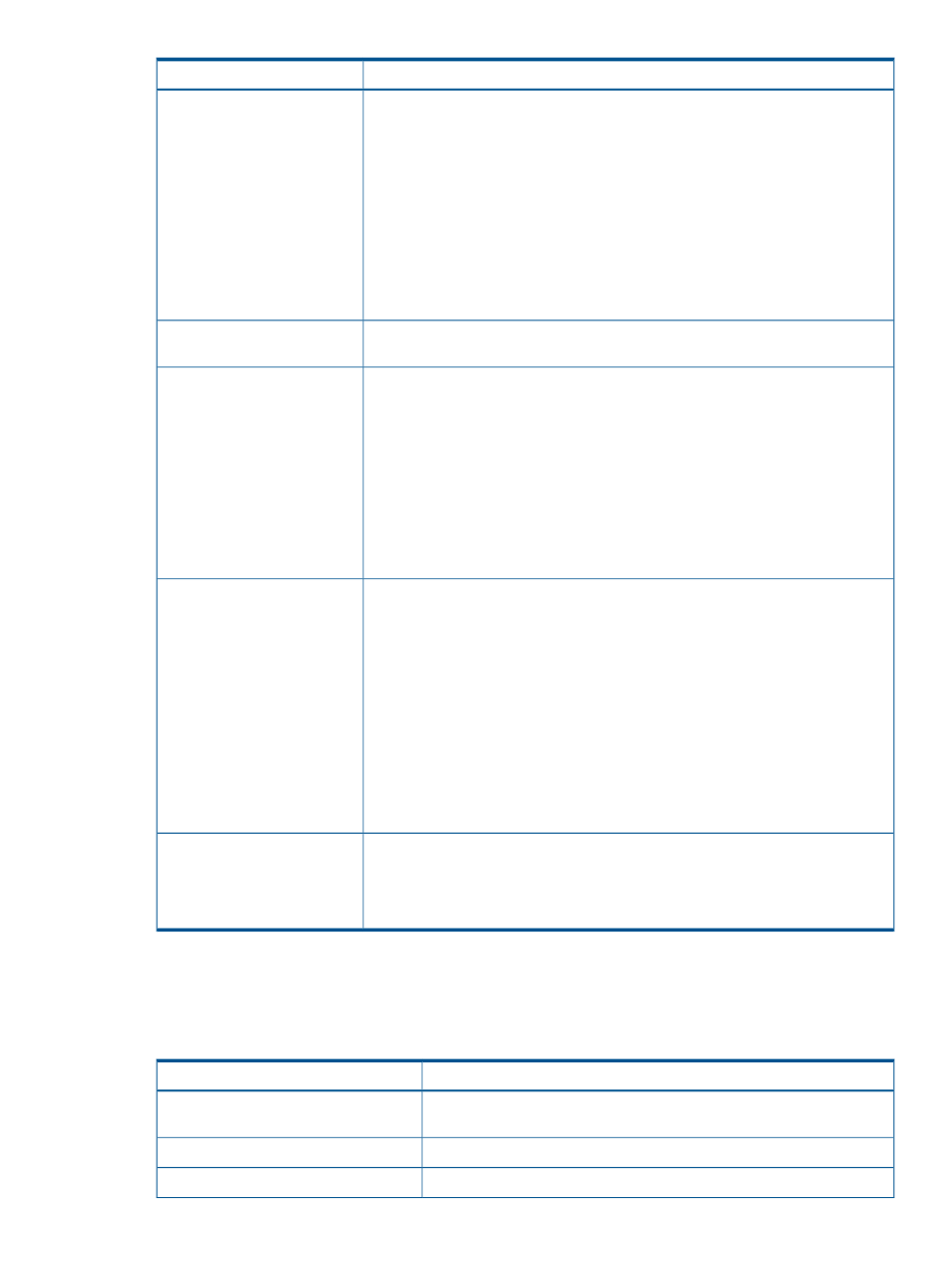
Probable causes and recommended action
Possible problems
computer running the Export Tool could be slow. Confirm whether you are using a
computer that is not supported, or whether the computer is slow. Run the Export Tool
again. If the error persists, contact HP Technical Support.
If the error message ID is (0002 5510), probable error causes and solutions are:
•
An internal processing is being performed in the disk array. Alternatively, another
user is changing configurations. Wait for a while and then run the Export Tool
again.
•
Maintenance operations are being performed on the disk array. Wait until the
maintenance operations finish and then run the Export Tool again.
If the error message ID is none of the above, see
“Messages issued by the Export
For details on invalid monitoring data, see
“Causes of Invalid Monitoring Data”
The monitoring data in the CSV
file includes "-1."
It might be unsuitable combination of DKCMAIN/SVP program version and Export
Tool version. Confirm whether versions of these programs are correct.
•
When the Export Tool
terminated abnormally due
to error, the row of Check
License is shown as
UnmarshalException in the
log file.
•
The Export Tool terminated
abnormally because the
processing did not continue.
version unmatched is shown
in the log file.
To display a CSV file correctly, you need to perform following operations:
When a CSV file is opened, the
parity group ID and volume ID
appear as follows:
1.
Start Microsoft Excel.
2.
On the menu bar, select Data, Import External Data, and Import Text File, and
specify a CSV file to import. The Text Import.zip - Step 1 of 3 dialog box is
displayed.
•
The parity group IDs appear
as dates
3.
In the Text Import.zip - Step 1 of 3 dialog box, click Next. Text Import.zip - Step
2 of 3 dialog box is displayed.
•
The volume IDs appear with
a decimal point
4.
In the Text Import.zip - Step 2 of 3 dialog box, check only Comma in the Delimiter
area, and click Next. The Text Import.zip - Step 3 of 3 dialog box is displayed.
5.
In the Text Import.zip - Step 3 of 3 dialog box, select all columns of Date preview,
and check Text in the Column data format area on the upper right of this dialog
box.
6.
Click Finish. The imported CSV file is displayed.
Because too many volumes are specified, a timeout error might have occurred due
to a heavy workload imposed on the computer where the Export Tool was running.
When you executed the Export
Tool with many volumes
The error message ID is (0001 4011). Specify fewer volumes. It is recommended
that the number of volumes to be specified is 16,384 or less.
specified, the Export Tool
terminated abnormally while
gathering monitoring data.
Messages issued by the Export tool
If an error occurs when running the Export Tool, error messages are issued to the standard output
(for example, the command prompt) and the log file. The following table lists the Export Tool
messages and recommended actions against errors.
Probable causes and recommended action
Export Tool messages
Connection to the server has not been established. Use the login
subcommand.
Connection to the server has not been
established.
Execution stops. Remove errors.
Execution stops.
An illegal character is used. Use legal characters.
Illegal character: "character"
Troubleshooting the Export Tool 103
