4 monitoring cus, Displaying cus to be monitored, Adding or removing cus to be monitored – HP XP P9500 Storage User Manual
Page 15: Selecting cus to be monitored from parity group
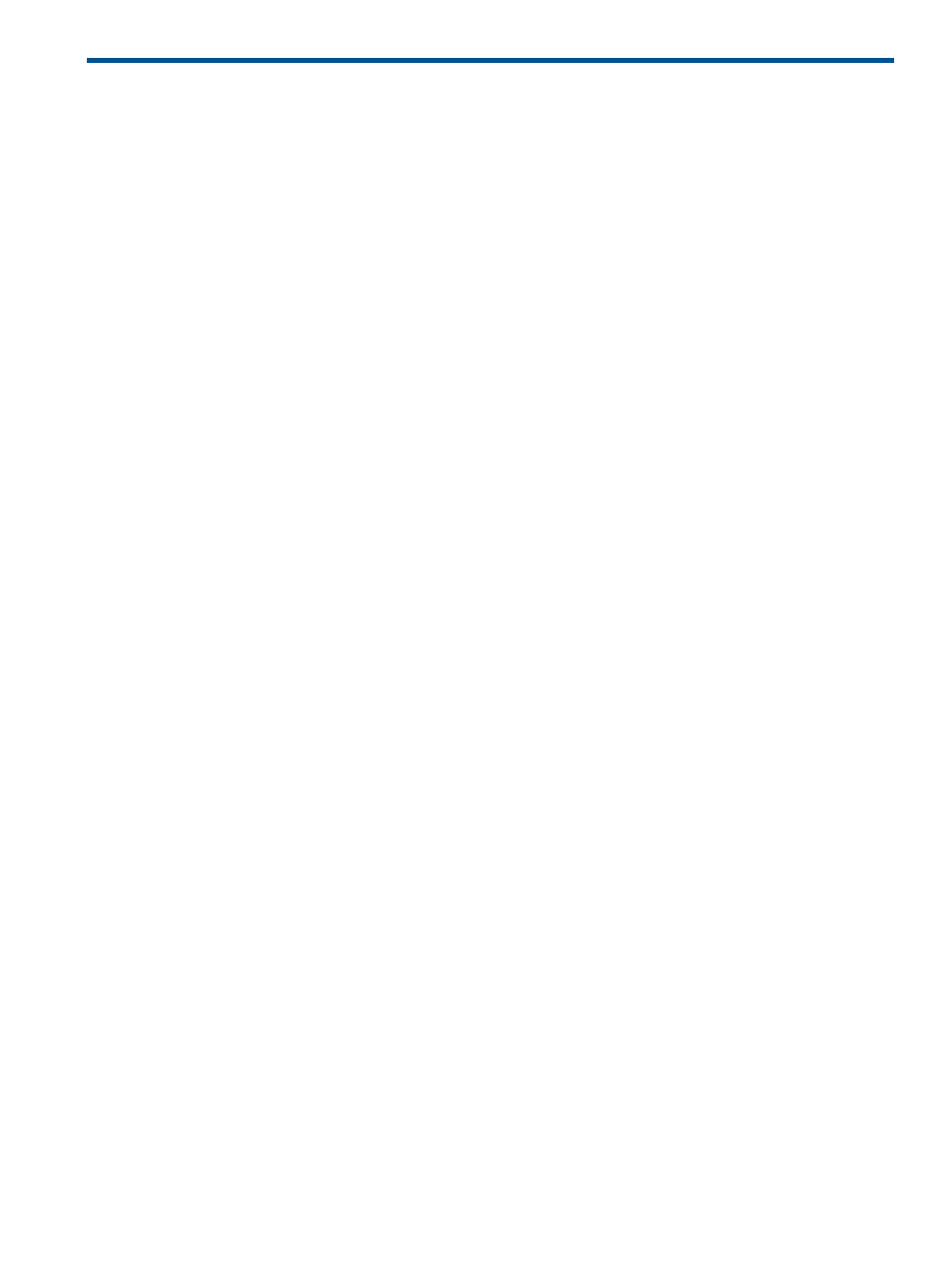
4 Monitoring CUs
This chapter describes how to set up CUs to be monitored.
Displaying CUs to be monitored
Use the Performance Monitor window to display the list of CUs to be monitored.
1.
In the Remote Web Console main window.
2.
Select Performance Monitor in Explorer, and select Performance Monitor in the tree.
The Performance Monitor window opens.
3.
Select the Monitored CUs tab.
CUs to be monitored are listed in the tab.
Adding or removing CUs to be monitored
Use the Performance Monitor window to add or remove CUs to be monitored.
1.
Display the Remote Web Console main window.
2.
Select Performance Monitor in Explorer, and select Performance Monitor in the tree.
The Performance Monitor window opens.
3.
Display the Monitored CUs tab.
4.
Click Edit CU Monitor Mode.
The Edit CU Monitor Mode window opens.
5.
Add or remove CUs to be monitored.
To add CUs to monitoring target objects, select CUs from the Unmonitored CUs field and click
Add. To remove CUs from monitoring target objects, select CUs from the Monitored CUs field
and click Remove.
6.
Click Finish.
7.
Click Apply.
A message appears, asking whether you want to change monitoring target objects.
8.
Click OK to close the message.
The settings that you have made are registered in the system.
Selecting CUs to be monitored from parity group
Use the Performance Monitor window to select CUs to be monitored.
1.
Display the Remote Web Console main window.
2.
Select Performance Monitor in Explorer, and select Performance Monitor in the tree.
The Performance Monitor window opens.
3.
Display Monitored CUs tab.
4.
Click Edit CU Monitor Mode.
The Edit CU Monitor Mode window opens.
5.
Click Select by Parity Groups in the Unmonitored CUs field.
the Select by Parity Groups window opens. The available parity group IDs and number of
CUs are displayed in the window.
6.
Select the parity group ID in the list, click Detail.
The Parity Group Properties window opens. CUs and the number of LDEVs are displayed.
Displaying CUs to be monitored
15
