File formats, Processing time – HP XP P9500 Storage User Manual
Page 61
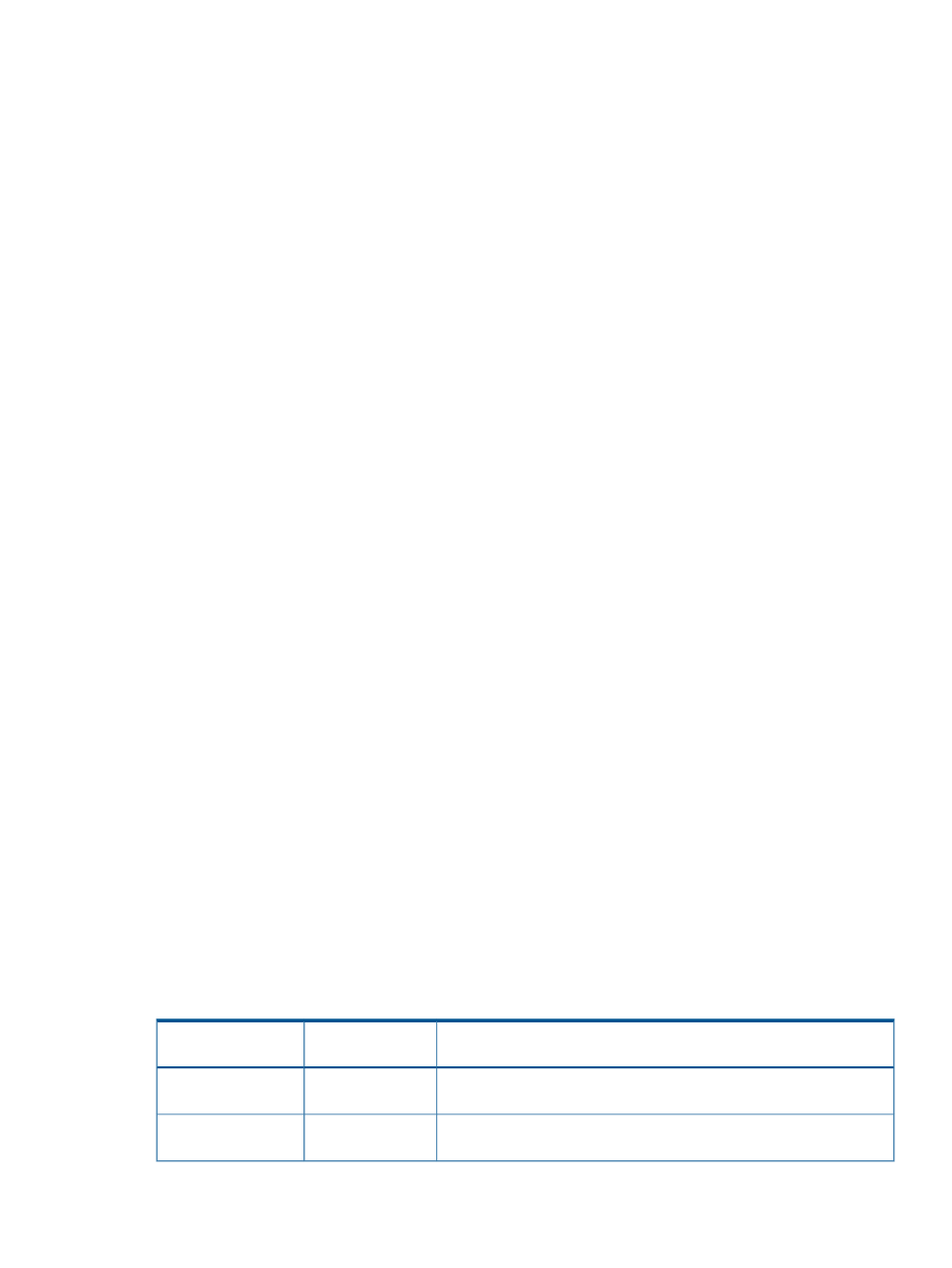
prompt and then pressing the
double-click the batch file to execute the batch file.
c:\WINDOWS> cd c:\export
c:\export> runWin.bat
When the Export Tool starts exporting monitoring data, dots (...) are issued to the standard output
(for example, the command prompt). The dots increment as export processing continues. If an
internal error occurs, the exclamation mark (!) is issued to the standard output and the Export Tool
attempts to restart exporting data. If the export processing restarts, dots reappear and increment
until export processing finishes.
Example of command prompt outputs from the Export Tool
[ 2] svpip 158.214.135.57
[ 3] login User = expusr, Passwd = [****************]
:
:
[ 6] group Port
:
:
[20] apply
Start gathering port data
Target = 16, Total = 16
+----+----+----+----+----+----+----+----+----+----+
...........................!
.................................
End gathering port data
When the Export Tool finishes successfully, the monitoring data files are usually compressed in
ZIP-format archive files. Access If you want to obtain the CSV text files, by you need to decompress
ZIP files and extracting them CSV files out of the ZIP files. If the operating system on your computer
does not include a feature for decompressing ZIP files, you need to obtain software for
decompressing files.
For a complete list of files to be saved by the Export Tool, see
“Using the Export Tool” (page 57)
File formats
If you specify the nocompress operand for the option subcommand, the Export Tool saves files
in CSV format instead of ZIP format (For detailed information, see option Subcommand
). When files are saved in CSV format instead of ZIP format, the file saving process could
take longer and the resulting files could be larger.
Processing time
Files saved by the Export Tool are often very large. The total file size for all the files can be as
large as approximately 2 GB. For this reason, the exporting process might take a lot of time. If
you want to export statistics spanning a long period of time, it is recommended that you run the
Export Tool multiple times for different periods, rather than run only once to export the entire time
span as a single large file. For example, if you want to export statistics spanning 24 hours, run
the tool eight times to export statistics in three hour increments.
The following table provides estimates of the time required for exporting monitoring data files using
different operands in the group subcommand.
Table 4 Estimate of time required for exporting files
Remarks
Estimated time
Operand for the group
subcommand
This estimate assumes that the Export Tool should save statistics about
128 ports within a 24-hour period.
5 minutes
Port
This estimate assumes that the Export Tool should save statistics about
128 ports within a 24-hour period.
5 minutes
PortWWN
Using the Export Tool
61
