Editing the wwn nickname, Connecting wwns to ports, Editing the wwn nickname connecting wwns to ports – HP XP P9500 Storage User Manual
Page 18
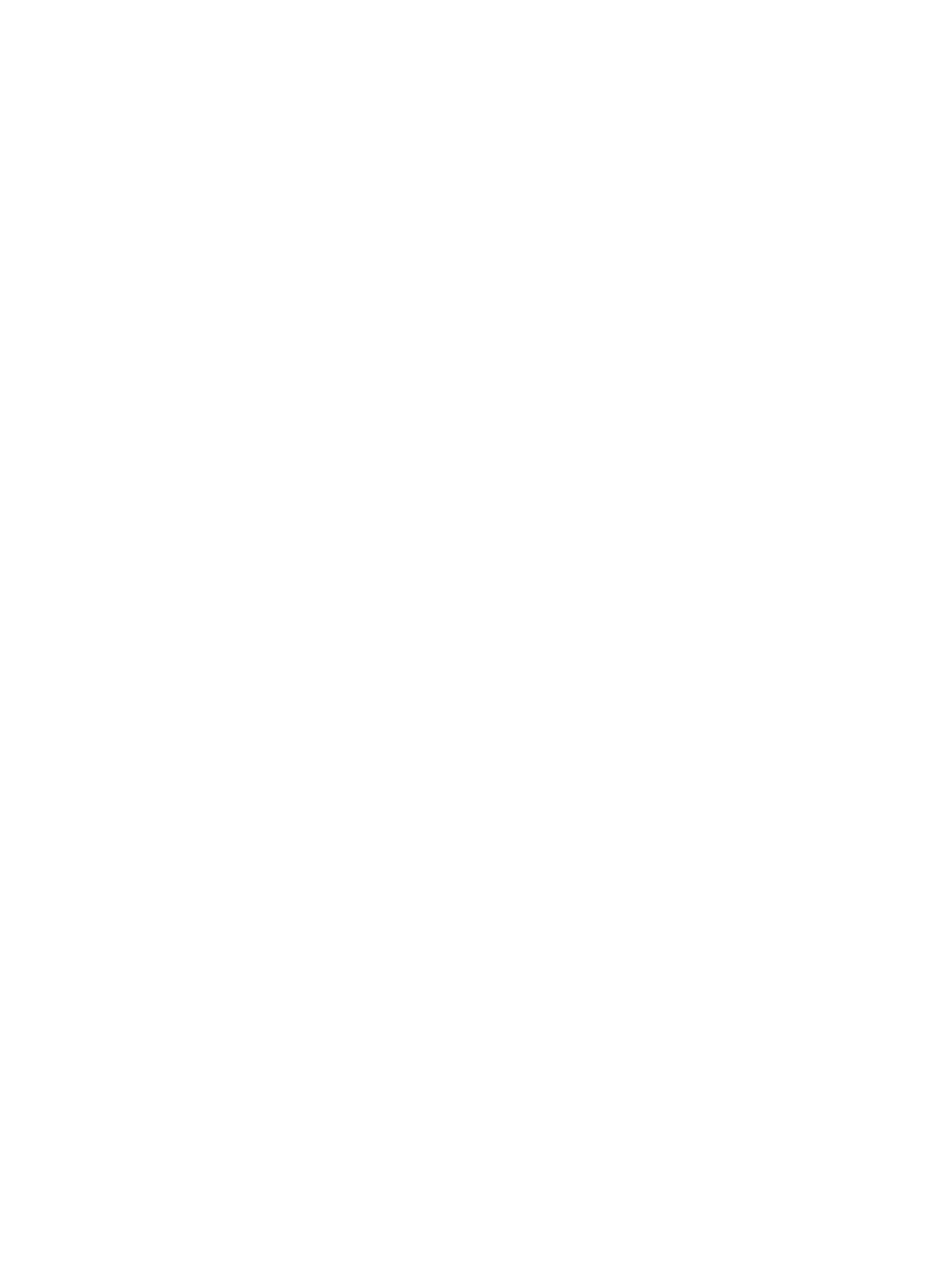
Specify three values of a WWN.
•
HBA WWN
The hexadecimal number of 16 digits.
•
WWN Name
The nickname to distinguish the host bus adapter from others. WWN Name is less than
64 digits and consist of alphanumeric characters and a portion of characters of symbol.
•
The list of ports in Available Ports
The target ports list. However, the ports of the mainframe system are not displayed in the
list because they are not supported for Performance Monitor.
6.
Select any unnecessary WWNs in Selected WWNs, click Deselect.
Specified WWNs are deleted.
7.
Click Finish.
8.
Click Apply.
The settings that you have made are registered in the system.
Editing the WWN nickname
Use the Performance Monitor window to edit the nickname of a WWN to be monitored.
1.
Display the Remote Web Console main window.
2.
Select Performance Monitor in Explorer, and select Performance Monitor in the tree.
The Performance Monitor window opens.
3.
Display the Monitored WWNs tab.
4.
Select a WWN to edit, click Edit WWN.
Edit WWN window opens. If you select a WWN to edit, select one WWN in the list. If you
select multiple WWNs and click Edit WWN, an error occurs.
5.
Specify values in HBA WWN and WWN Name fields.
•
HBA WWN
The hexadecimal number of 16 digits. The value of HBA WWN must be unique in DKC.
•
WWN Name
The nickname to distinguish the host bus adapter from others. WWN Name is less than
64 digits and consist of alphanumeric characters and a portion of characters of symbol.
6.
Click Finish.
7.
Click Apply.
The settings that you have made are registered in the system.
Connecting WWNs to ports
Use the Performance Monitor window to connect the WWNs to be monitored to ports.
1.
Display the Remote Web Console main window.
2.
Select Performance Monitor in Explorer, and select Performance Monitor in the tree.
The Performance Monitor window opens.
3.
Display the Monitored WWNs tab.
4.
Select the WWN to connect to the port, click Add to Ports.
The Add to Ports window opens. If you select a WWN to connect, select one WWN in the
list. If you select multiple WWNs and click Add to Ports, an error occurs.
18
Monitoring WWNs
