Placing ldev(s) into cache residency cache, Releasing specific data from cache residency cache – HP XP P9500 Storage User Manual
Page 47
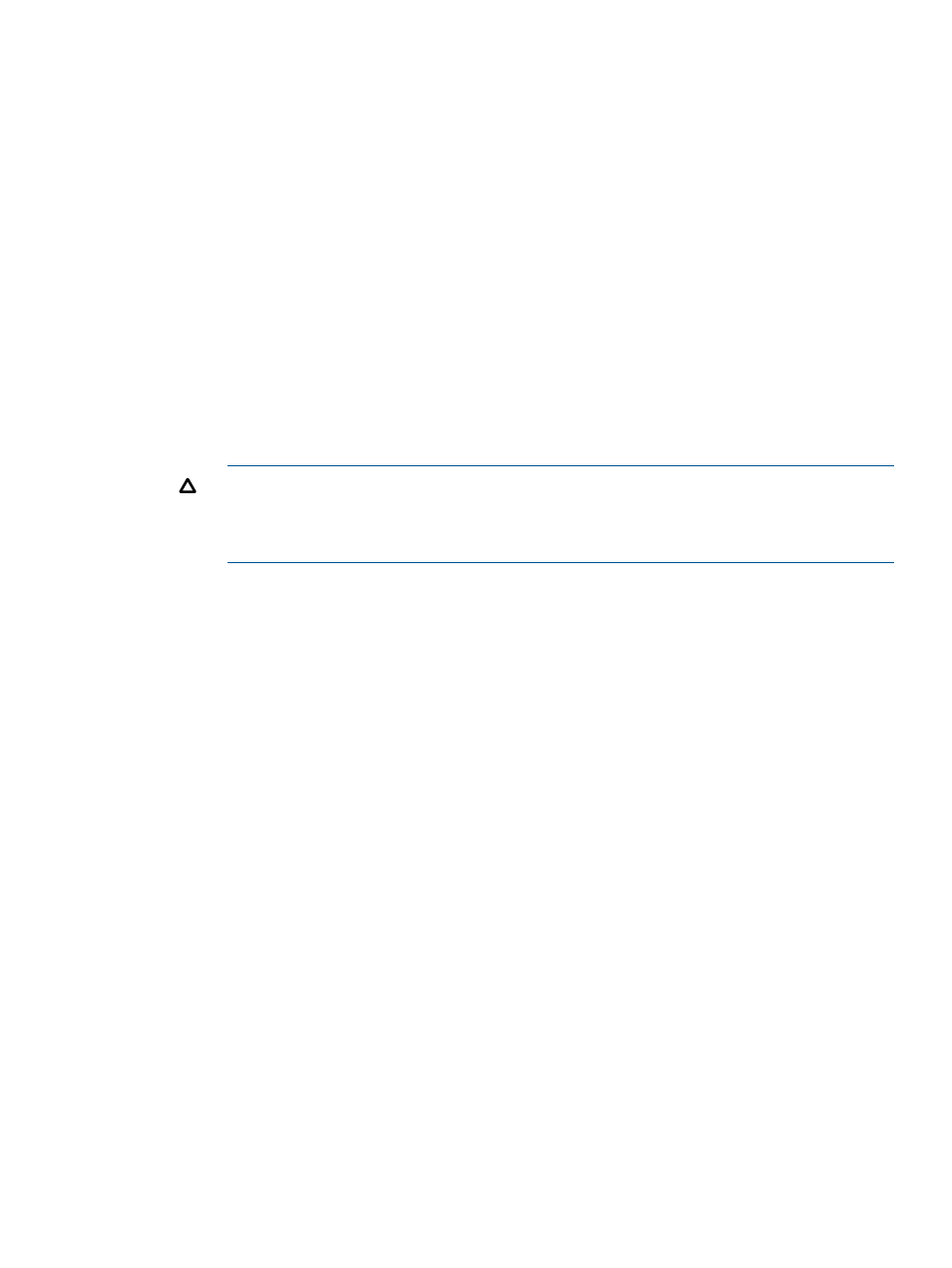
8.
To start the operation(s), click Apply. If Prestaging was selected, respond to the Yes/No
confirmation. To continue with prestaging, click Yes. To continue without it, click No.
9.
Monitor the Cache Residency window to make sure that the operation(s) complete successfully.
The cache information area shows the progress of the requested operation(s).
Placing LDEV(s) into Cache Residency cache
This procedure places ALL data on one or more LDEVs into Cache Residency cache.
1.
In the Cache Residency window, select the desired CLPR from the CLPR list.
2.
In the CU:LDEV tree, select the LDKC and the CU containing the desired LDEV, and then select
the desired LDEV.
The LDEV information table shows the information for the selected LDEV. A dash (-) in the Mode
column indicates an area not already allocated to Cache Residency cache.
3.
In the Cache Residency window, select desired options:
1.
In the Cache Residency Manager Mode box, select the desired mode (Bind or Priority).
2.
Select the desired Prestaging Mode setting (Yes or No). To set the prestaging function,
the Prestaging check box must already be selected.
3.
Check the Select All Area box. Leave the Start and End fields blank.
CAUTION:
Make sure to select the correct options, because the options cannot be
changed after a cache extent is added. To change between bind/priority modes, or to
enable/disable the prestaging function, release the cache extent that you want to change
and then place the data back into Cache Residency cache with the desired settings.
4.
If you do not want to apply the same options to any other LDEVs, make sure that the Multi Set
/ Release box is not checked, click Set, and then click OK on the confirmation dialog box.
The requested operation appears in blue in the LDEV information table.
To apply the same options to additional LDEVs:
1.
In the Cache Residency window, select the Multi Set / Release box, click Set, and then
click OK. The Multi Set dialog box opens showing the data range and options selected
on the Cache Residency window.
2.
In the Multi Set dialog box, select the desired CU image, and select the desired LDEV(s).
The options displayed on the dialog box will be applied to all selected LDEVs.
3.
Click Set to return to the Cache Residency window. The requested Cache Residency
operations appears in blue in the LDEV information table.
5.
Repeat steps (2)-(4) until all desired operations are listed. The Release is unavailable until you
apply (or cancel) your requested operation(s).
6.
Verify the Prestaging setting:
•
To enable prestaging, select Prestaging.
•
To disable prestaging, clear Prestaging.
7.
To start the operation(s), click Apply:
•
If Prestaging was selected, respond to the Yes/No confirmation. To continue with
prestaging, select Yes. To continue without it, select No.
•
To cancel the operation, click Cancel and click OK on the confirmation.
8.
Monitor the Cache Residency window to make sure that the operation(s) complete successfully.
The cache information area shows the progress of the requested operation(s).
Releasing specific data from Cache Residency cache
This procedure releases specific data area(s) on one or more LDEVs from Cache Residency cache.
Placing LDEV(s) into Cache Residency cache
47
