6 monitoring operation, Performing monitoring operation, Starting monitoring – HP XP P9500 Storage User Manual
Page 20: Stopping monitoring
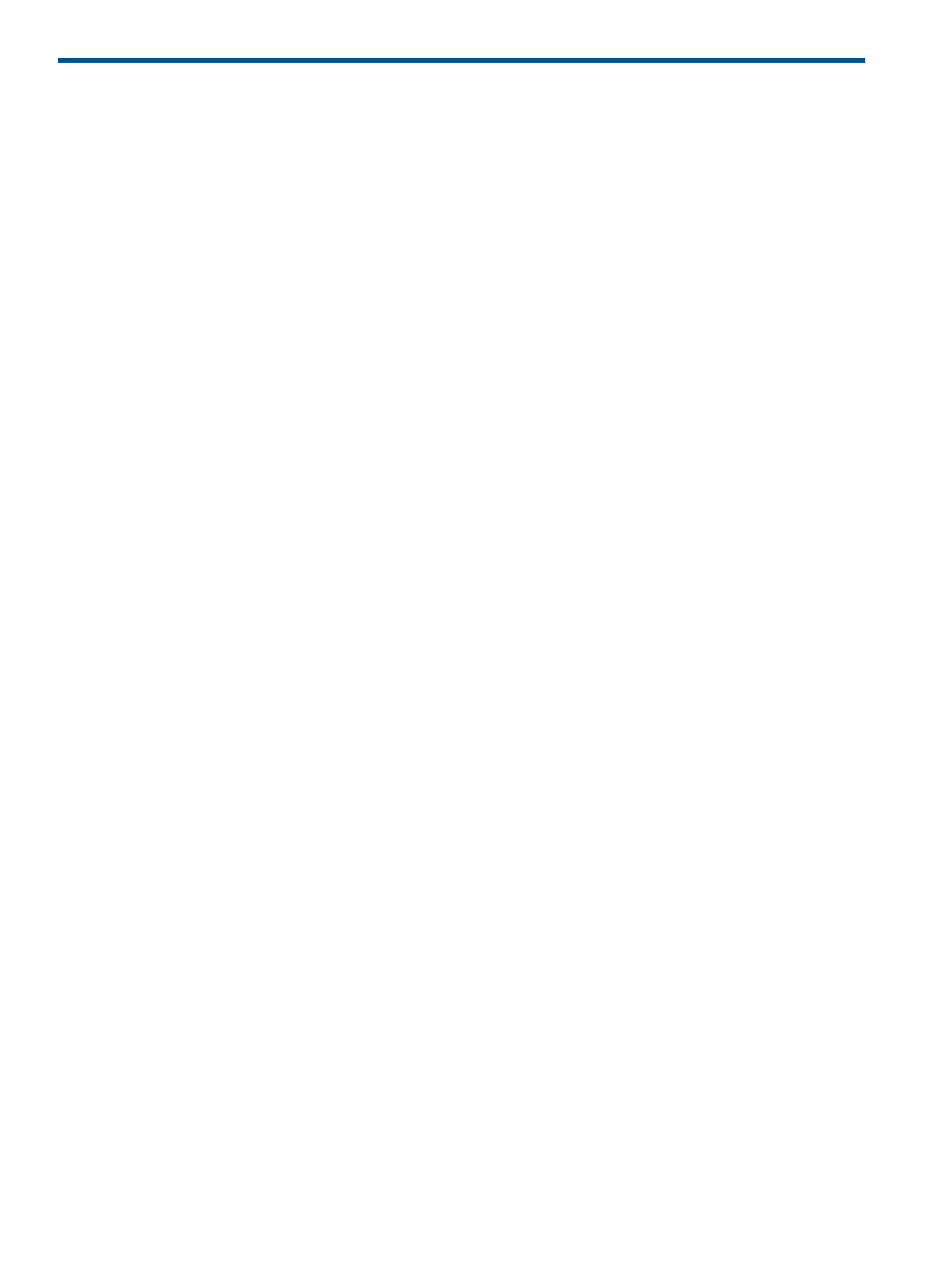
6 Monitoring operation
This chapter describes how to start and stop the monitoring operation.
Performing Monitoring Operation
This topic describes how to start or stop the monitoring operation.
•
To start the monitoring operation, see
“Starting monitoring ” (page 20)
•
To stop the monitoring operation, see
“Stopping monitoring ” (page 20)
Starting monitoring
To start monitoring the storage system, start Performance Monitor and open the Edit Monitoring
Switch window.
1.
Display the Remote Web Console main window.
2.
Select Performance Monitor in Explorer, and select Performance Monitor in the tree.
The Performance Monitor window opens.
3.
Click Edit Monitoring Switch in the Performance Monitor window.
The Edit Monitoring Switch window opens.
4.
Click Enable in the Monitoring Switch field.
5.
Select the collecting interval in the Sample Interval.
Specify the interval to obtain usage statistics about the storage system for short range
monitoring. This option is activated when you specify Enable for Current Status. If CUs to be
monitored are 64 or less, you can specify the value between 1 and 15 minutes by minutes,
and the default setting is 1 minute. For example, if you specify 1 minute for the gathering
interval, Performance Monitor collect statistics (such as I/O rates and transfer rates) every one
minute.
If CUs to be monitored are 65 or more, the gathering interval can be specified to the value
5, 10 or 15 minutes (in the 5 minuted interval), and default is 5 minutes. For example, if you
specify the gathering interval to 5 minutes, Performance Monitor gathers statistics (such as
I/O rate and transfer rate) every 5 minutes.
6.
Click Finish.
7.
Click Apply.
A message appears, asking whether you want to change the monitoring setting.
8.
Click OK to start monitoring.
When statistics are collected, a heavy workload is likely to be placed on servers. Therefore,
the client processing might slow down.
Stopping monitoring
Stop monitoring the storage system in the Edit Monitoring Switch window.
1.
Display the Remote Web Console main window.
2.
Select Performance Monitor in Explorer, and select Performance Monitor in the tree.
The Performance Monitor window opens.
3.
Click Edit Monitoring Switch in the Performance Monitor window.
The Edit Monitoring Switch window opens.
4.
Click Disable in the Monitoring Switch field.
The Sample Interval list is grayed out and becomes ineffective.
20
Monitoring operation
