8 working with graphs, Basic operation – HP XP P9500 Storage User Manual
Page 24
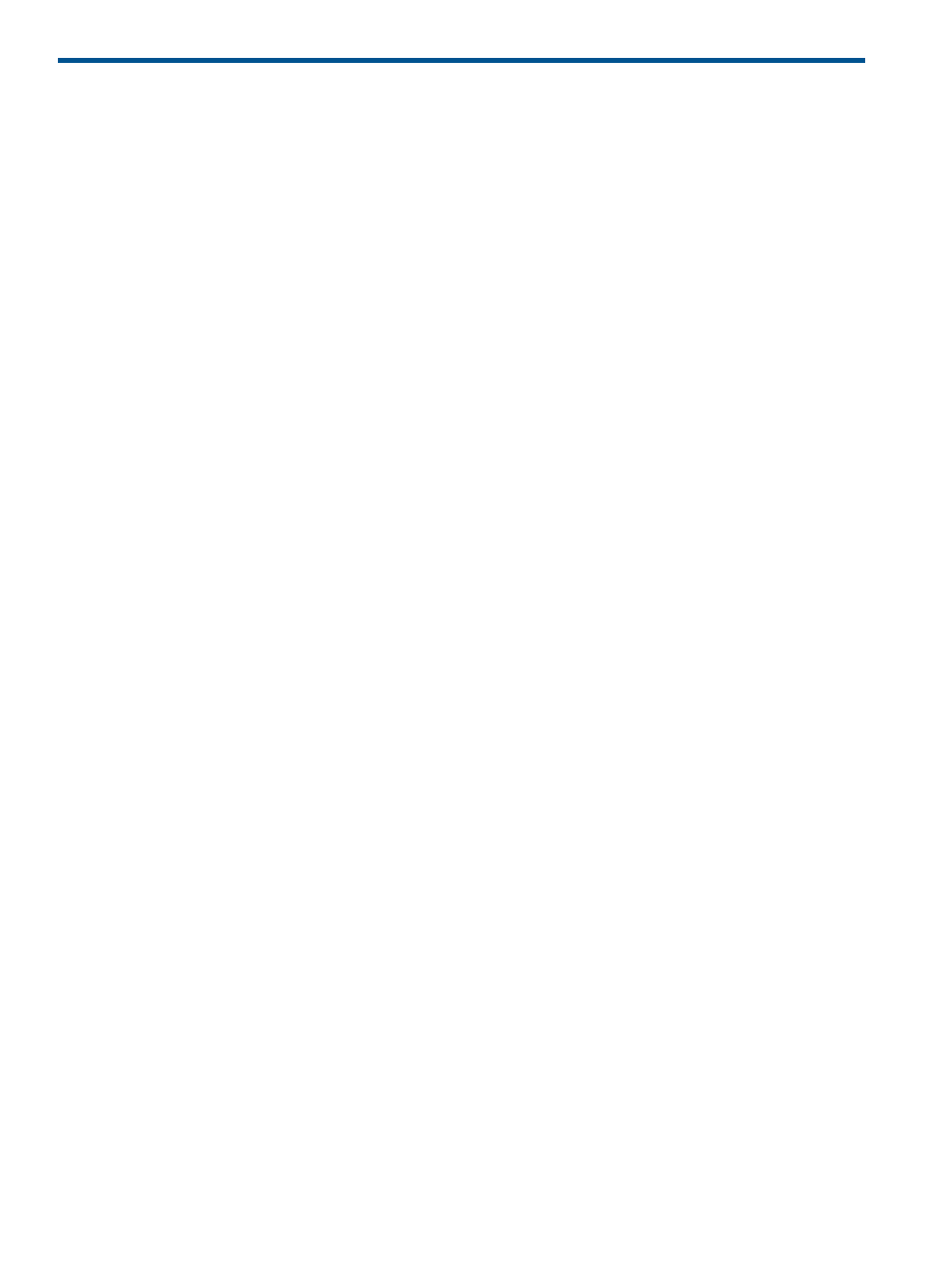
8 Working with graphs
This chapter describes how to display graphs of statistics.
Basic operation
Use Monitor Performance window to display graphs.
1.
Display the Remote Web Console main window.
2.
Select Performance Monitor in Explorer, and select Performance Monitor in the tree.
The Performance Monitor window opens.
3.
Click Monitor Performance in the Performance Monitor window.
The Monitor Performance window opens.
4.
Select Long-Range or Short-Range as the storing period of statistics in the Data Range: field.
5.
Select Set Range or Use Real Time as the displaying period of statistics in the Time Range:
field. However, Use Real Time can be specified when Short-Range is selected.
Specify items to display graphs in the Performance Objects: field.
6.
Select items in the Object: field.
Select items in the left field and then select detailed items in the right field. Detailed item
changes by the items selected in the left field.
7.
Select items in the Monitor Data: field.
Select items in the left field and then select detailed items in the right field.
8.
Select the item to display graph in the Performance Object Selection: field.
Select the LDEV in the Available Objects field.
9.
Click Add.
The added LDEV is displayed in the Selected Objects field.
10. To delete the unnecessary LDEV, select the LDEV and click Deselect.
11. Click Apply.
The line graph is displayed on the graph panel in the Monitor window.
•
A graph is displayed on the left of a graph panel, a explanatory note is displayed on a
right of a graph panel.
•
Up to 4 graph panels can be displayed.
•
The graph panel can be maximized or minimized if you click the icon in the upper right
of the graph panel.
•
Up to 8 lines can be displayed in one graph panel.
•
Up to 16 graphs can be displayed in 4 graph panels.
•
In the graph panel, the unit of scale on vertical axis can be changed.
By using the list on the upper left of the graph panel, adjust the scale to display the
maximum value of the graph. If the graph is too big, the display may not be able to
displaying properly. For example, the line of the graph is too thick, or the graph panel
is painted out in the color of the graph.
•
If you locate the mouse cursor to each point of the graph, a detailed value is displayed
with the tool chip.
•
When you click the explanatory note on the right of the graph panel, you can display or
hide points on the graph panel. However, If the graph is displayed only the one point
24
Working with graphs
