A export tool, About the export tool, Preparing for using the export tool – HP XP P9500 Storage User Manual
Page 54: Installing the export tool, On unix, Example of a text file
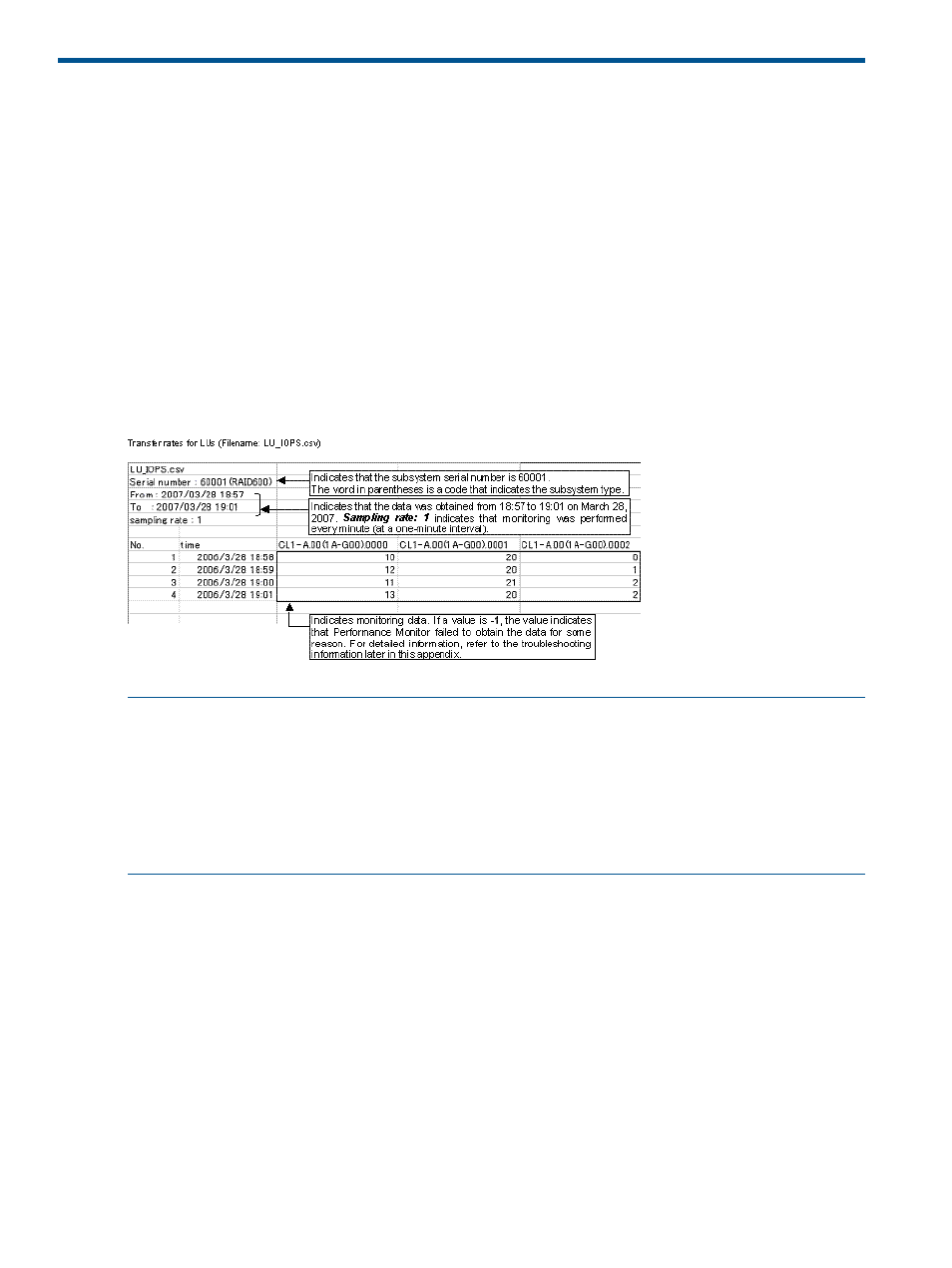
A Export Tool
This chapter explains how to use the Export Tool to export into files the monitoring data collected
on your storage system.
About the Export Tool
Use the Export Tool to export the monitoring data (statistics) shown in the Monitor Performance
window to text files. You can also use the Export Tool to export monitoring data on remote copy
operations performed by Continuous Access Synchronous, Continuous Access Synchronous Z,
Continuous Access Journal, and Continuous Access Journal Z. After exporting monitoring data to
text files, you can import the monitoring data into word processor documents such as Microsoft
Word. You can also import the monitoring data into spreadsheet or database software that can
be used to more easily analyze the monitoring data.
Example of a text file
Following is an example of a text file imported into spreadsheet software:
NOTE:
In this LU_IOPS.csv file, the last four digits of a table column heading (such as 0001
and 0002) indicate an LUN. For example, the heading CL1-A.00(1A-G00).0001 indicates the
port CL1-A, the host group ID 00, the host group name 1A-G00, and the LUN 0001.
If you export monitoring data about concatenated parity groups, the resulting CSV file does not
contain column headings for the concatenated parity groups. For example, if you export monitoring
data about a concatenated parity group named 1-3[1-4], you will be unable to find 1-3[1-4] in
column headings. To locate monitoring data about 1-3[1-4], find the 1-3 column or the 1-4 column.
Either of these columns contains monitoring data about 1-3[1-4].
Preparing for using the Export Tool
Installing the Export Tool
•
•
On UNIX
Installation does not require that you uninstall a previous installation. A new installation will overwrite
the older program.
1.
Log on as a superuser.
2.
Mount the CD.
3.
Create a directory (for example: /monitor).
# mkdir /monitor
54
Export Tool
