9 changing display of graphs, Graph operation, Changing displayed items – HP XP P9500 Storage User Manual
Page 36: Changing a display period, Adding a new graph
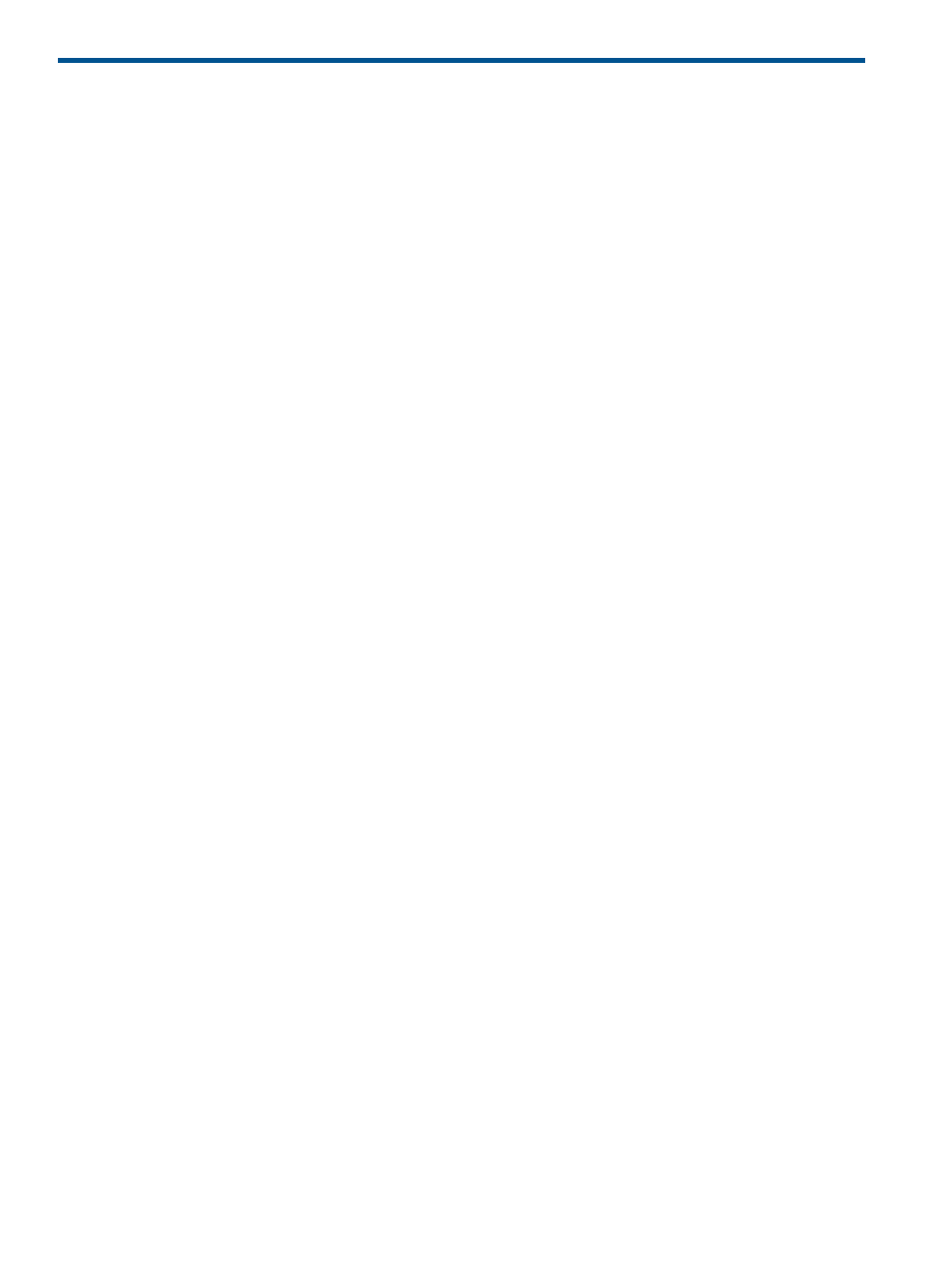
9 Changing display of graphs
This chapter describes how to change displaying of graphs.
Graph operation
Information displayed in the graph can be changed. The following operations can be performed.
•
Displayed items in the graph can be changed
For details, see
“Changing displayed items ” (page 36)
•
Displayed periods in the graph can be changed
For details, see
“Changing a display period ” (page 36)
.
•
Add new graph
For details, see
“Adding a new graph ” (page 36)
•
Delete graph panel
For detail, see
“Delete graph panel ” (page 37)
Changing displayed items
Use Edit Performance Objects window to change displayed items in the graph.
1.
Display graph in the Monitor Performance window.
For details, see
2.
Click Edit Performance Objects.
The Edit Performance Objects window opens.
3.
Change displayed items in the information setting field at the left of the window.
For details, see
4.
Click Add.
Items are added in the Selected Objects field.
5.
If you want to delete the item, select the item and then click Deselect.
6.
Click OK.
The graph is displayed.
Changing a display period
Use Edit Time Range window to change a display period in the graph.
1.
Display graph in the Monitor Performance window.
For details, see
2.
Click Edit Time Range.
The Edit Time Range window opens.
3.
Input the date when the display of the graph begins in the From: field. Input the date when
the display of the graph is ended in the To: field.
4.
Click OK.
The graph is displayed.
Adding a new graph
Use Monitor Performance window to add a new graph.
36
Changing display of graphs
