Edit monitoring switch wizard, Edit monitoring switch window, Confirm window – HP XP P9500 Storage User Manual
Page 108: Edit monitoring switch window confirm window
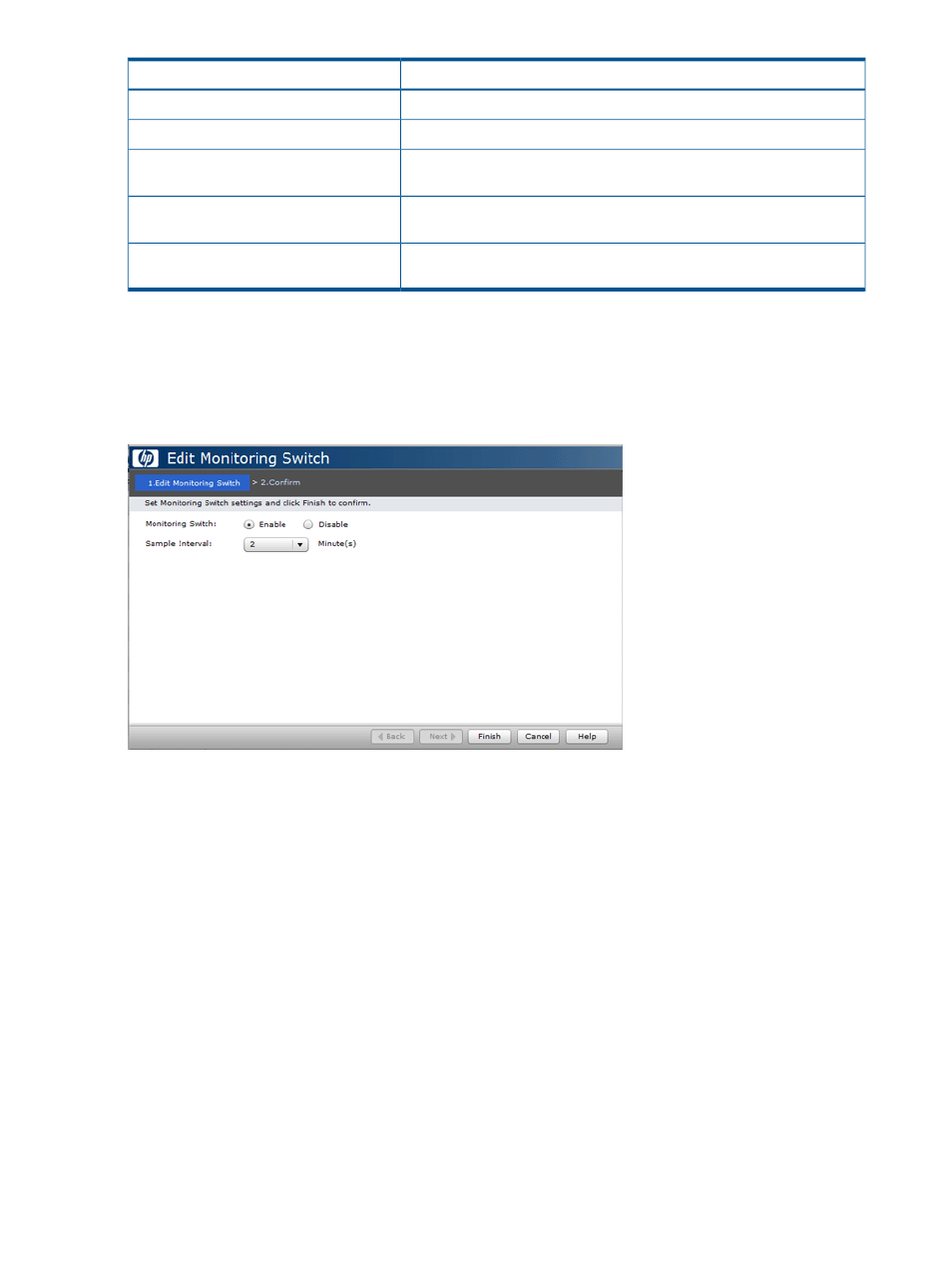
Description
Item
Click to open the Add New Monitored WWN window.
Add New Monitored WWN
Click to open the Edit WWN window.
Edit WWN
Click to open Delete Unused WWNs window. Click More Action to display
this button.
Delete Unused WWNs
Click to open the Add to Ports window. Click More Action to display this
button.
Add to Ports
Click to export the monitored data to the CSV file. Click More Action to
display this button.
Export
Edit Monitoring Switch wizard
Edit Monitoring Switch window
Use this window to start and stop performance monitoring and to specify the sampling interval for
how often to monitor statistics.
Monitoring Switch
Specify the monitoring status.
•
Enable: Performance Monitor is monitoring the storage system.
•
Disable: Performance Monitor is not monitoring the storage system.
Sample Interval
Specify the time interval of collecting statistics.
•
If the number of CUs to be monitored is 64 or less, you can specify from 1 to 15 minutes at
intervals of 1 minute. Default is blank.
•
If 65 or more CUs are monitored, you can specify from 5 to 15 minutes at intervals of 5
minutes. Default is blank.
Confirm window
Use this window to confirm the specified monitoring information and to assign a task name to the
editing task.
108 Performance Monitor GUI reference
