Server startup problems – HP ProLiant DL760 G2 Server User Manual
Page 270
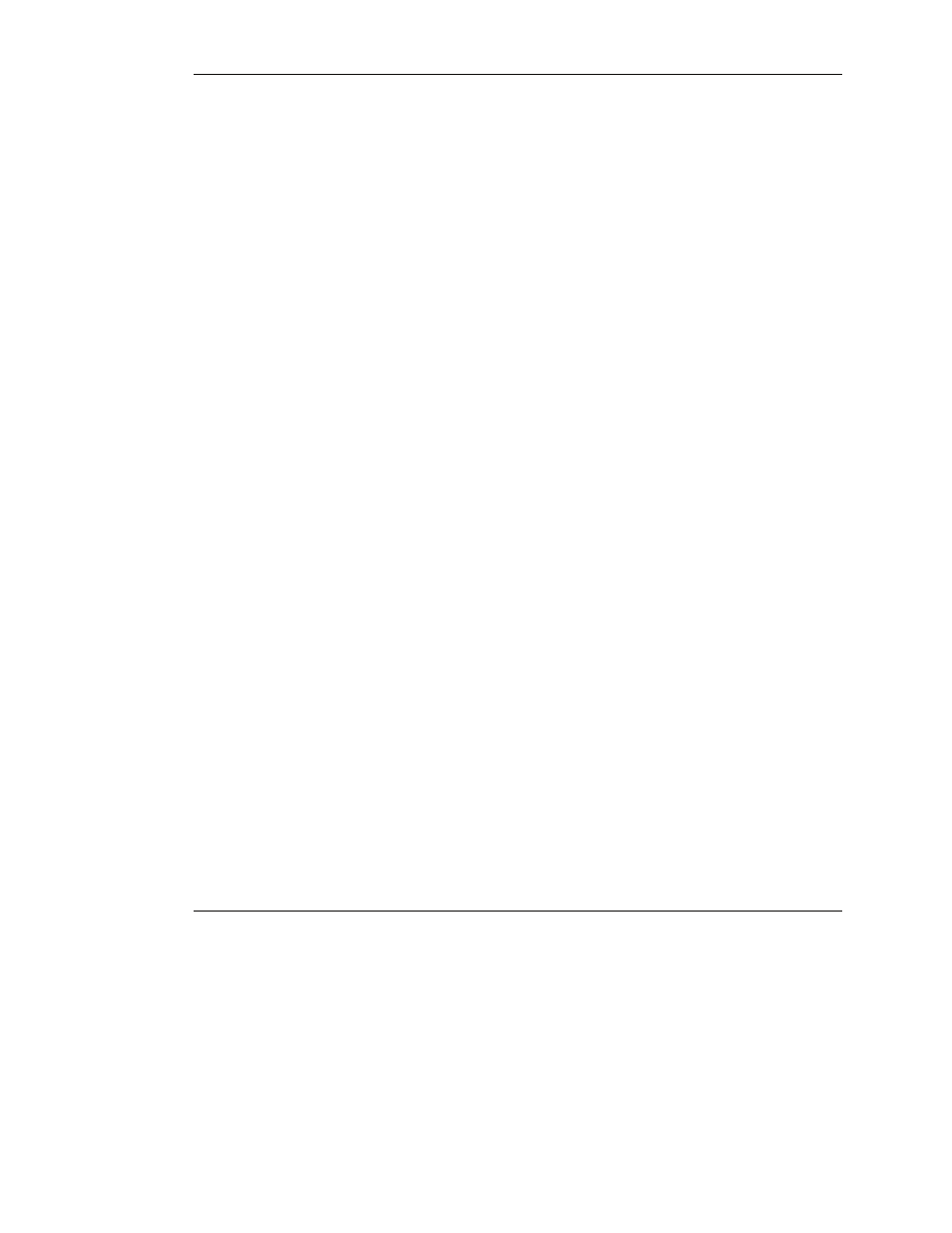
Troubleshooting Information
Server Startup Problems
Complete these steps if the server does not start:
1. Be sure that the computer and monitor are plugged into a working 220V outlet.
2. Be sure your power source is working properly:
— Check status using the system power LED. Refer to Appendix D for the
location of the system power LED.
— Was the momentary contact power switch pressed firmly?
Refer to “Powering Up the Server” in Chapter 7 for an explanation of this
operation.
Refer to the HP Servers Troubleshooting Guide for details about what else to
check.
3. Be sure that the power supplies are working properly:
— Check status using the power supply LEDs. Refer to the “Power Supply LED
Indicators” section in Appendix D for the location of these LEDs and an
explanation of statuses.
— Refer to the HP Servers Troubleshooting Guide.
IMPORTANT: If your system configuration includes more than four PCI-X I/O expansion
boards, eight processors, and more than 4 GB memory, make sure that both power supplies
are plugged into a working 220V outlet.
To estimate the power requirements for a specific server configuration, use the ProLiant
DL760 Generation 2 Power Calculator located on HP ActiveAnswers Online Solutions website
activeanswers.compaq.com
4. If the system does not complete the POST or start loading an operating system,
refer to the HP Servers Troubleshooting Guide.
5. If the server is power cycling, verify that the system is not rebooting due to an
Automatic Server Recovery-2 (ASR-2) reboot caused by another problem.
Also refer to the HP Servers Troubleshooting Guide.
E-2
HP ProLiant DL760 Generation 2 Server User Guide
HP CONFIDENTIAL
Writer: Jennifer Hayward File Name: o-appe Troubleshooting Information.doc
Codename: Pioneer Part Number: 201264-002 Last Saved On: 6/17/03 10:42 AM
