Saving or copying the activity log – HP 9100c Digital Sender series User Manual
Page 73
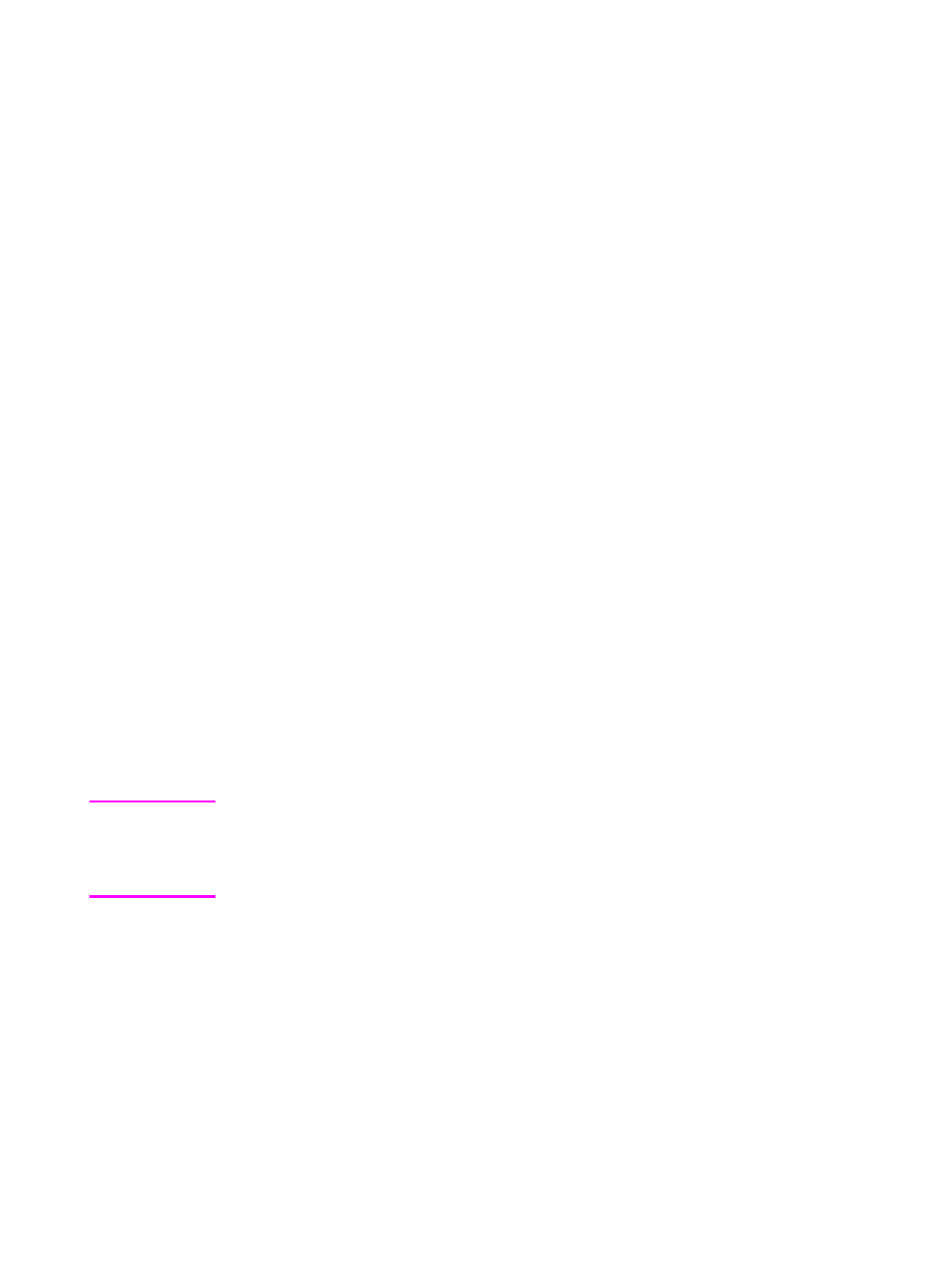
EN
Using the activity log 71
Saving or copying the activity log
You can save the whole activity log to a file or copy specific entries to
the Windows clipboard and paste them into a document in another
program.
To save the whole activity log
1
On the Tools menu in the ABM main window, point to View Log,
and click your user name or Guest.
2
On the File menu in the ABM main window, click Save As.
3
In the Save As dialog box, save the file as one of the following:
• Text (plain) .txt to use the information in general-purpose
programs.
• Text (tab delimited) .txt or .csv (comma delimited value) for
importing into tables and spreadsheets.
• HTML .html for web publishing and e-mail communications.
4
You can keep the activity viewer open while you work in the ABM.
To close the activity viewer, on the File menu, click Exit.
To copy selected entries to the clipboard
1
On the Tools menu in the ABM main window, point to View Log,
and click your user name or Guest.
2
Select one or more entries to save.
Note
To select multiple, consecutive entries, hold down S
HIFT
as you select
the first and last entries of the range you want. Select multiple, non-
consecutive entries by holding down C
TRL
as you click each entry you
want.
3
On the Edit menu, click Copy. The selected entries are copied to
the clipboard in tab-delimited format.
4
Open the document into which you want to copy the information
and select the Paste command. If the program supports tables or
is a spreadsheet, you can copy entries into the table or cells by
selecting them and choosing the Paste command.
