Changing an existing user profile – HP 9100c Digital Sender series User Manual
Page 55
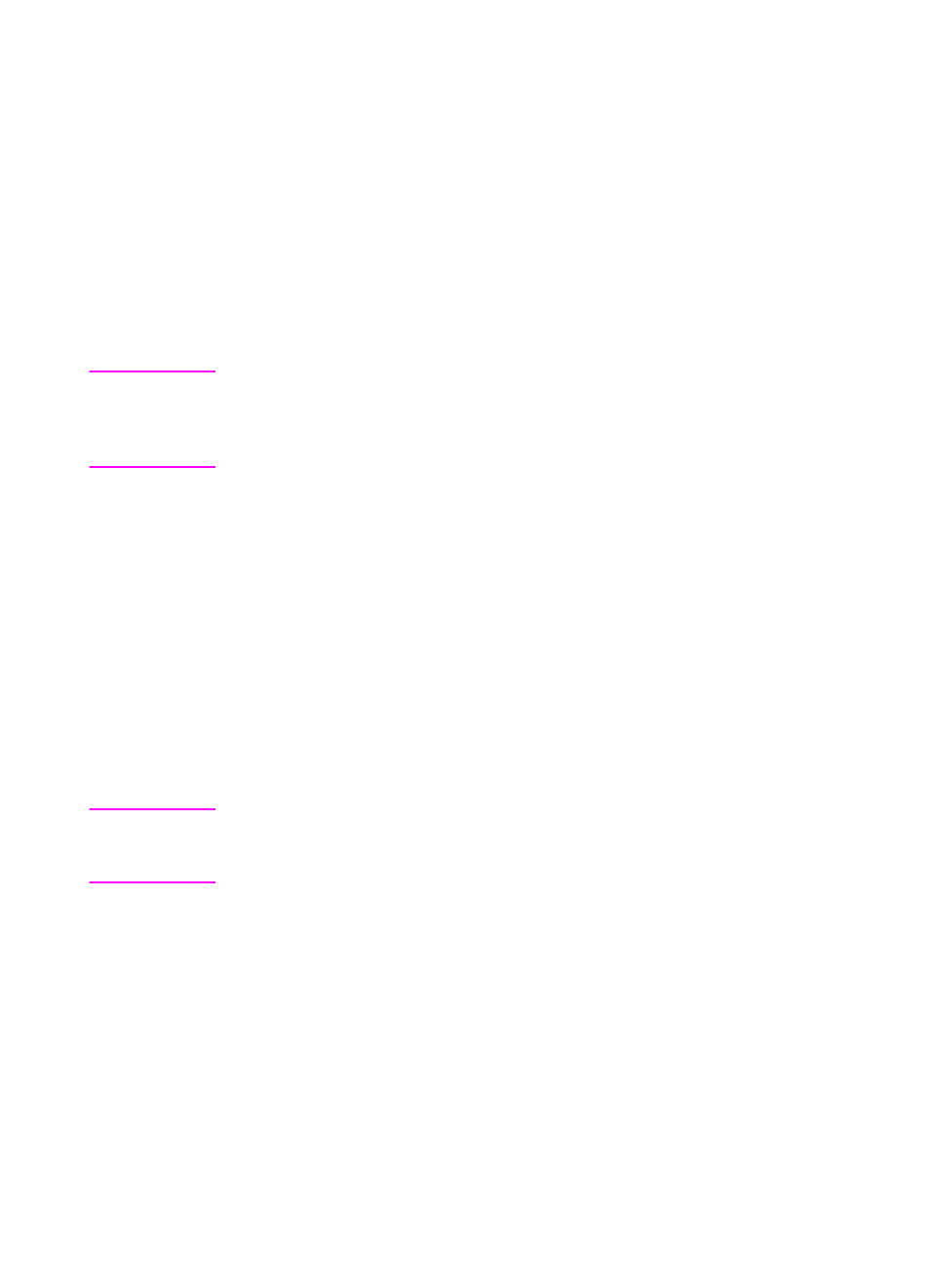
EN
Your user profile 53
Changing an existing user profile
In your own registered user profile, you can change your password,
the notification status for e-mail messages, and the file format that
documents received to your computer will have. You can also change
your user name, computer address, and e-mail address, but these
changes might require administrator approval before they are
implemented.
Two parts of your user profile, the Account Enable and Add E-mail
Address to Public Address Book check boxes, are only available to
the administrator.
Note
One of the fields you can change is the Password field. You do not
have to specify a password. However, if you do not have a password,
other users can log in at the digital sender with your name, access your
private address books, and send e-mail messages using your name.
To change an existing user profile
1
Log in to the ABM. (See “Starting the HP Address Book Manager”
on page 54.)
2
In the ABM main window, click the folder for your user name.
3
On the File menu, click Properties.
4
To set the file type that documents sent to the computer have as a
default, type .pdf or .tif in the File Format field.
5
To receive e-mail confirmation of e-mail messages you send from
the digital sender, select the Delivery Notification check box.
Note
To receive confirmations, your e-mail server and the links between your
e-mail and the recipient’s e-mail must support Delivery Service
Notification (DSN).
6
Make changes to any other fields as necessary.
7
Click Change to confirm the changes.
