HP 9100c Digital Sender series User Manual
Page 40
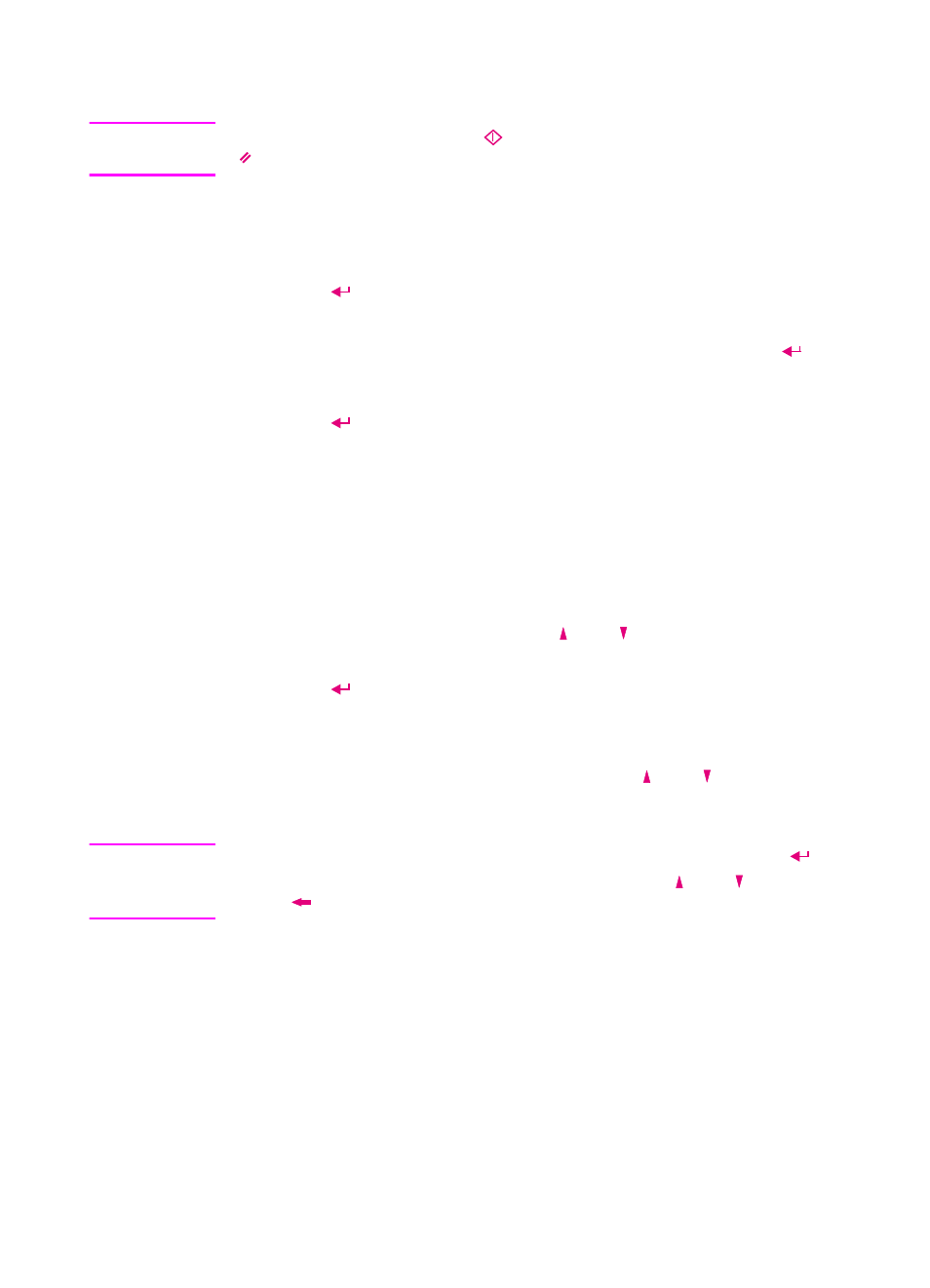
38 Chapter 2 - Working at the digital sender
EN
To send to e-mail destinations
Note
At any time before pressing
to send the document, you can press
or
B
ACK
to return to the main screen without saving any settings.
1
Log in (if prompted) and press
E-M
AIL
.
2
If your name is not already entered in the FROM field, type in your
user name or your e-mail address.
3
Press .
4
If you are a registered user and your user name is password
protected, a dialog opens. Type your password and press
.
5
To add a message to the SUBJECT field, type one.
6
Press .
7
To add an e-mail destination or distribution list to the TO field:
• Type the actual address.
• Begin typing the name of an e-mail address or distribution list
stored in an address book. As you type, the digital sender
completes the name.
• Begin typing an e-mail address stored in an LDAP server.
Then, press
S
EARCH
, use the and keys to select the
address you need, and press
O
K
.
8
Press
. The destination, preceded by “To:”, appears in the
window below the TO field.
9
Repeat steps 6 and 7 until all the destinations you want are listed
in the window below the TO field. Use the and keys to view
the list.
Note
If you need to remove an e-mail destination from the list, press
to
enter the list field, select the destination using the and keys, and
press .
