Importing e-mail addresses from an ldap server – HP 9100c Digital Sender series User Manual
Page 60
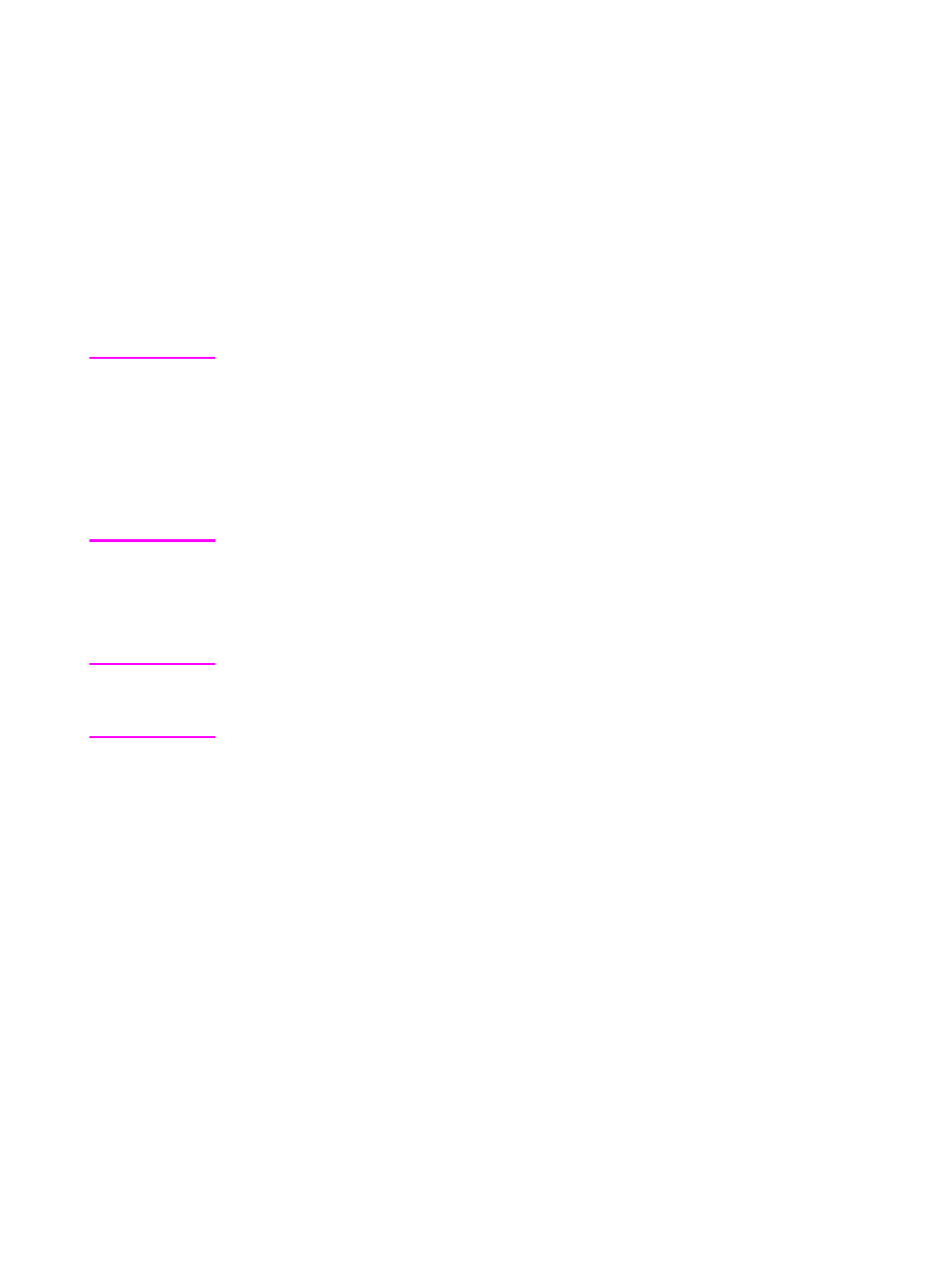
58 Chapter 3 - Using the HP Address Book Manager
EN
Importing e-mail addresses from an LDAP
server
You can import e-mail addresses located on an LDAP server into your
Private Email address book.
There are two parts to this procedure: Configuring the directory for
the e-mail addresses, and then searching for and selecting the e-mail
addresses you want. You only have to configure the directory once.
Then, you can search the directory regularly to update the addresses
from the LDAP server to your Private Email address book.
Hint
If your administrator has configured the digital sender to work with the
LDAP server, you can access the addresses on the LDAP server
directly from the digital sender and do not need to import them to your
Private Email address book. (See “E-mailing documents” on page 37.)
You probably only want to import addresses from the LDAP server into
your Private Email address book if you want to use the addresses in
your private distribution lists or your administrator hasn’t configured the
LDAP server to work with the digital sender.
To define directories
Note
In order to import e-mail addresses from another location on the
network, you first have to let the ABM know where the e-mail addresses
are located by defining a directory.
1
On the Tools menu in the ABM main window, point to Directory
Services, and then click Config.
2
In the Directories Configuration dialog box, click New.
3
In the Directory Name field, type a name for the directory.
4
In the Server Name field, type the DNS name or IP address for
the server that maintains the directory. Contact the administrator
if you do not know this information.
5
Depending on the server, you may need to type the basepoint
from which to start the search in the Search Root field. Contact
the administrator for this information.
