Sending the next document – HP 9100c Digital Sender series User Manual
Page 50
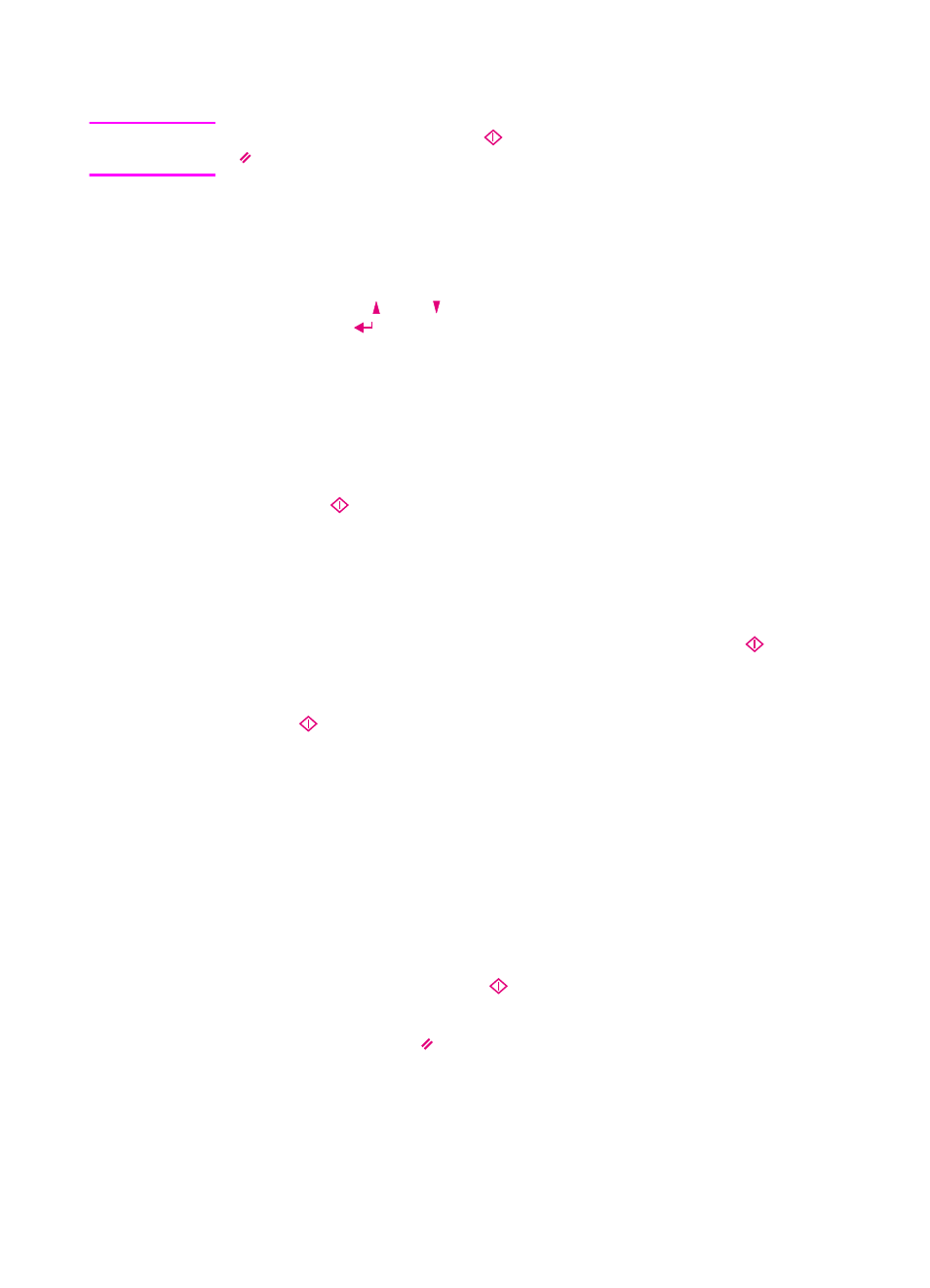
48 Chapter 2 - Working at the digital sender
EN
To send to an HP JetSend-enabled device
Note
At any time before pressing
to send the document, you can press
or
B
ACK
to return to the main screen without saving any settings.
1
At the digital sender, log in (if prompted).
2
Press
J
ET
S
END
.
3
To choose an HP JetSend-enabled device:
• Use the and keys to select a device from the list and
press .
• Add a new device to the list. (See “To add a device to the list”
4
The current Quality setting is shown in the upper right corner of
the display. For options and instructions on changing this setting
or the (paper) Size setting, see “Changing settings” on page 35.
5
Press
to begin sending the document.
• If you sent a single-sided document using the ADF, the
process is finished.
• If you sent a double-sided document using the ADF, wait for
the first side to finish. Then, reload the document with the
second side facing up, last page on top, and press
again.
• If you used the glass, remove the page when it is finished.
Then, place the next page face down on the glass and press
. After the last page, press
S
END
.
Sending the next document
After you have successfully sent a document, the control panel
returns to the function screen (such as e-mail or fax) that you just
used and displays the current settings again. If you have another
document to send to the same function, load the document, choose
new destinations, and press
.
You can return all settings to the defaults and choose a different
function by pressing
. You return to the main screen.
