Sending to a computer – HP 9100c Digital Sender series User Manual
Page 46
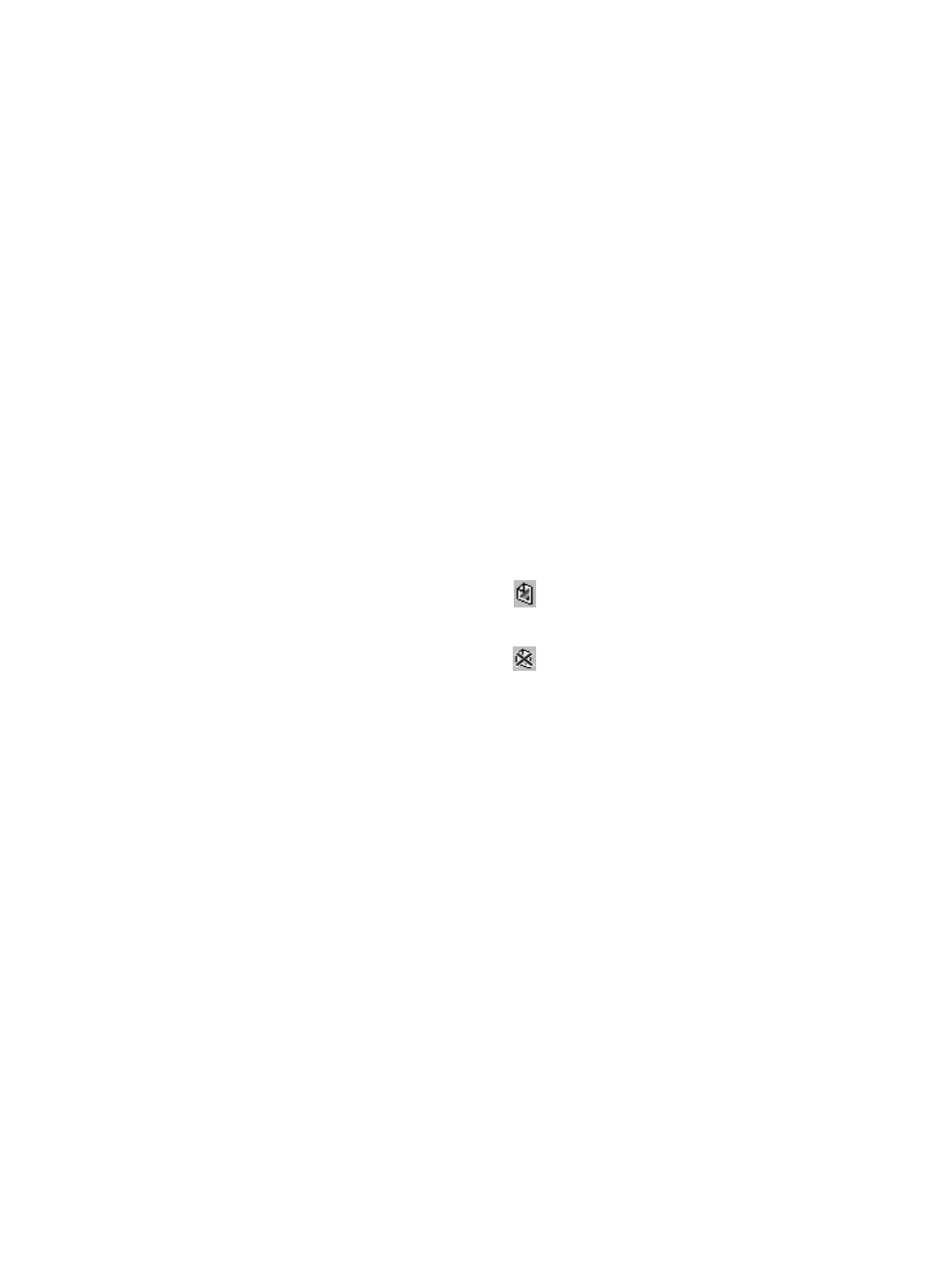
44 Chapter 2 - Working at the digital sender
EN
Sending to a computer
If you see a function key labeled
PC
on the main screen, you can
send documents to a computer.
Remember the following important points:
You can send only to computers of users who have registered
user profiles. (For example, if you are not a registered user, you
cannot send a document to your computer.)
The HP 9100C Digital Sender can send to only one person’s
computer at a time.
The computer to which you are sending must be on and the
Digital Sender Link on it must be running and enabled.
To start the HP Digital Sender Link
At the computer to which you will be sending, make sure the HP
Digital Sender Link is running and the receive capabilities are
enabled.
If you see the icon like this:
, then the program is running and
the receive capabilities are enabled.
If you see the icon like this:
, then the program is running but
the receive capabilities are disabled. Right-click the icon and
choose Enable receive.
If you do not see the icon, the program might or might not be
running. To check or start the program, click Start, point to
Programs, then HP 9100C, and click HP Digital Sender Link.
If the program is running but the icon is hidden, you can check if
the receive capabilities are enabled by double-clicking the HP
Digital Sender Link icon in Windows Control Panel. Click the
Inbox tab, and make sure the Enable receive check box is
selected.
